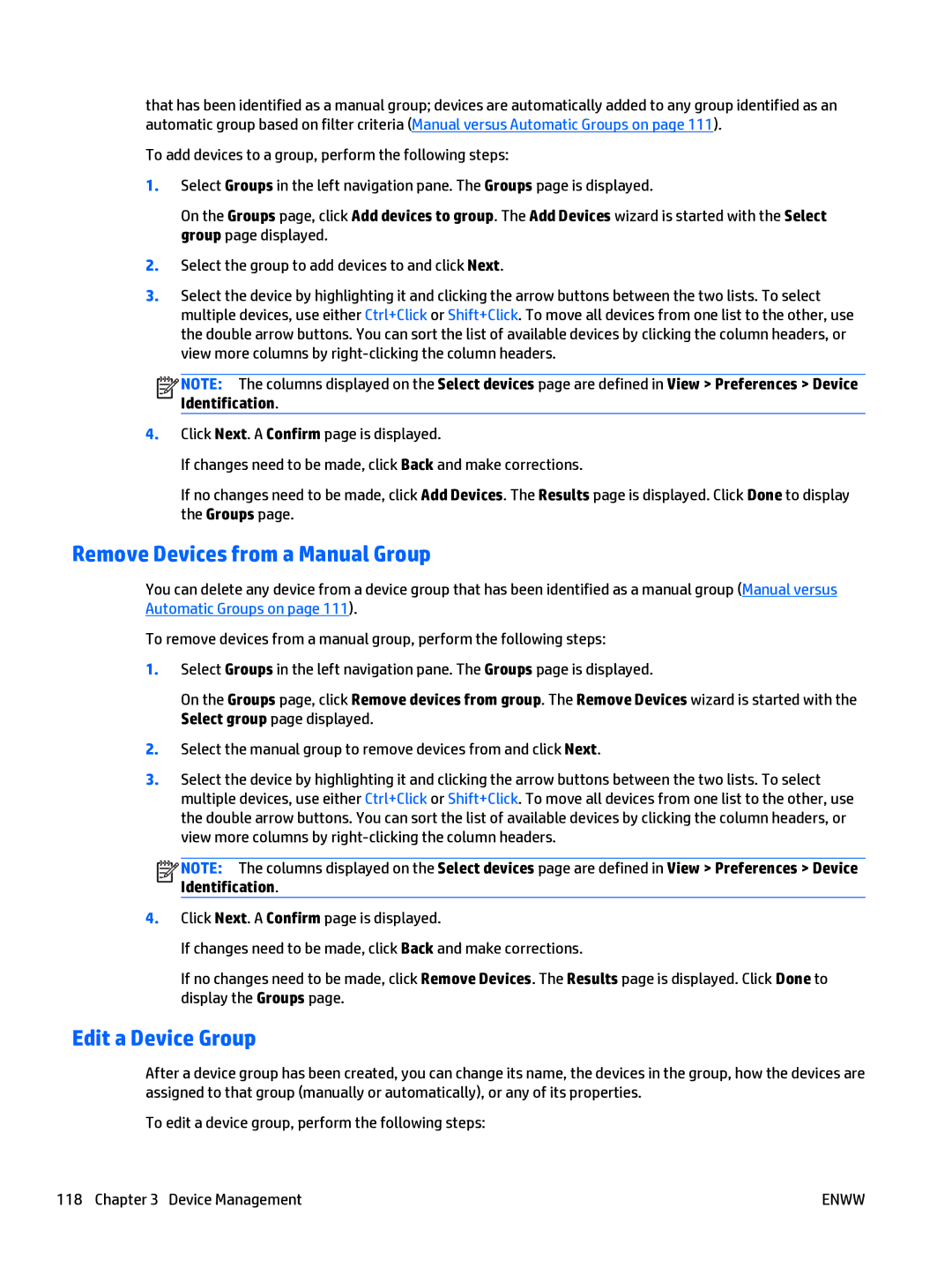that has been identified as a manual group; devices are automatically added to any group identified as an automatic group based on filter criteria (Manual versus Automatic Groups on page 111).
To add devices to a group, perform the following steps:
1.Select Groups in the left navigation pane. The Groups page is displayed.
On the Groups page, click Add devices to group. The Add Devices wizard is started with the Select group page displayed.
2.Select the group to add devices to and click Next.
3.Select the device by highlighting it and clicking the arrow buttons between the two lists. To select multiple devices, use either Ctrl+Click or Shift+Click. To move all devices from one list to the other, use the double arrow buttons. You can sort the list of available devices by clicking the column headers, or view more columns by
![]()
![]()
![]()
![]() NOTE: The columns displayed on the Select devices page are defined in View > Preferences > Device Identification.
NOTE: The columns displayed on the Select devices page are defined in View > Preferences > Device Identification.
4.Click Next. A Confirm page is displayed.
If changes need to be made, click Back and make corrections.
If no changes need to be made, click Add Devices. The Results page is displayed. Click Done to display the Groups page.
Remove Devices from a Manual Group
You can delete any device from a device group that has been identified as a manual group (Manual versus Automatic Groups on page 111).
To remove devices from a manual group, perform the following steps:
1.Select Groups in the left navigation pane. The Groups page is displayed.
On the Groups page, click Remove devices from group. The Remove Devices wizard is started with the Select group page displayed.
2.Select the manual group to remove devices from and click Next.
3.Select the device by highlighting it and clicking the arrow buttons between the two lists. To select multiple devices, use either Ctrl+Click or Shift+Click. To move all devices from one list to the other, use the double arrow buttons. You can sort the list of available devices by clicking the column headers, or view more columns by
![]()
![]()
![]()
![]() NOTE: The columns displayed on the Select devices page are defined in View > Preferences > Device Identification.
NOTE: The columns displayed on the Select devices page are defined in View > Preferences > Device Identification.
4.Click Next. A Confirm page is displayed.
If changes need to be made, click Back and make corrections.
If no changes need to be made, click Remove Devices. The Results page is displayed. Click Done to display the Groups page.
Edit a Device Group
After a device group has been created, you can change its name, the devices in the group, how the devices are assigned to that group (manually or automatically), or any of its properties.
To edit a device group, perform the following steps:
118 Chapter 3 Device Management | ENWW |