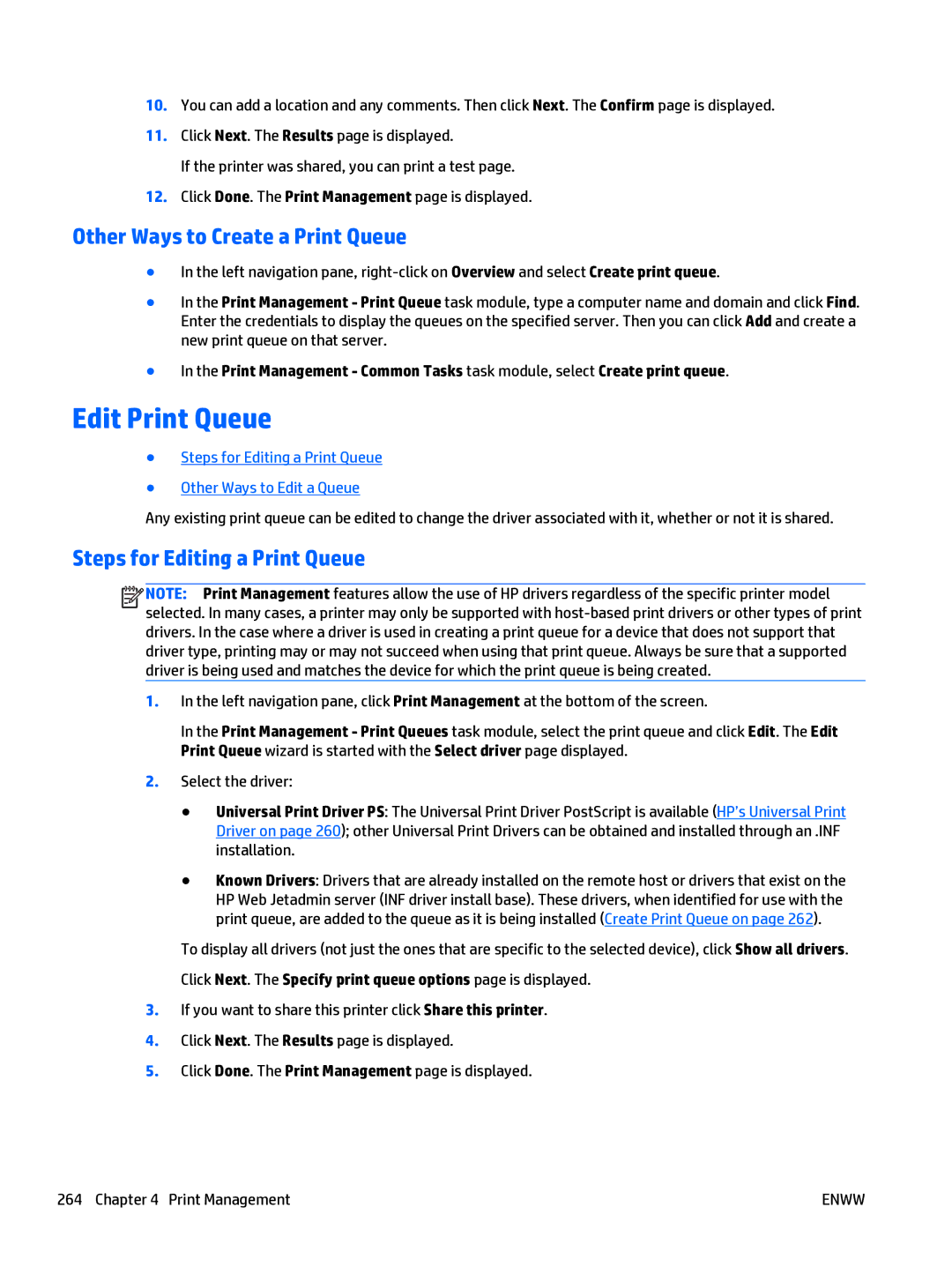10.You can add a location and any comments. Then click Next. The Confirm page is displayed.
11.Click Next. The Results page is displayed.
If the printer was shared, you can print a test page.
12.Click Done. The Print Management page is displayed.
Other Ways to Create a Print Queue
●In the left navigation pane,
●In the Print Management - Print Queue task module, type a computer name and domain and click Find. Enter the credentials to display the queues on the specified server. Then you can click Add and create a new print queue on that server.
●In the Print Management - Common Tasks task module, select Create print queue.
Edit Print Queue
●Steps for Editing a Print Queue
●Other Ways to Edit a Queue
Any existing print queue can be edited to change the driver associated with it, whether or not it is shared.
Steps for Editing a Print Queue
![]()
![]()
![]()
![]() NOTE: Print Management features allow the use of HP drivers regardless of the specific printer model selected. In many cases, a printer may only be supported with
NOTE: Print Management features allow the use of HP drivers regardless of the specific printer model selected. In many cases, a printer may only be supported with
1.In the left navigation pane, click Print Management at the bottom of the screen.
In the Print Management - Print Queues task module, select the print queue and click Edit. The Edit Print Queue wizard is started with the Select driver page displayed.
2.Select the driver:
●Universal Print Driver PS: The Universal Print Driver PostScript is available (HP’s Universal Print Driver on page 260); other Universal Print Drivers can be obtained and installed through an .INF installation.
●Known Drivers: Drivers that are already installed on the remote host or drivers that exist on the HP Web Jetadmin server (INF driver install base). These drivers, when identified for use with the print queue, are added to the queue as it is being installed (Create Print Queue on page 262).
To display all drivers (not just the ones that are specific to the selected device), click Show all drivers.
Click Next. The Specify print queue options page is displayed.
3.If you want to share this printer click Share this printer.
4.Click Next. The Results page is displayed.
5.Click Done. The Print Management page is displayed.
264 Chapter 4 Print Management | ENWW |