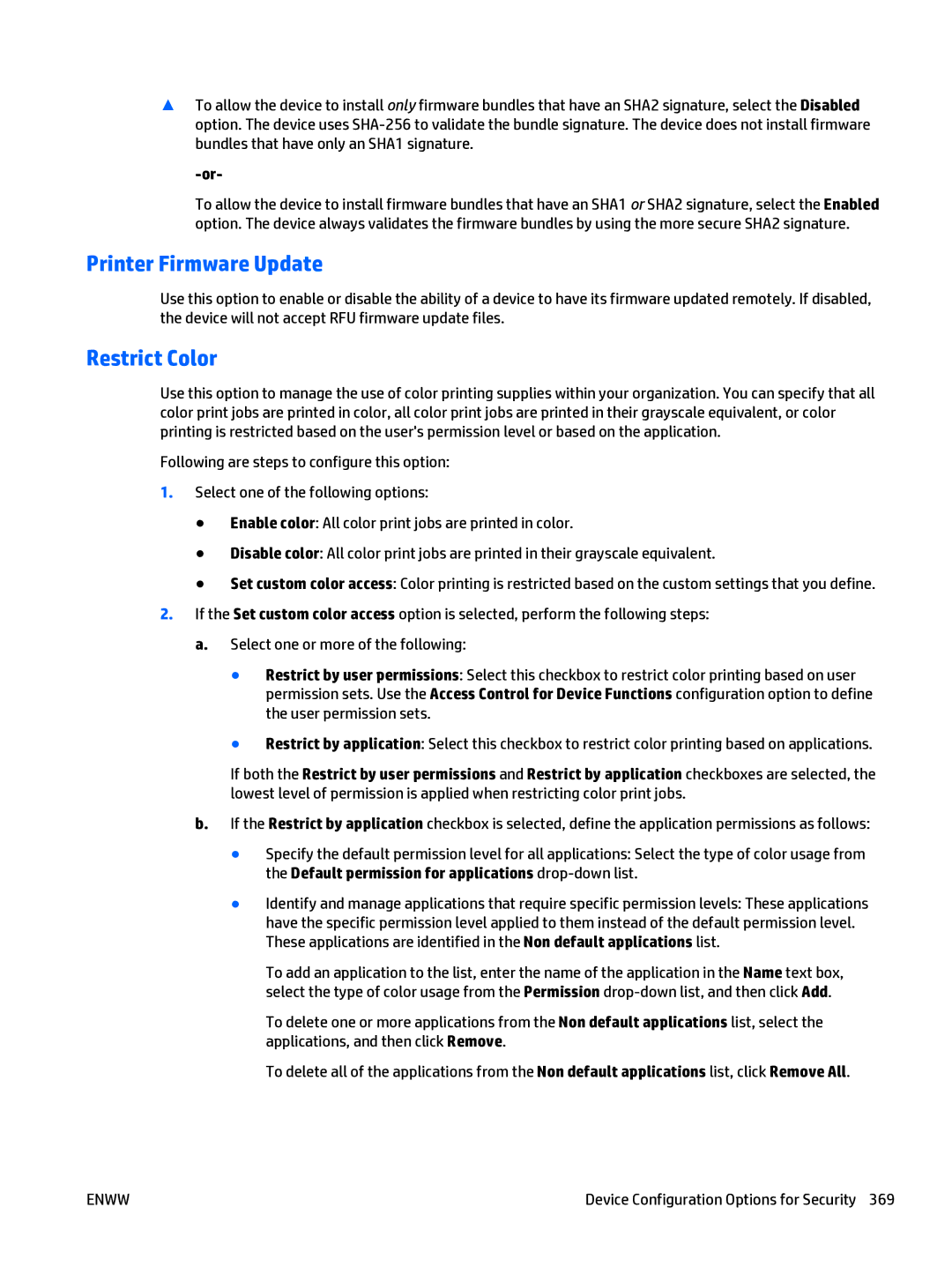▲To allow the device to install only firmware bundles that have an SHA2 signature, select the Disabled option. The device uses
To allow the device to install firmware bundles that have an SHA1 or SHA2 signature, select the Enabled option. The device always validates the firmware bundles by using the more secure SHA2 signature.
Printer Firmware Update
Use this option to enable or disable the ability of a device to have its firmware updated remotely. If disabled, the device will not accept RFU firmware update files.
Restrict Color
Use this option to manage the use of color printing supplies within your organization. You can specify that all color print jobs are printed in color, all color print jobs are printed in their grayscale equivalent, or color printing is restricted based on the user's permission level or based on the application.
Following are steps to configure this option:
1.Select one of the following options:
●Enable color: All color print jobs are printed in color.
●Disable color: All color print jobs are printed in their grayscale equivalent.
●Set custom color access: Color printing is restricted based on the custom settings that you define.
2.If the Set custom color access option is selected, perform the following steps: a. Select one or more of the following:
●Restrict by user permissions: Select this checkbox to restrict color printing based on user permission sets. Use the Access Control for Device Functions configuration option to define the user permission sets.
●Restrict by application: Select this checkbox to restrict color printing based on applications.
If both the Restrict by user permissions and Restrict by application checkboxes are selected, the lowest level of permission is applied when restricting color print jobs.
b.If the Restrict by application checkbox is selected, define the application permissions as follows:
●Specify the default permission level for all applications: Select the type of color usage from the Default permission for applications
●Identify and manage applications that require specific permission levels: These applications have the specific permission level applied to them instead of the default permission level. These applications are identified in the Non default applications list.
To add an application to the list, enter the name of the application in the Name text box, select the type of color usage from the Permission
To delete one or more applications from the Non default applications list, select the applications, and then click Remove.
To delete all of the applications from the Non default applications list, click Remove All.
ENWW | Device Configuration Options for Security 369 |