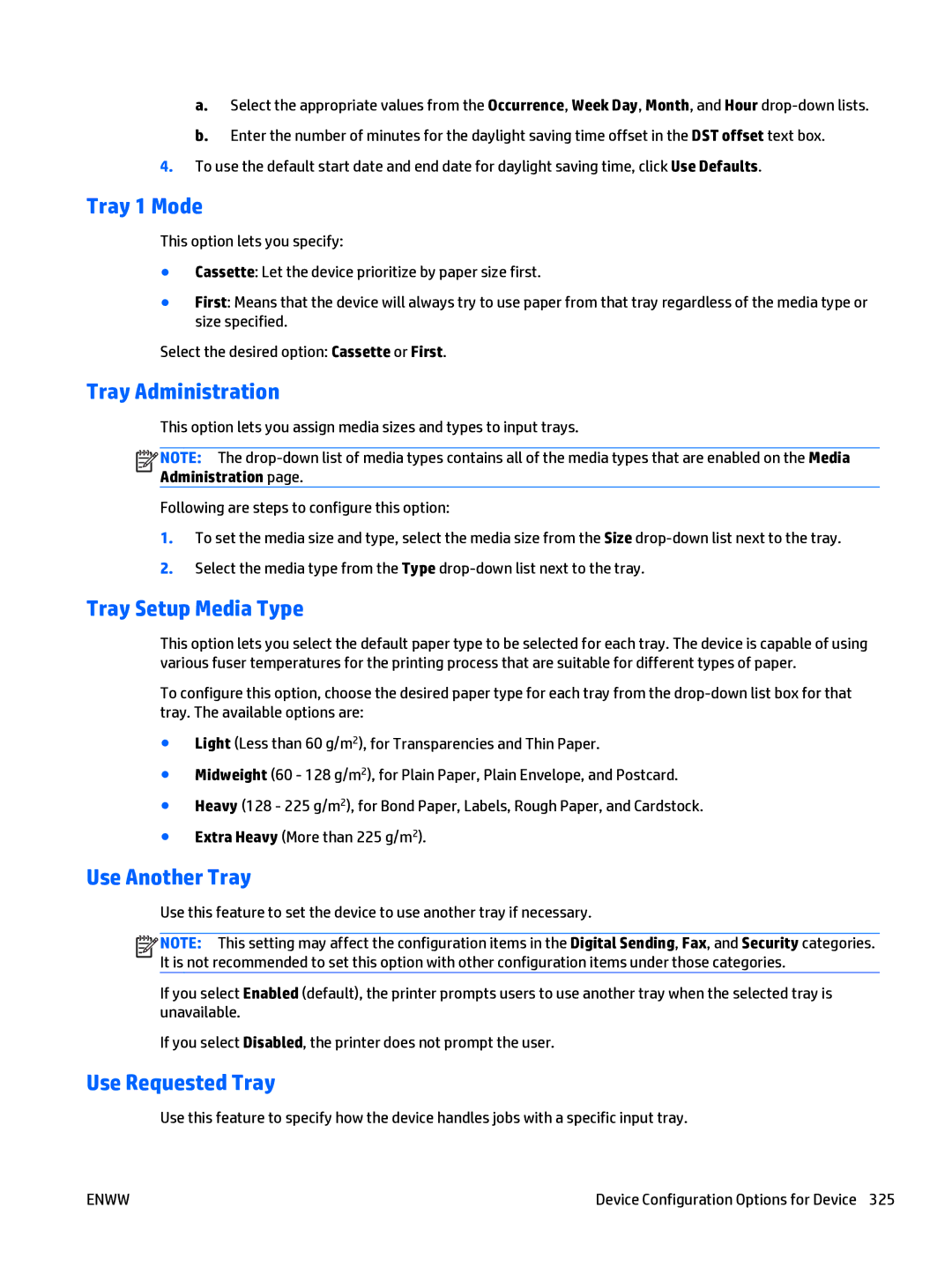a.Select the appropriate values from the Occurrence, Week Day, Month, and Hour
b.Enter the number of minutes for the daylight saving time offset in the DST offset text box.
4.To use the default start date and end date for daylight saving time, click Use Defaults.
Tray 1 Mode
This option lets you specify:
●Cassette: Let the device prioritize by paper size first.
●First: Means that the device will always try to use paper from that tray regardless of the media type or size specified.
Select the desired option: Cassette or First.
Tray Administration
This option lets you assign media sizes and types to input trays.
![]()
![]()
![]()
![]() NOTE: The
NOTE: The
Following are steps to configure this option:
1.To set the media size and type, select the media size from the Size
2.Select the media type from the Type
Tray Setup Media Type
This option lets you select the default paper type to be selected for each tray. The device is capable of using various fuser temperatures for the printing process that are suitable for different types of paper.
To configure this option, choose the desired paper type for each tray from the
●Light (Less than 60 g/m2), for Transparencies and Thin Paper.
●Midweight (60 - 128 g/m2), for Plain Paper, Plain Envelope, and Postcard.
●Heavy (128 - 225 g/m2), for Bond Paper, Labels, Rough Paper, and Cardstock.
●Extra Heavy (More than 225 g/m2).
Use Another Tray
Use this feature to set the device to use another tray if necessary.
![]()
![]()
![]()
![]() NOTE: This setting may affect the configuration items in the Digital Sending, Fax, and Security categories. It is not recommended to set this option with other configuration items under those categories.
NOTE: This setting may affect the configuration items in the Digital Sending, Fax, and Security categories. It is not recommended to set this option with other configuration items under those categories.
If you select Enabled (default), the printer prompts users to use another tray when the selected tray is unavailable.
If you select Disabled, the printer does not prompt the user.
Use Requested Tray
Use this feature to specify how the device handles jobs with a specific input tray.
ENWW | Device Configuration Options for Device 325 |