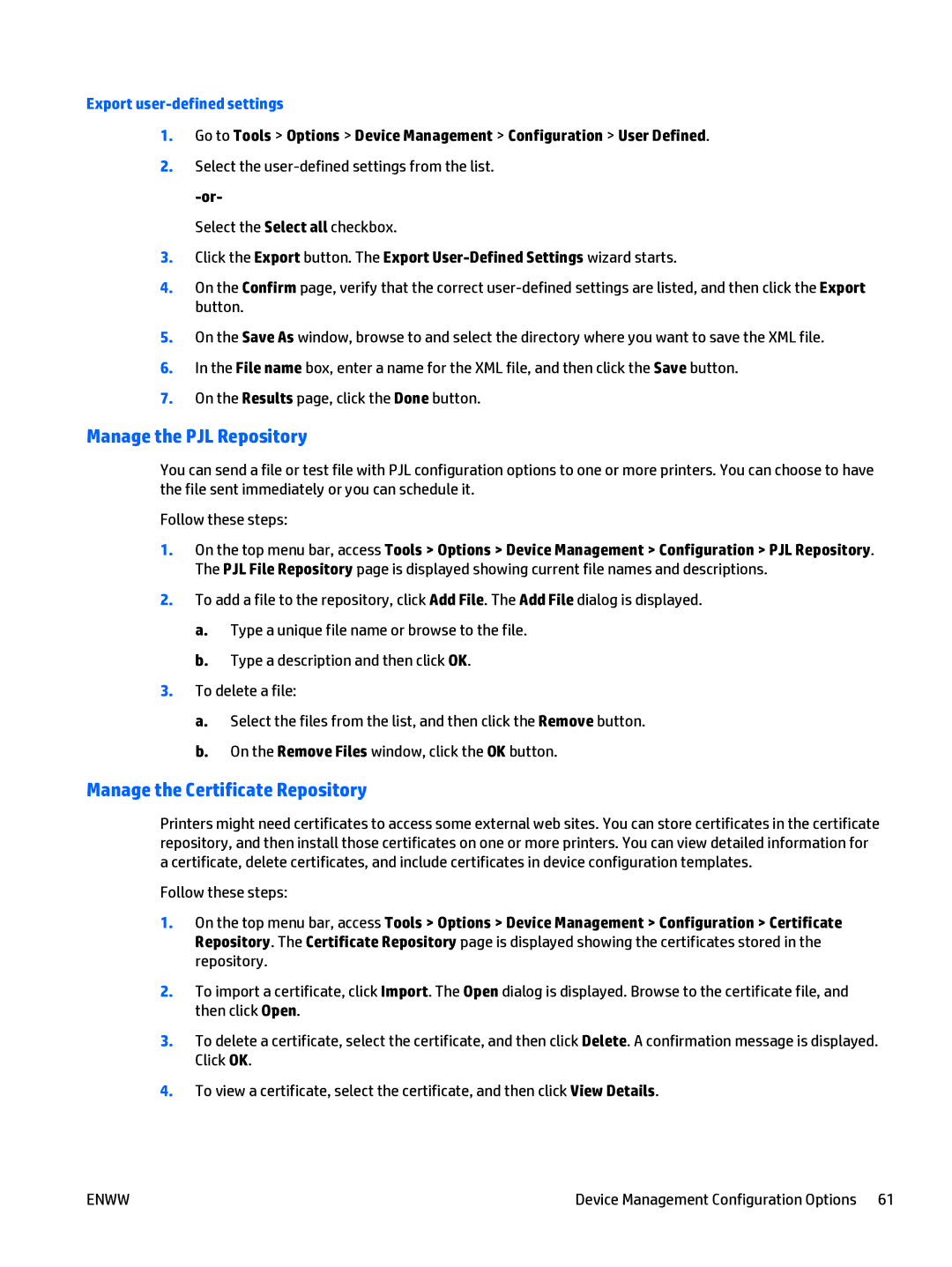Export user-defined settings
1.Go to Tools > Options > Device Management > Configuration > User Defined.
2.Select the
Select the Select all checkbox.
3.Click the Export button. The Export
4.On the Confirm page, verify that the correct
5.On the Save As window, browse to and select the directory where you want to save the XML file.
6.In the File name box, enter a name for the XML file, and then click the Save button.
7.On the Results page, click the Done button.
Manage the PJL Repository
You can send a file or test file with PJL configuration options to one or more printers. You can choose to have the file sent immediately or you can schedule it.
Follow these steps:
1.On the top menu bar, access Tools > Options > Device Management > Configuration > PJL Repository. The PJL File Repository page is displayed showing current file names and descriptions.
2.To add a file to the repository, click Add File. The Add File dialog is displayed.
a.Type a unique file name or browse to the file.
b.Type a description and then click OK.
3.To delete a file:
a.Select the files from the list, and then click the Remove button.
b.On the Remove Files window, click the OK button.
Manage the Certificate Repository
Printers might need certificates to access some external web sites. You can store certificates in the certificate repository, and then install those certificates on one or more printers. You can view detailed information for a certificate, delete certificates, and include certificates in device configuration templates.
Follow these steps:
1.On the top menu bar, access Tools > Options > Device Management > Configuration > Certificate Repository. The Certificate Repository page is displayed showing the certificates stored in the repository.
2.To import a certificate, click Import. The Open dialog is displayed. Browse to the certificate file, and then click Open.
3.To delete a certificate, select the certificate, and then click Delete. A confirmation message is displayed. Click OK.
4.To view a certificate, select the certificate, and then click View Details.
ENWW | Device Management Configuration Options 61 |