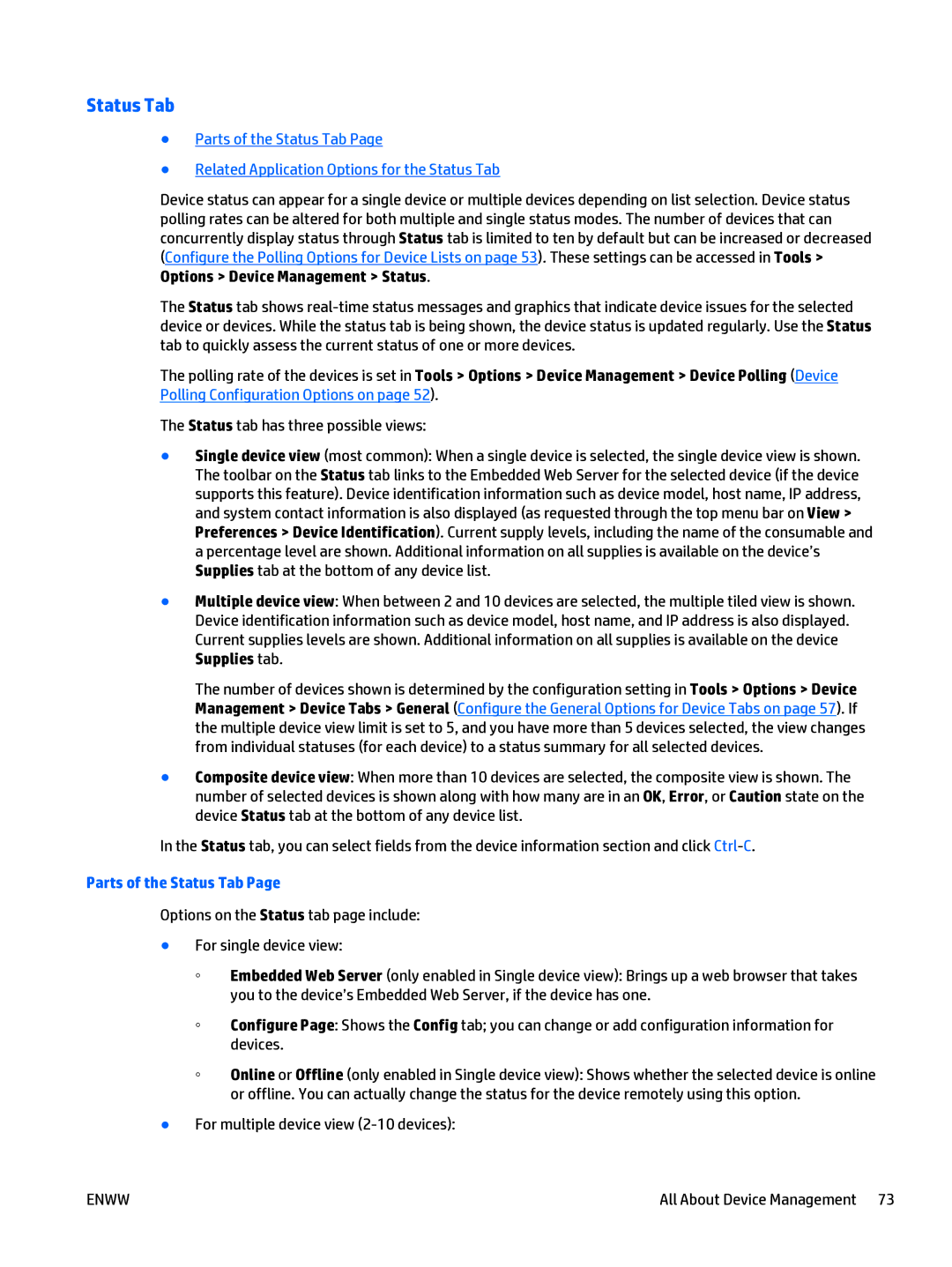Status Tab
●Parts of the Status Tab Page
●Related Application Options for the Status Tab
Device status can appear for a single device or multiple devices depending on list selection. Device status polling rates can be altered for both multiple and single status modes. The number of devices that can concurrently display status through Status tab is limited to ten by default but can be increased or decreased (Configure the Polling Options for Device Lists on page 53). These settings can be accessed in Tools > Options > Device Management > Status.
The Status tab shows
The polling rate of the devices is set in Tools > Options > Device Management > Device Polling (Device Polling Configuration Options on page 52).
The Status tab has three possible views:
●Single device view (most common): When a single device is selected, the single device view is shown. The toolbar on the Status tab links to the Embedded Web Server for the selected device (if the device supports this feature). Device identification information such as device model, host name, IP address, and system contact information is also displayed (as requested through the top menu bar on View > Preferences > Device Identification). Current supply levels, including the name of the consumable and a percentage level are shown. Additional information on all supplies is available on the device’s Supplies tab at the bottom of any device list.
●Multiple device view: When between 2 and 10 devices are selected, the multiple tiled view is shown. Device identification information such as device model, host name, and IP address is also displayed. Current supplies levels are shown. Additional information on all supplies is available on the device Supplies tab.
The number of devices shown is determined by the configuration setting in Tools > Options > Device Management > Device Tabs > General (Configure the General Options for Device Tabs on page 57). If the multiple device view limit is set to 5, and you have more than 5 devices selected, the view changes from individual statuses (for each device) to a status summary for all selected devices.
●Composite device view: When more than 10 devices are selected, the composite view is shown. The number of selected devices is shown along with how many are in an OK, Error, or Caution state on the device Status tab at the bottom of any device list.
In the Status tab, you can select fields from the device information section and click
Parts of the Status Tab Page
Options on the Status tab page include:
●For single device view:
◦Embedded Web Server (only enabled in Single device view): Brings up a web browser that takes you to the device’s Embedded Web Server, if the device has one.
◦Configure Page: Shows the Config tab; you can change or add configuration information for devices.
◦Online or Offline (only enabled in Single device view): Shows whether the selected device is online or offline. You can actually change the status for the device remotely using this option.
●For multiple device view
ENWW | All About Device Management 73 |