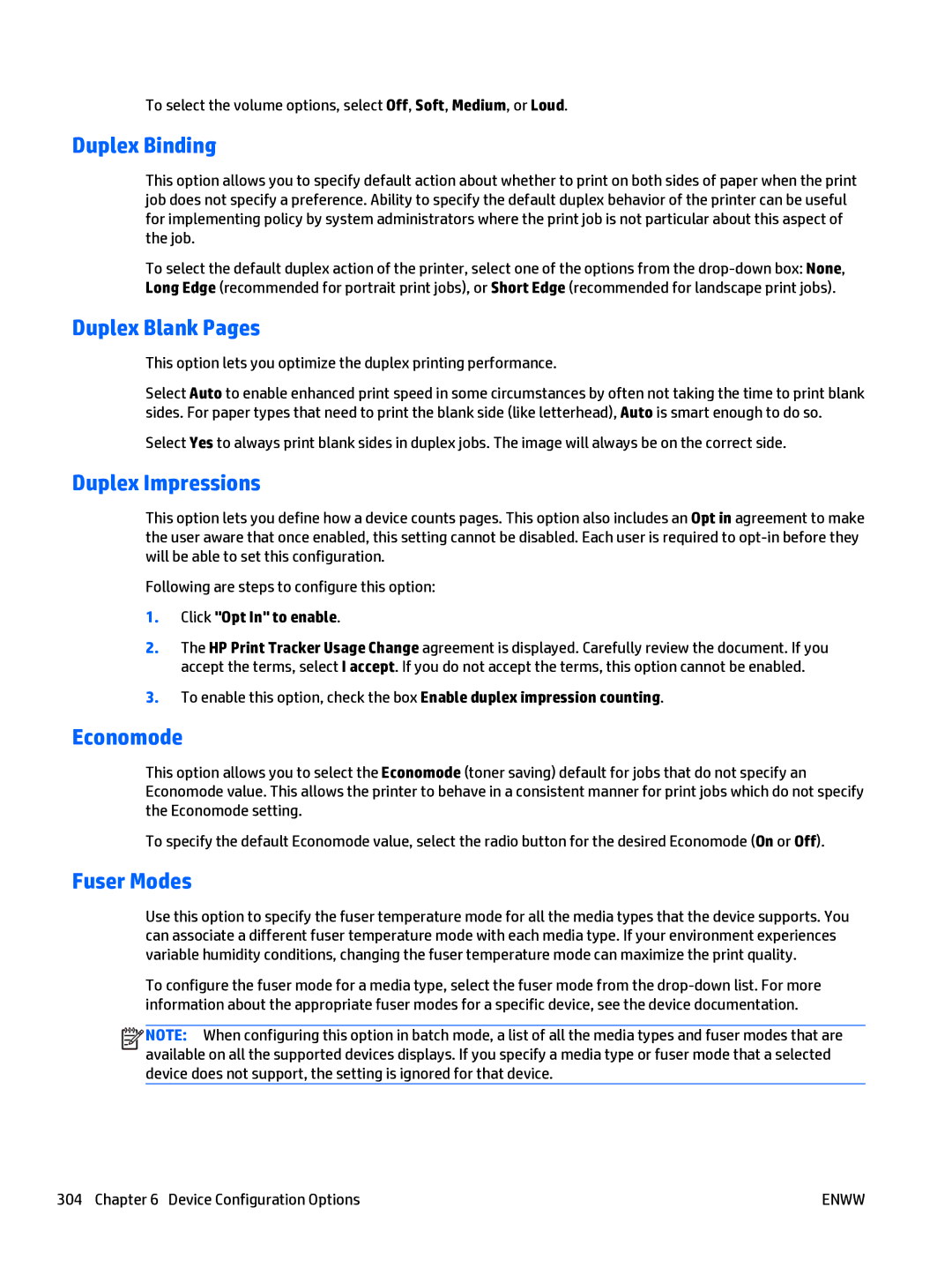To select the volume options, select Off, Soft, Medium, or Loud.
Duplex Binding
This option allows you to specify default action about whether to print on both sides of paper when the print job does not specify a preference. Ability to specify the default duplex behavior of the printer can be useful for implementing policy by system administrators where the print job is not particular about this aspect of the job.
To select the default duplex action of the printer, select one of the options from the
Duplex Blank Pages
This option lets you optimize the duplex printing performance.
Select Auto to enable enhanced print speed in some circumstances by often not taking the time to print blank sides. For paper types that need to print the blank side (like letterhead), Auto is smart enough to do so.
Select Yes to always print blank sides in duplex jobs. The image will always be on the correct side.
Duplex Impressions
This option lets you define how a device counts pages. This option also includes an Opt in agreement to make the user aware that once enabled, this setting cannot be disabled. Each user is required to
Following are steps to configure this option:
1.Click "Opt In" to enable.
2.The HP Print Tracker Usage Change agreement is displayed. Carefully review the document. If you accept the terms, select I accept. If you do not accept the terms, this option cannot be enabled.
3.To enable this option, check the box Enable duplex impression counting.
Economode
This option allows you to select the Economode (toner saving) default for jobs that do not specify an Economode value. This allows the printer to behave in a consistent manner for print jobs which do not specify the Economode setting.
To specify the default Economode value, select the radio button for the desired Economode (On or Off).
Fuser Modes
Use this option to specify the fuser temperature mode for all the media types that the device supports. You can associate a different fuser temperature mode with each media type. If your environment experiences variable humidity conditions, changing the fuser temperature mode can maximize the print quality.
To configure the fuser mode for a media type, select the fuser mode from the
![]()
![]()
![]()
![]() NOTE: When configuring this option in batch mode, a list of all the media types and fuser modes that are available on all the supported devices displays. If you specify a media type or fuser mode that a selected device does not support, the setting is ignored for that device.
NOTE: When configuring this option in batch mode, a list of all the media types and fuser modes that are available on all the supported devices displays. If you specify a media type or fuser mode that a selected device does not support, the setting is ignored for that device.
304 Chapter 6 Device Configuration Options | ENWW |