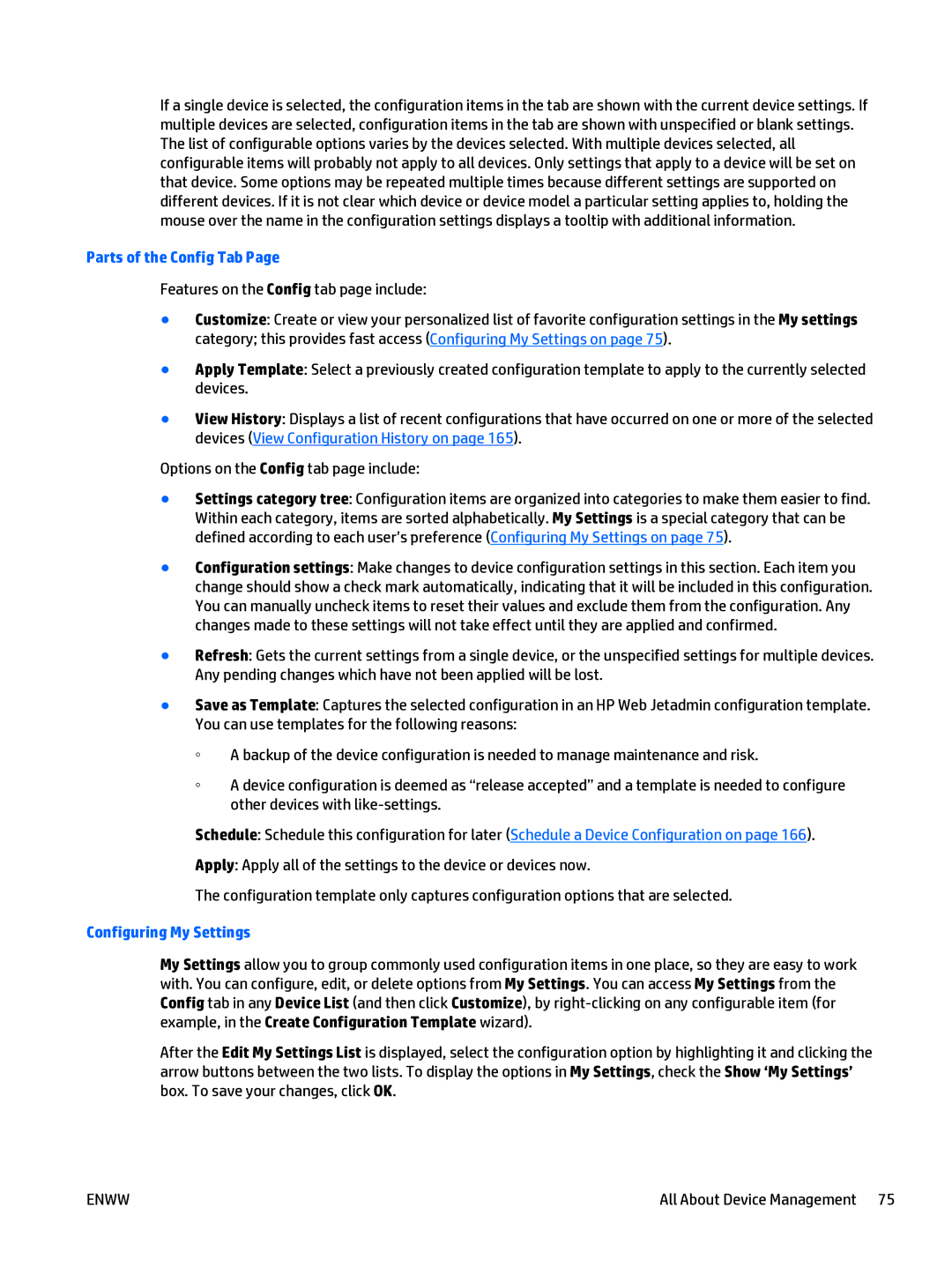If a single device is selected, the configuration items in the tab are shown with the current device settings. If multiple devices are selected, configuration items in the tab are shown with unspecified or blank settings. The list of configurable options varies by the devices selected. With multiple devices selected, all configurable items will probably not apply to all devices. Only settings that apply to a device will be set on that device. Some options may be repeated multiple times because different settings are supported on different devices. If it is not clear which device or device model a particular setting applies to, holding the mouse over the name in the configuration settings displays a tooltip with additional information.
Parts of the Config Tab Page
Features on the Config tab page include:
●Customize: Create or view your personalized list of favorite configuration settings in the My settings category; this provides fast access (Configuring My Settings on page 75).
●Apply Template: Select a previously created configuration template to apply to the currently selected devices.
●View History: Displays a list of recent configurations that have occurred on one or more of the selected devices (View Configuration History on page 165).
Options on the Config tab page include:
●Settings category tree: Configuration items are organized into categories to make them easier to find. Within each category, items are sorted alphabetically. My Settings is a special category that can be defined according to each user’s preference (Configuring My Settings on page 75).
●Configuration settings: Make changes to device configuration settings in this section. Each item you change should show a check mark automatically, indicating that it will be included in this configuration. You can manually uncheck items to reset their values and exclude them from the configuration. Any changes made to these settings will not take effect until they are applied and confirmed.
●Refresh: Gets the current settings from a single device, or the unspecified settings for multiple devices. Any pending changes which have not been applied will be lost.
●Save as Template: Captures the selected configuration in an HP Web Jetadmin configuration template. You can use templates for the following reasons:
◦A backup of the device configuration is needed to manage maintenance and risk.
◦A device configuration is deemed as “release accepted” and a template is needed to configure other devices with
Schedule: Schedule this configuration for later (Schedule a Device Configuration on page 166).
Apply: Apply all of the settings to the device or devices now.
The configuration template only captures configuration options that are selected.
Configuring My Settings
My Settings allow you to group commonly used configuration items in one place, so they are easy to work with. You can configure, edit, or delete options from My Settings. You can access My Settings from the Config tab in any Device List (and then click Customize), by
After the Edit My Settings List is displayed, select the configuration option by highlighting it and clicking the arrow buttons between the two lists. To display the options in My Settings, check the Show ‘My Settings’ box. To save your changes, click OK.
ENWW | All About Device Management 75 |