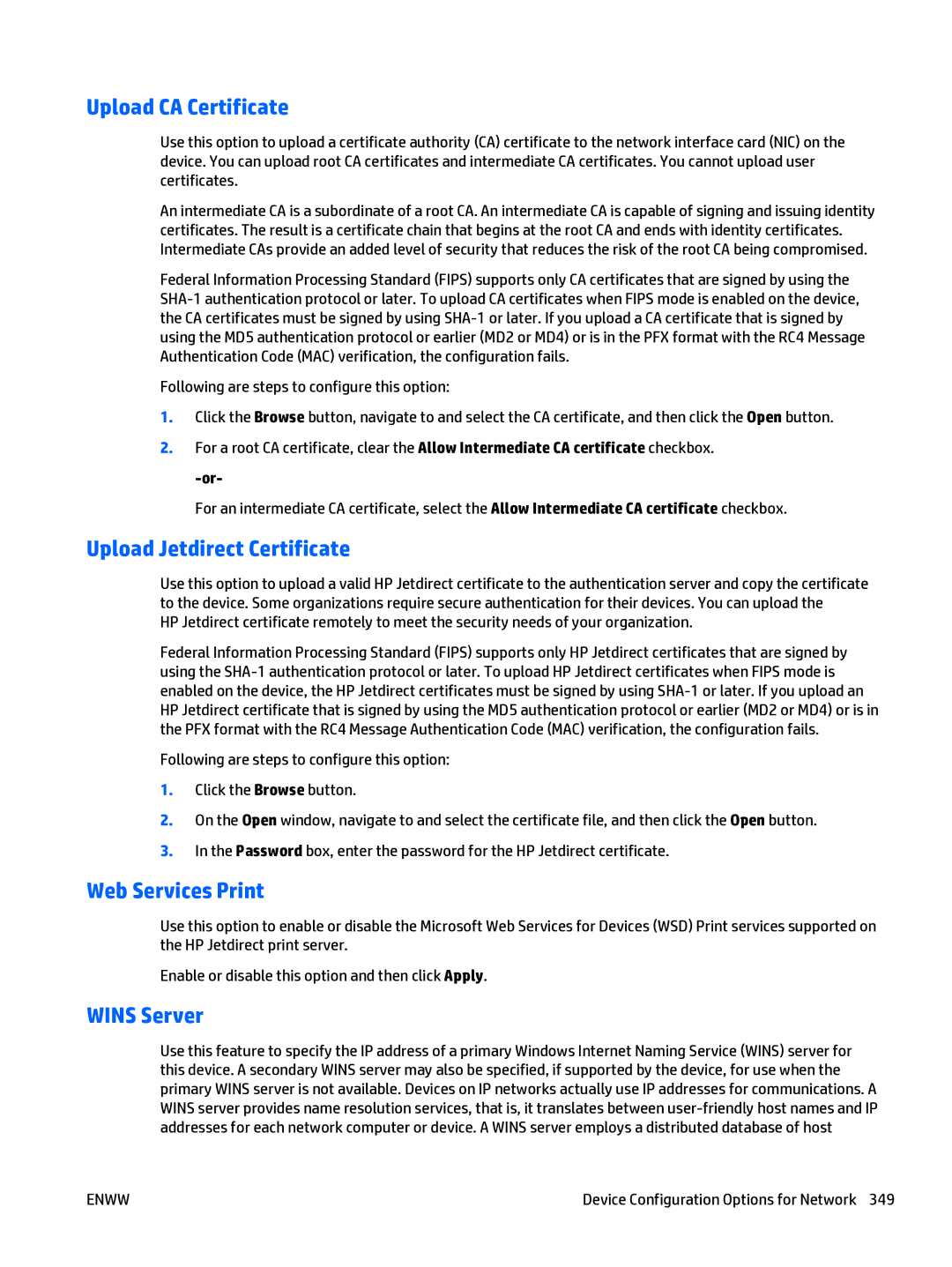Upload CA Certificate
Use this option to upload a certificate authority (CA) certificate to the network interface card (NIC) on the device. You can upload root CA certificates and intermediate CA certificates. You cannot upload user certificates.
An intermediate CA is a subordinate of a root CA. An intermediate CA is capable of signing and issuing identity certificates. The result is a certificate chain that begins at the root CA and ends with identity certificates. Intermediate CAs provide an added level of security that reduces the risk of the root CA being compromised.
Federal Information Processing Standard (FIPS) supports only CA certificates that are signed by using the
Following are steps to configure this option:
1.Click the Browse button, navigate to and select the CA certificate, and then click the Open button.
2.For a root CA certificate, clear the Allow Intermediate CA certificate checkbox.
For an intermediate CA certificate, select the Allow Intermediate CA certificate checkbox.
Upload Jetdirect Certificate
Use this option to upload a valid HP Jetdirect certificate to the authentication server and copy the certificate to the device. Some organizations require secure authentication for their devices. You can upload the
HP Jetdirect certificate remotely to meet the security needs of your organization.
Federal Information Processing Standard (FIPS) supports only HP Jetdirect certificates that are signed by using the
Following are steps to configure this option:
1.Click the Browse button.
2.On the Open window, navigate to and select the certificate file, and then click the Open button.
3.In the Password box, enter the password for the HP Jetdirect certificate.
Web Services Print
Use this option to enable or disable the Microsoft Web Services for Devices (WSD) Print services supported on the HP Jetdirect print server.
Enable or disable this option and then click Apply.
WINS Server
Use this feature to specify the IP address of a primary Windows Internet Naming Service (WINS) server for this device. A secondary WINS server may also be specified, if supported by the device, for use when the primary WINS server is not available. Devices on IP networks actually use IP addresses for communications. A WINS server provides name resolution services, that is, it translates between
ENWW | Device Configuration Options for Network 349 |