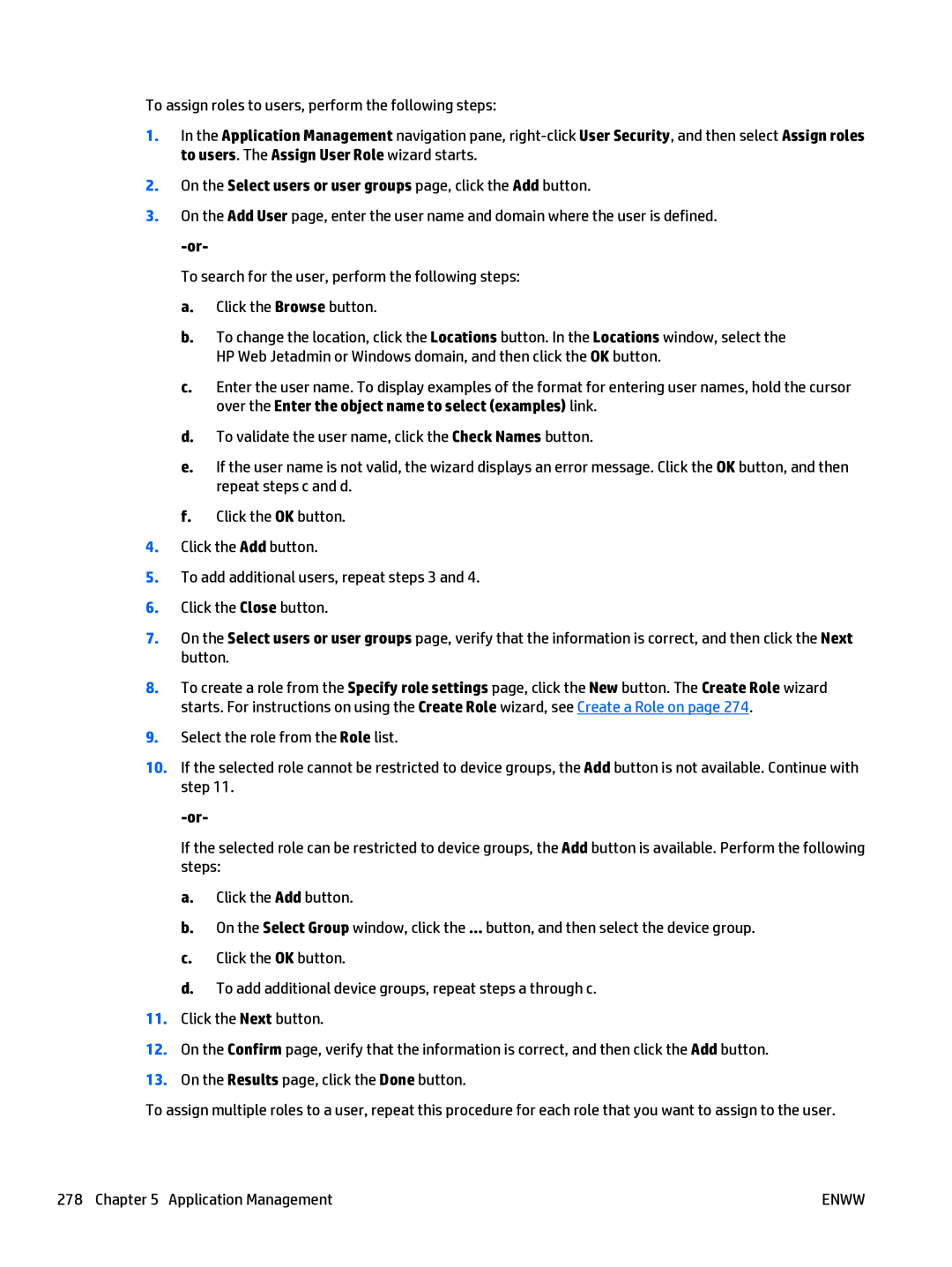To assign roles to users, perform the following steps:
1.In the Application Management navigation pane,
2.On the Select users or user groups page, click the Add button.
3.On the Add User page, enter the user name and domain where the user is defined.
To search for the user, perform the following steps:
a.Click the Browse button.
b.To change the location, click the Locations button. In the Locations window, select the HP Web Jetadmin or Windows domain, and then click the OK button.
c.Enter the user name. To display examples of the format for entering user names, hold the cursor over the Enter the object name to select (examples) link.
d.To validate the user name, click the Check Names button.
e.If the user name is not valid, the wizard displays an error message. Click the OK button, and then repeat steps c and d.
f.Click the OK button.
4.Click the Add button.
5.To add additional users, repeat steps 3 and 4.
6.Click the Close button.
7.On the Select users or user groups page, verify that the information is correct, and then click the Next button.
8.To create a role from the Specify role settings page, click the New button. The Create Role wizard starts. For instructions on using the Create Role wizard, see Create a Role on page 274.
9.Select the role from the Role list.
10.If the selected role cannot be restricted to device groups, the Add button is not available. Continue with step 11.
If the selected role can be restricted to device groups, the Add button is available. Perform the following steps:
a.Click the Add button.
b.On the Select Group window, click the ... button, and then select the device group.
c.Click the OK button.
d.To add additional device groups, repeat steps a through c.
11.Click the Next button.
12.On the Confirm page, verify that the information is correct, and then click the Add button.
13.On the Results page, click the Done button.
To assign multiple roles to a user, repeat this procedure for each role that you want to assign to the user.
278 Chapter 5 Application Management | ENWW |