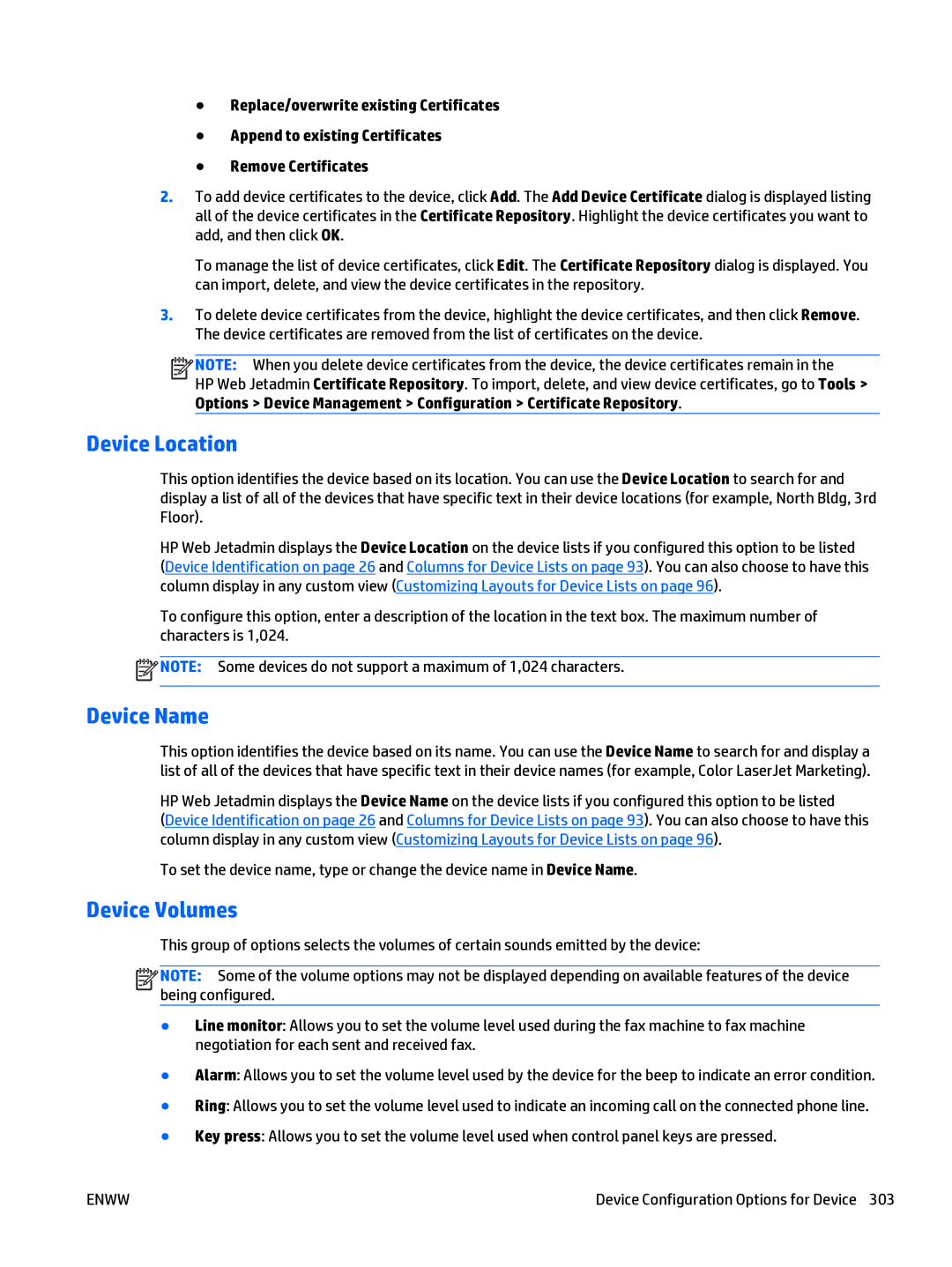●Replace/overwrite existing Certificates
●Append to existing Certificates
●Remove Certificates
2.To add device certificates to the device, click Add. The Add Device Certificate dialog is displayed listing all of the device certificates in the Certificate Repository. Highlight the device certificates you want to add, and then click OK.
To manage the list of device certificates, click Edit. The Certificate Repository dialog is displayed. You can import, delete, and view the device certificates in the repository.
3.To delete device certificates from the device, highlight the device certificates, and then click Remove. The device certificates are removed from the list of certificates on the device.
![]()
![]()
![]()
![]() NOTE: When you delete device certificates from the device, the device certificates remain in the
NOTE: When you delete device certificates from the device, the device certificates remain in the
HP Web Jetadmin Certificate Repository. To import, delete, and view device certificates, go to Tools > Options > Device Management > Configuration > Certificate Repository.
Device Location
This option identifies the device based on its location. You can use the Device Location to search for and display a list of all of the devices that have specific text in their device locations (for example, North Bldg, 3rd Floor).
HP Web Jetadmin displays the Device Location on the device lists if you configured this option to be listed
(Device Identification on page 26 and Columns for Device Lists on page 93). You can also choose to have this column display in any custom view (Customizing Layouts for Device Lists on page 96).
To configure this option, enter a description of the location in the text box. The maximum number of characters is 1,024.
![]() NOTE: Some devices do not support a maximum of 1,024 characters.
NOTE: Some devices do not support a maximum of 1,024 characters.
Device Name
This option identifies the device based on its name. You can use the Device Name to search for and display a list of all of the devices that have specific text in their device names (for example, Color LaserJet Marketing).
HP Web Jetadmin displays the Device Name on the device lists if you configured this option to be listed
(Device Identification on page 26 and Columns for Device Lists on page 93). You can also choose to have this column display in any custom view (Customizing Layouts for Device Lists on page 96).
To set the device name, type or change the device name in Device Name.
Device Volumes
This group of options selects the volumes of certain sounds emitted by the device:
![]()
![]()
![]()
![]() NOTE: Some of the volume options may not be displayed depending on available features of the device being configured.
NOTE: Some of the volume options may not be displayed depending on available features of the device being configured.
●Line monitor: Allows you to set the volume level used during the fax machine to fax machine negotiation for each sent and received fax.
●Alarm: Allows you to set the volume level used by the device for the beep to indicate an error condition.
●Ring: Allows you to set the volume level used to indicate an incoming call on the connected phone line.
●Key press: Allows you to set the volume level used when control panel keys are pressed.
ENWW | Device Configuration Options for Device 303 |