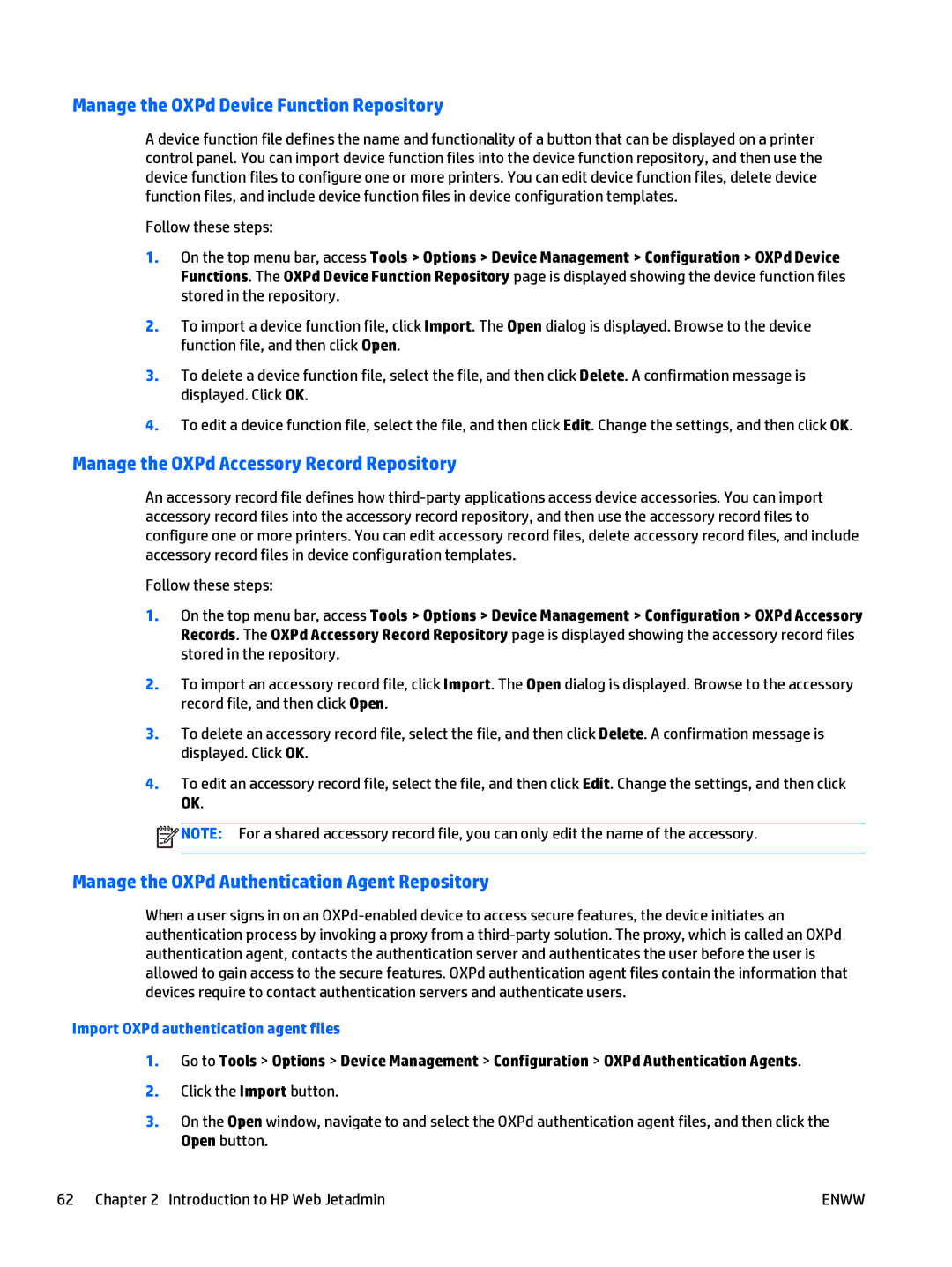Manage the OXPd Device Function Repository
A device function file defines the name and functionality of a button that can be displayed on a printer control panel. You can import device function files into the device function repository, and then use the device function files to configure one or more printers. You can edit device function files, delete device function files, and include device function files in device configuration templates.
Follow these steps:
1.On the top menu bar, access Tools > Options > Device Management > Configuration > OXPd Device Functions. The OXPd Device Function Repository page is displayed showing the device function files stored in the repository.
2.To import a device function file, click Import. The Open dialog is displayed. Browse to the device function file, and then click Open.
3.To delete a device function file, select the file, and then click Delete. A confirmation message is displayed. Click OK.
4.To edit a device function file, select the file, and then click Edit. Change the settings, and then click OK.
Manage the OXPd Accessory Record Repository
An accessory record file defines how
Follow these steps:
1.On the top menu bar, access Tools > Options > Device Management > Configuration > OXPd Accessory Records. The OXPd Accessory Record Repository page is displayed showing the accessory record files stored in the repository.
2.To import an accessory record file, click Import. The Open dialog is displayed. Browse to the accessory record file, and then click Open.
3.To delete an accessory record file, select the file, and then click Delete. A confirmation message is displayed. Click OK.
4.To edit an accessory record file, select the file, and then click Edit. Change the settings, and then click OK.
![]() NOTE: For a shared accessory record file, you can only edit the name of the accessory.
NOTE: For a shared accessory record file, you can only edit the name of the accessory.
Manage the OXPd Authentication Agent Repository
When a user signs in on an
Import OXPd authentication agent files
1.Go to Tools > Options > Device Management > Configuration > OXPd Authentication Agents.
2.Click the Import button.
3.On the Open window, navigate to and select the OXPd authentication agent files, and then click the Open button.
62 Chapter 2 Introduction to HP Web Jetadmin | ENWW |