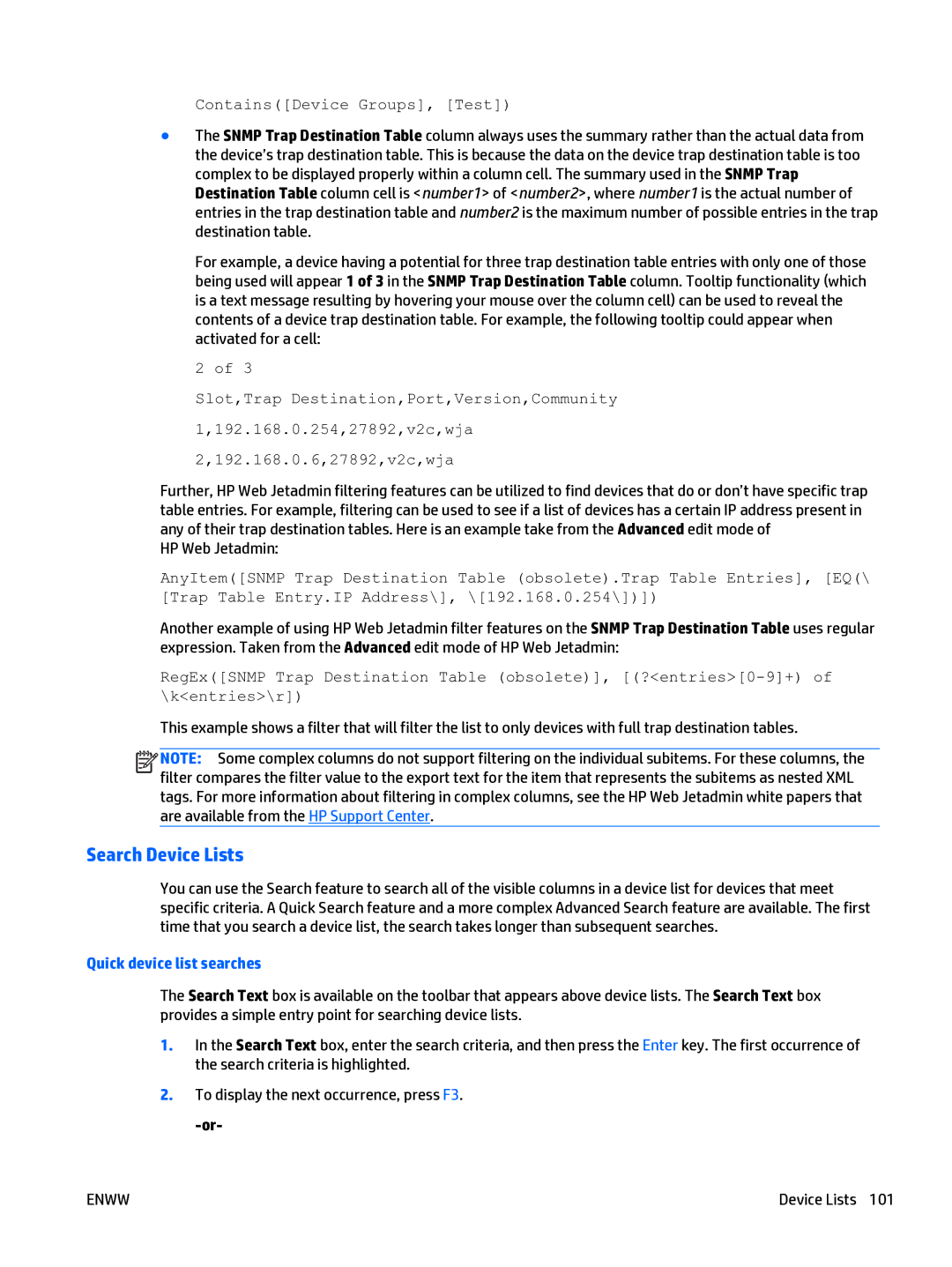Contains([Device Groups], [Test])
●The SNMP Trap Destination Table column always uses the summary rather than the actual data from the device’s trap destination table. This is because the data on the device trap destination table is too complex to be displayed properly within a column cell. The summary used in the SNMP Trap Destination Table column cell is <number1> of <number2>, where number1 is the actual number of entries in the trap destination table and number2 is the maximum number of possible entries in the trap destination table.
For example, a device having a potential for three trap destination table entries with only one of those being used will appear 1 of 3 in the SNMP Trap Destination Table column. Tooltip functionality (which is a text message resulting by hovering your mouse over the column cell) can be used to reveal the contents of a device trap destination table. For example, the following tooltip could appear when activated for a cell:
2 of 3
Slot,Trap Destination,Port,Version,Community 1,192.168.0.254,27892,v2c,wja 2,192.168.0.6,27892,v2c,wja
Further, HP Web Jetadmin filtering features can be utilized to find devices that do or don’t have specific trap table entries. For example, filtering can be used to see if a list of devices has a certain IP address present in any of their trap destination tables. Here is an example take from the Advanced edit mode of
HP Web Jetadmin:
AnyItem([SNMP Trap Destination Table (obsolete).Trap Table Entries], [EQ(\ [Trap Table Entry.IP Address\], \[192.168.0.254\])])
Another example of using HP Web Jetadmin filter features on the SNMP Trap Destination Table uses regular expression. Taken from the Advanced edit mode of HP Web Jetadmin:
RegEx([SNMP Trap Destination Table (obsolete)],
This example shows a filter that will filter the list to only devices with full trap destination tables.
![]()
![]()
![]()
![]() NOTE: Some complex columns do not support filtering on the individual subitems. For these columns, the filter compares the filter value to the export text for the item that represents the subitems as nested XML tags. For more information about filtering in complex columns, see the HP Web Jetadmin white papers that are available from the HP Support Center.
NOTE: Some complex columns do not support filtering on the individual subitems. For these columns, the filter compares the filter value to the export text for the item that represents the subitems as nested XML tags. For more information about filtering in complex columns, see the HP Web Jetadmin white papers that are available from the HP Support Center.
Search Device Lists
You can use the Search feature to search all of the visible columns in a device list for devices that meet specific criteria. A Quick Search feature and a more complex Advanced Search feature are available. The first time that you search a device list, the search takes longer than subsequent searches.
Quick device list searches
The Search Text box is available on the toolbar that appears above device lists. The Search Text box provides a simple entry point for searching device lists.
1.In the Search Text box, enter the search criteria, and then press the Enter key. The first occurrence of the search criteria is highlighted.
2.To display the next occurrence, press F3.
ENWW | Device Lists 101 |