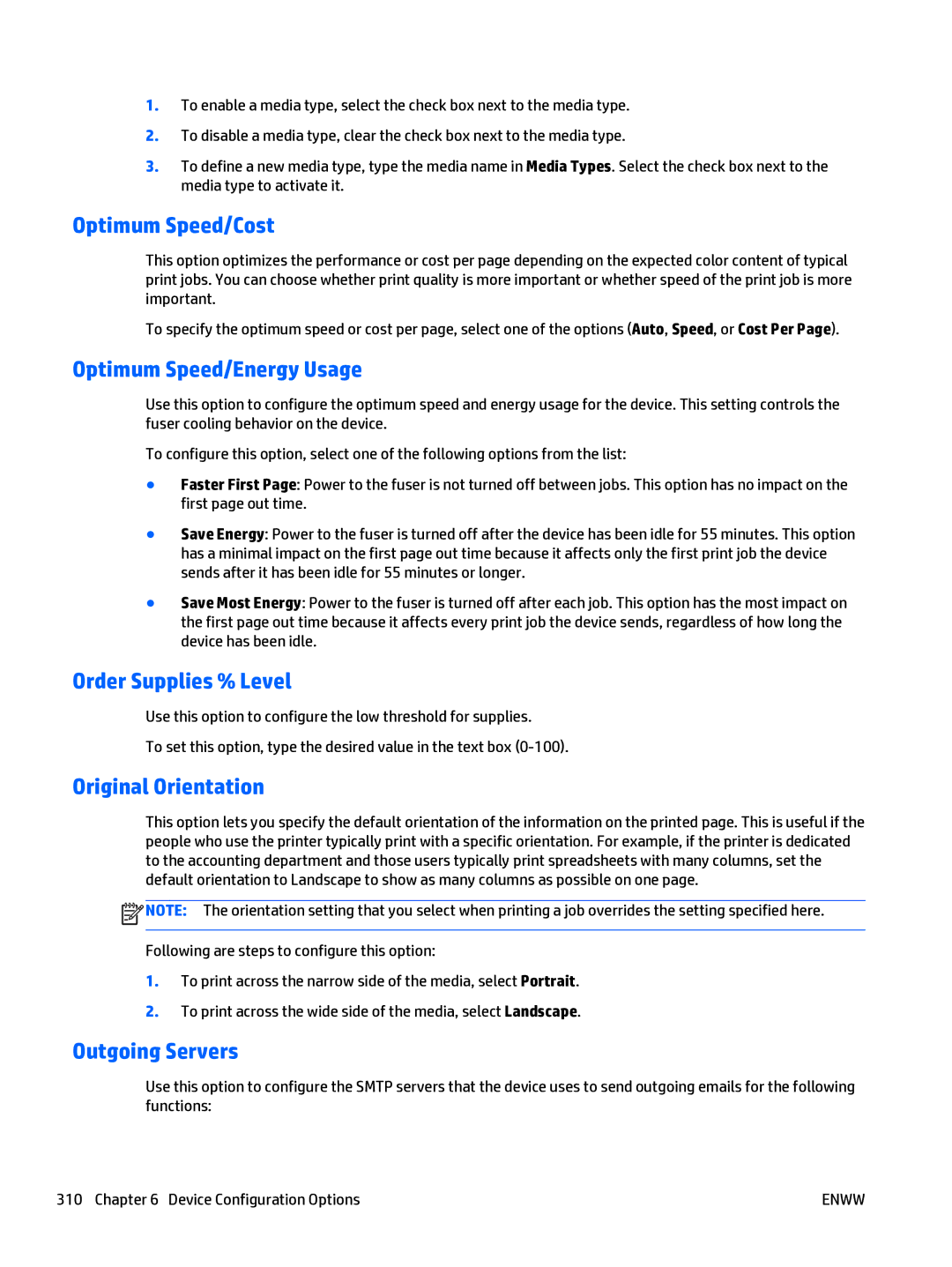1.To enable a media type, select the check box next to the media type.
2.To disable a media type, clear the check box next to the media type.
3.To define a new media type, type the media name in Media Types. Select the check box next to the media type to activate it.
Optimum Speed/Cost
This option optimizes the performance or cost per page depending on the expected color content of typical print jobs. You can choose whether print quality is more important or whether speed of the print job is more important.
To specify the optimum speed or cost per page, select one of the options (Auto, Speed, or Cost Per Page).
Optimum Speed/Energy Usage
Use this option to configure the optimum speed and energy usage for the device. This setting controls the fuser cooling behavior on the device.
To configure this option, select one of the following options from the list:
●Faster First Page: Power to the fuser is not turned off between jobs. This option has no impact on the first page out time.
●Save Energy: Power to the fuser is turned off after the device has been idle for 55 minutes. This option has a minimal impact on the first page out time because it affects only the first print job the device sends after it has been idle for 55 minutes or longer.
●Save Most Energy: Power to the fuser is turned off after each job. This option has the most impact on the first page out time because it affects every print job the device sends, regardless of how long the device has been idle.
Order Supplies % Level
Use this option to configure the low threshold for supplies.
To set this option, type the desired value in the text box
Original Orientation
This option lets you specify the default orientation of the information on the printed page. This is useful if the people who use the printer typically print with a specific orientation. For example, if the printer is dedicated to the accounting department and those users typically print spreadsheets with many columns, set the default orientation to Landscape to show as many columns as possible on one page.
![]() NOTE: The orientation setting that you select when printing a job overrides the setting specified here.
NOTE: The orientation setting that you select when printing a job overrides the setting specified here.
Following are steps to configure this option:
1.To print across the narrow side of the media, select Portrait.
2.To print across the wide side of the media, select Landscape.
Outgoing Servers
Use this option to configure the SMTP servers that the device uses to send outgoing emails for the following functions:
310 Chapter 6 Device Configuration Options | ENWW |