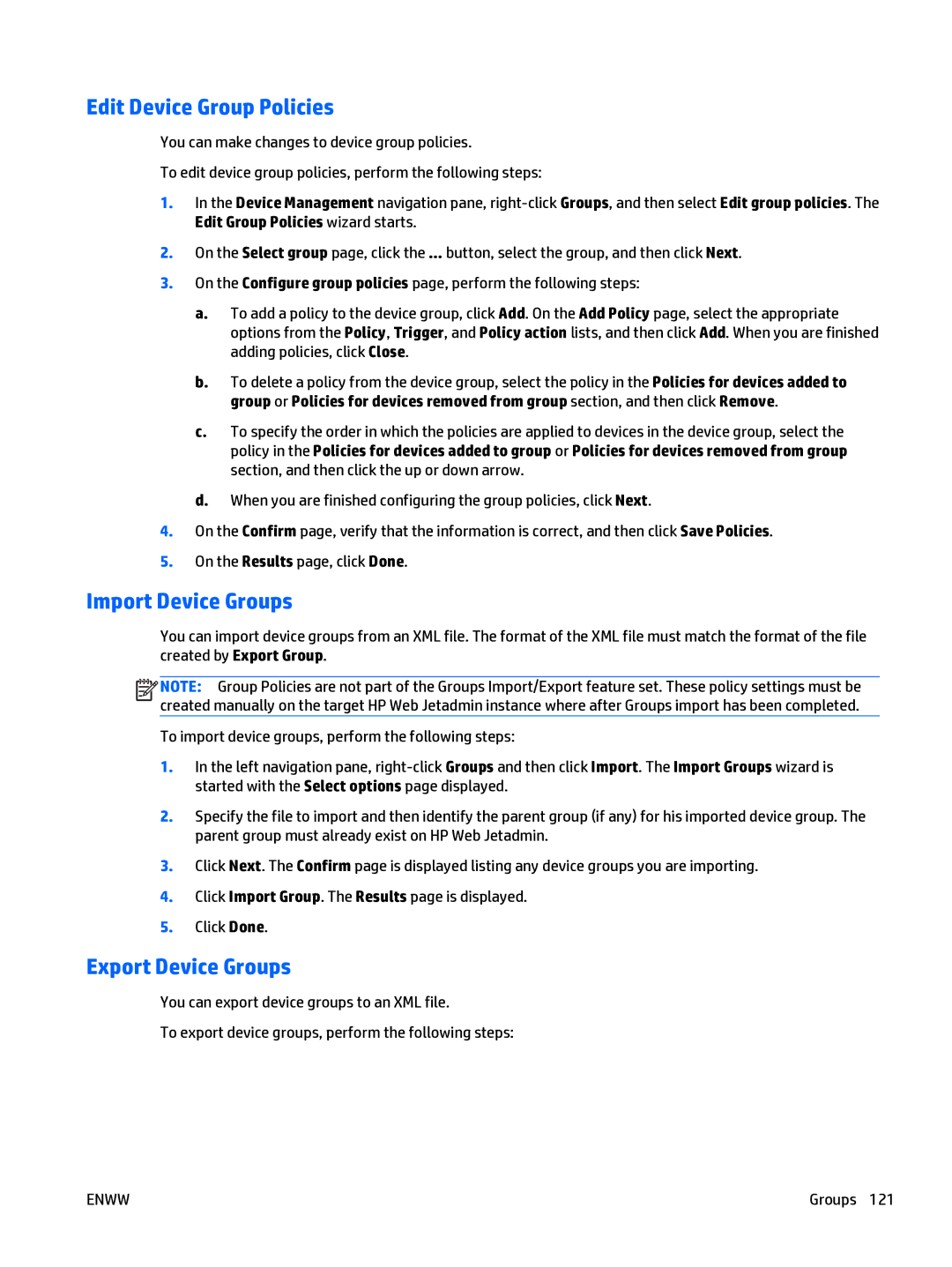Edit Device Group Policies
You can make changes to device group policies.
To edit device group policies, perform the following steps:
1.In the Device Management navigation pane,
2.On the Select group page, click the ... button, select the group, and then click Next.
3.On the Configure group policies page, perform the following steps:
a.To add a policy to the device group, click Add. On the Add Policy page, select the appropriate options from the Policy, Trigger, and Policy action lists, and then click Add. When you are finished adding policies, click Close.
b.To delete a policy from the device group, select the policy in the Policies for devices added to group or Policies for devices removed from group section, and then click Remove.
c.To specify the order in which the policies are applied to devices in the device group, select the policy in the Policies for devices added to group or Policies for devices removed from group section, and then click the up or down arrow.
d.When you are finished configuring the group policies, click Next.
4.On the Confirm page, verify that the information is correct, and then click Save Policies.
5.On the Results page, click Done.
Import Device Groups
You can import device groups from an XML file. The format of the XML file must match the format of the file created by Export Group.
![]()
![]()
![]()
![]() NOTE: Group Policies are not part of the Groups Import/Export feature set. These policy settings must be created manually on the target HP Web Jetadmin instance where after Groups import has been completed.
NOTE: Group Policies are not part of the Groups Import/Export feature set. These policy settings must be created manually on the target HP Web Jetadmin instance where after Groups import has been completed.
To import device groups, perform the following steps:
1.In the left navigation pane,
2.Specify the file to import and then identify the parent group (if any) for his imported device group. The parent group must already exist on HP Web Jetadmin.
3.Click Next. The Confirm page is displayed listing any device groups you are importing.
4.Click Import Group. The Results page is displayed.
5.Click Done.
Export Device Groups
You can export device groups to an XML file.
To export device groups, perform the following steps:
ENWW | Groups 121 |