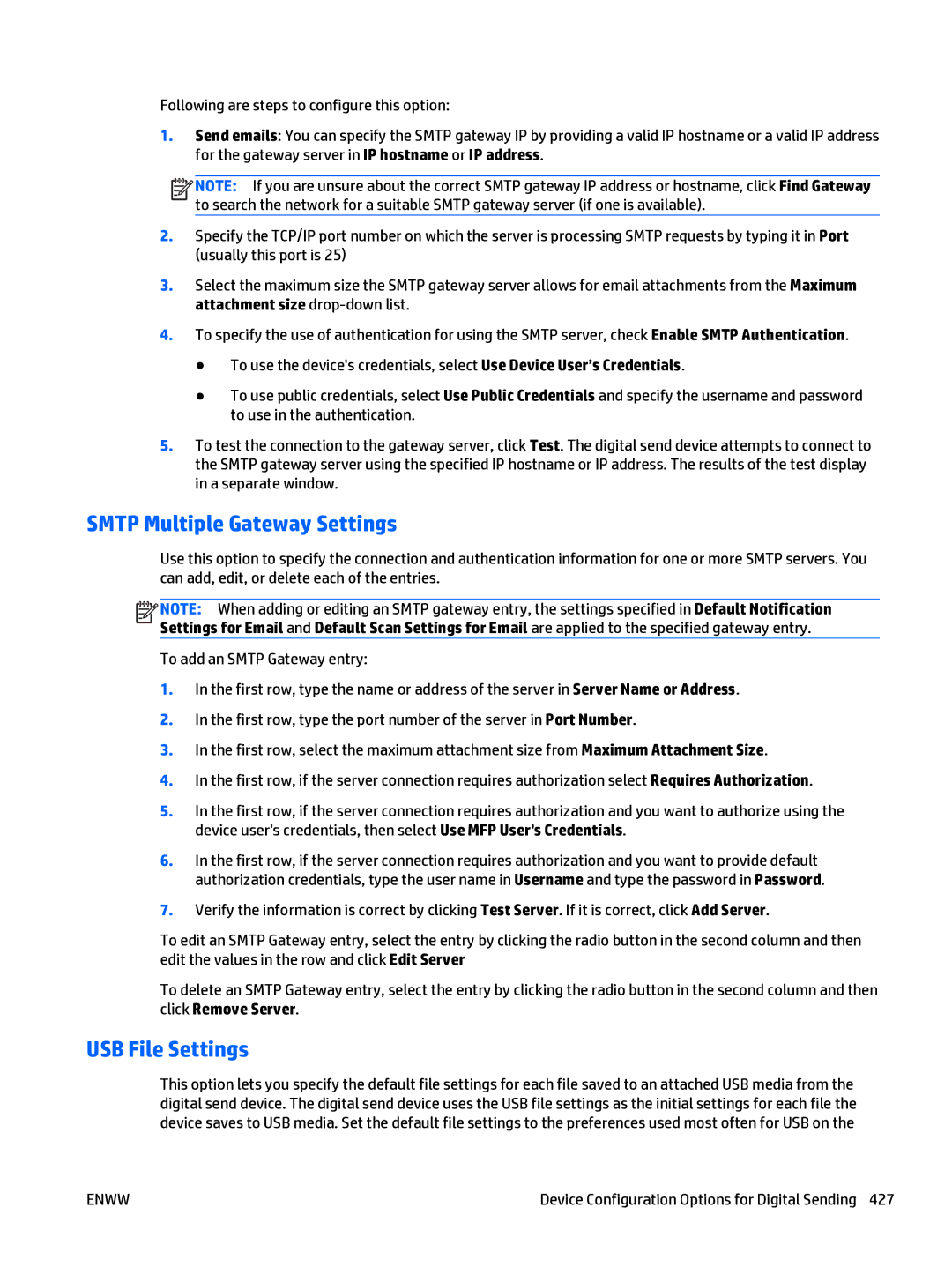Following are steps to configure this option:
1.Send emails: You can specify the SMTP gateway IP by providing a valid IP hostname or a valid IP address for the gateway server in IP hostname or IP address.
![]()
![]()
![]()
![]() NOTE: If you are unsure about the correct SMTP gateway IP address or hostname, click Find Gateway to search the network for a suitable SMTP gateway server (if one is available).
NOTE: If you are unsure about the correct SMTP gateway IP address or hostname, click Find Gateway to search the network for a suitable SMTP gateway server (if one is available).
2.Specify the TCP/IP port number on which the server is processing SMTP requests by typing it in Port (usually this port is 25)
3.Select the maximum size the SMTP gateway server allows for email attachments from the Maximum attachment size
4.To specify the use of authentication for using the SMTP server, check Enable SMTP Authentication.
●To use the device's credentials, select Use Device User’s Credentials.
●To use public credentials, select Use Public Credentials and specify the username and password to use in the authentication.
5.To test the connection to the gateway server, click Test. The digital send device attempts to connect to the SMTP gateway server using the specified IP hostname or IP address. The results of the test display in a separate window.
SMTP Multiple Gateway Settings
Use this option to specify the connection and authentication information for one or more SMTP servers. You can add, edit, or delete each of the entries.
![]()
![]()
![]()
![]() NOTE: When adding or editing an SMTP gateway entry, the settings specified in Default Notification Settings for Email and Default Scan Settings for Email are applied to the specified gateway entry.
NOTE: When adding or editing an SMTP gateway entry, the settings specified in Default Notification Settings for Email and Default Scan Settings for Email are applied to the specified gateway entry.
To add an SMTP Gateway entry:
1.In the first row, type the name or address of the server in Server Name or Address.
2.In the first row, type the port number of the server in Port Number.
3.In the first row, select the maximum attachment size from Maximum Attachment Size.
4.In the first row, if the server connection requires authorization select Requires Authorization.
5.In the first row, if the server connection requires authorization and you want to authorize using the device user's credentials, then select Use MFP User's Credentials.
6.In the first row, if the server connection requires authorization and you want to provide default authorization credentials, type the user name in Username and type the password in Password.
7.Verify the information is correct by clicking Test Server. If it is correct, click Add Server.
To edit an SMTP Gateway entry, select the entry by clicking the radio button in the second column and then edit the values in the row and click Edit Server
To delete an SMTP Gateway entry, select the entry by clicking the radio button in the second column and then click Remove Server.
USB File Settings
This option lets you specify the default file settings for each file saved to an attached USB media from the digital send device. The digital send device uses the USB file settings as the initial settings for each file the device saves to USB media. Set the default file settings to the preferences used most often for USB on the
ENWW | Device Configuration Options for Digital Sending 427 |