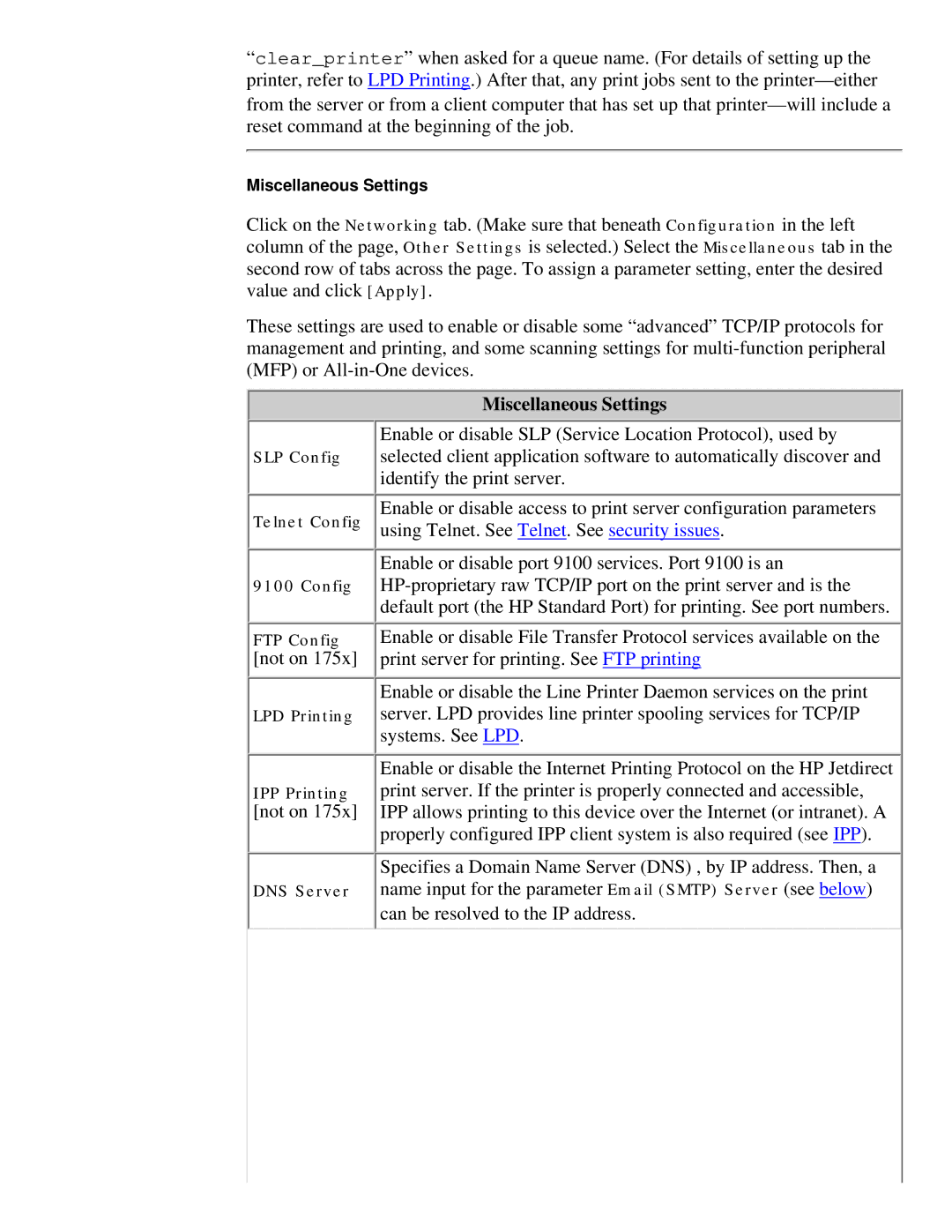“clear_printer” when asked for a queue name. (For details of setting up the printer, refer to LPD Printing.) After that, any print jobs sent to the
Miscellaneous Settings
Click on the Networking tab. (Make sure that beneath Configuration in the left column of the page, Other Settings is selected.) Select the Miscellaneous tab in the
second row of tabs across the page. To assign a parameter setting, enter the desired value and click [Apply].
These settings are used to enable or disable some “advanced” TCP/IP protocols for management and printing, and some scanning settings for
SLP Config
Telnet Config
9100 Config
FTP Config
[not on 175x]
LPD Printing
IPP Printing
[not on 175x]
DNS Server
Miscellaneous Settings
Enable or disable SLP (Service Location Protocol), used by selected client application software to automatically discover and identify the print server.
Enable or disable access to print server configuration parameters using Telnet. See Telnet. See security issues.
Enable or disable port 9100 services. Port 9100 is an
Enable or disable File Transfer Protocol services available on the print server for printing. See FTP printing
Enable or disable the Line Printer Daemon services on the print server. LPD provides line printer spooling services for TCP/IP systems. See LPD.
Enable or disable the Internet Printing Protocol on the HP Jetdirect print server. If the printer is properly connected and accessible, IPP allows printing to this device over the Internet (or intranet). A properly configured IPP client system is also required (see IPP).
Specifies a Domain Name Server (DNS) , by IP address. Then, a name input for the parameter Email (SMTP) Server (see below)
can be resolved to the IP address.