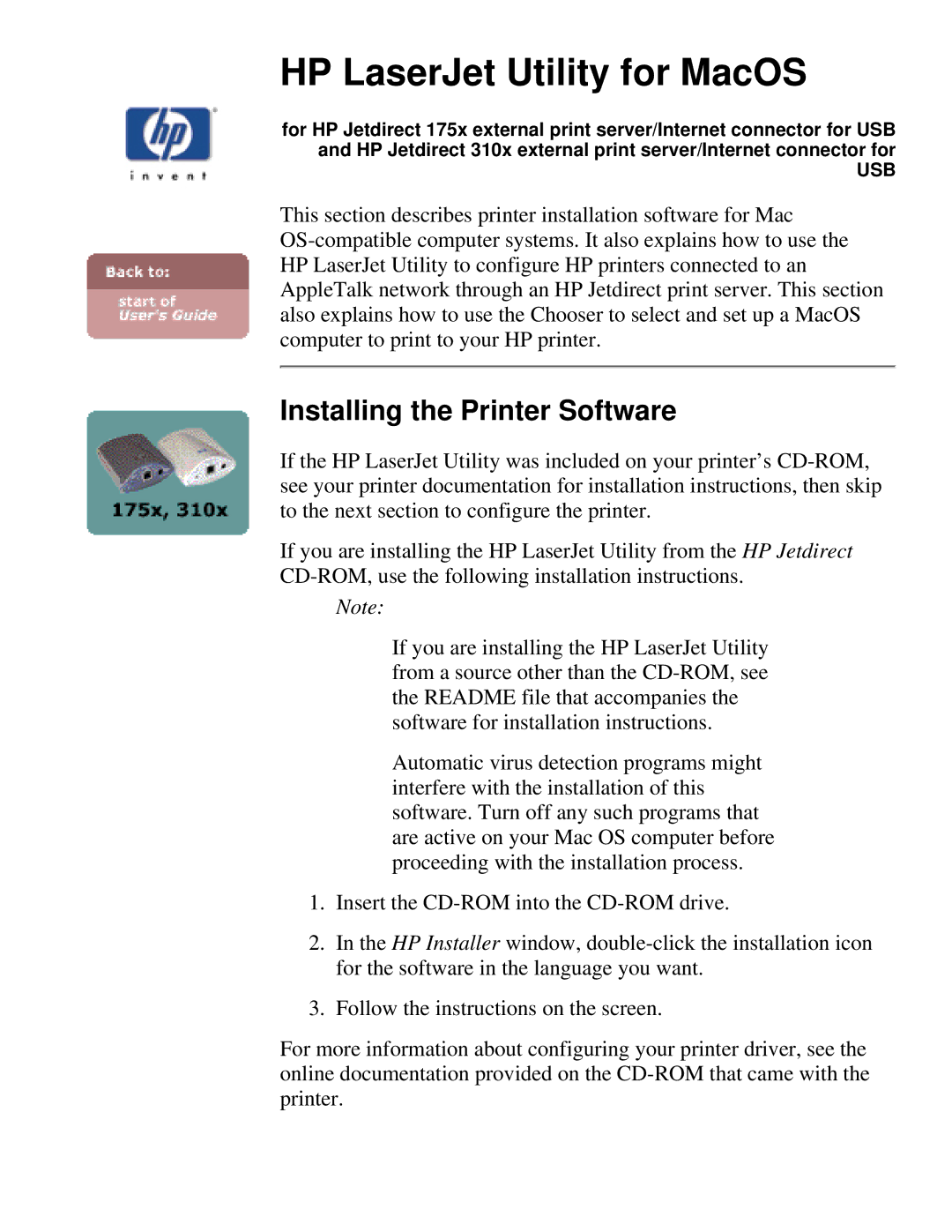HP LaserJet Utility for MacOS
for HP Jetdirect 175x external print server/Internet connector for USB and HP Jetdirect 310x external print server/Internet connector for
USB
This section describes printer installation software for Mac
Installing the Printer Software
If the HP LaserJet Utility was included on your printer’s
If you are installing the HP LaserJet Utility from the HP Jetdirect
Note:
If you are installing the HP LaserJet Utility from a source other than the
Automatic virus detection programs might interfere with the installation of this software. Turn off any such programs that are active on your Mac OS computer before proceeding with the installation process.
1.Insert the
2.In the HP Installer window,
3.Follow the instructions on the screen.
For more information about configuring your printer driver, see the online documentation provided on the