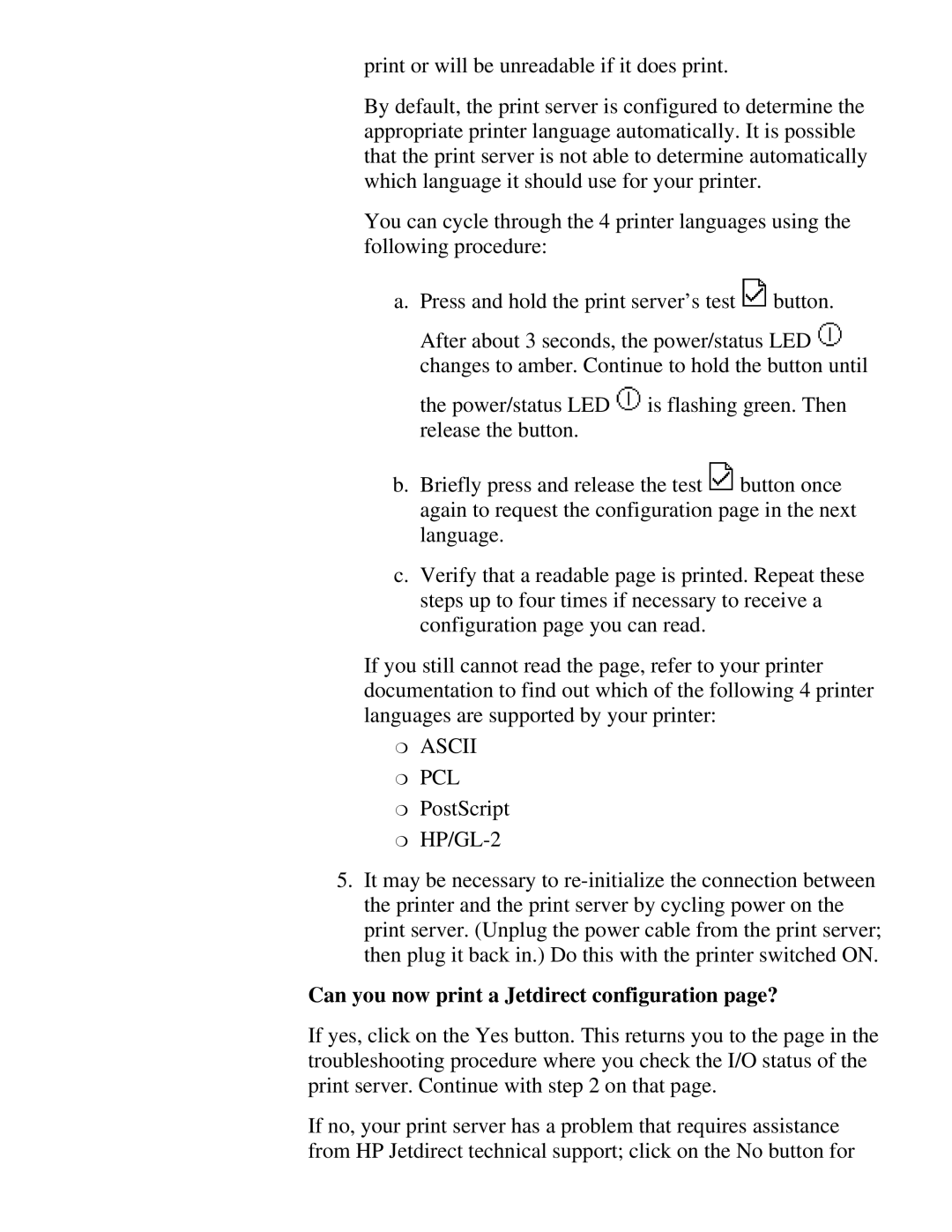print or will be unreadable if it does print.
By default, the print server is configured to determine the appropriate printer language automatically. It is possible that the print server is not able to determine automatically which language it should use for your printer.
You can cycle through the 4 printer languages using the following procedure:
a.Press and hold the print server’s test ![]() button. After about 3 seconds, the power/status LED
button. After about 3 seconds, the power/status LED ![]() changes to amber. Continue to hold the button until
changes to amber. Continue to hold the button until
the power/status LED ![]() is flashing green. Then release the button.
is flashing green. Then release the button.
b.Briefly press and release the test ![]() button once again to request the configuration page in the next language.
button once again to request the configuration page in the next language.
c.Verify that a readable page is printed. Repeat these steps up to four times if necessary to receive a configuration page you can read.
If you still cannot read the page, refer to your printer documentation to find out which of the following 4 printer languages are supported by your printer:
❍ASCII
❍PCL
❍PostScript
❍
5.It may be necessary to
Can you now print a Jetdirect configuration page?
If yes, click on the Yes button. This returns you to the page in the troubleshooting procedure where you check the I/O status of the print server. Continue with step 2 on that page.
If no, your print server has a problem that requires assistance from HP Jetdirect technical support; click on the No button for