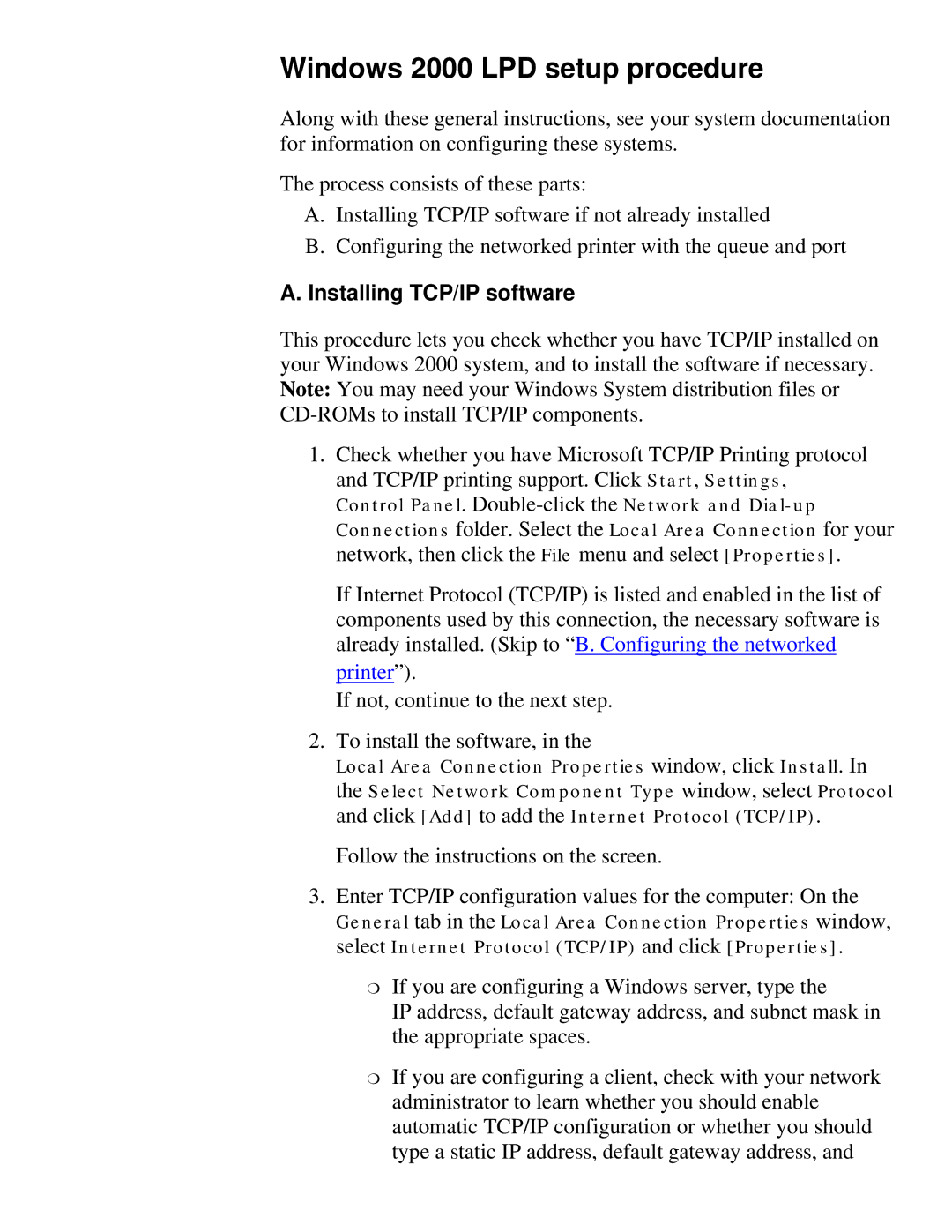Windows 2000 LPD setup procedure
Along with these general instructions, see your system documentation for information on configuring these systems.
The process consists of these parts:
A.Installing TCP/IP software if not already installed
B.Configuring the networked printer with the queue and port
A. Installing TCP/IP software
This procedure lets you check whether you have TCP/IP installed on your Windows 2000 system, and to install the software if necessary. Note: You may need your Windows System distribution files or
1. Check whether you have Microsoft TCP/IP Printing protocol and TCP/IP printing support. Click Start, Settings, Control Panel.
If Internet Protocol (TCP/IP) is listed and enabled in the list of components used by this connection, the necessary software is already installed. (Skip to “B. Configuring the networked
printer”).
If not, continue to the next step.
2. To install the software, in the
Local Area Connection Properties window, click Install. In the Select Network Component Type window, select Protocol and click [Add] to add the Internet Protocol (TCP/IP).
Follow the instructions on the screen.
3. Enter TCP/IP configuration values for the computer: On the General tab in the Local Area Connection Properties window, select Internet Protocol (TCP/IP) and click [Properties].
❍If you are configuring a Windows server, type the
IP address, default gateway address, and subnet mask in the appropriate spaces.
❍If you are configuring a client, check with your network administrator to learn whether you should enable automatic TCP/IP configuration or whether you should type a static IP address, default gateway address, and