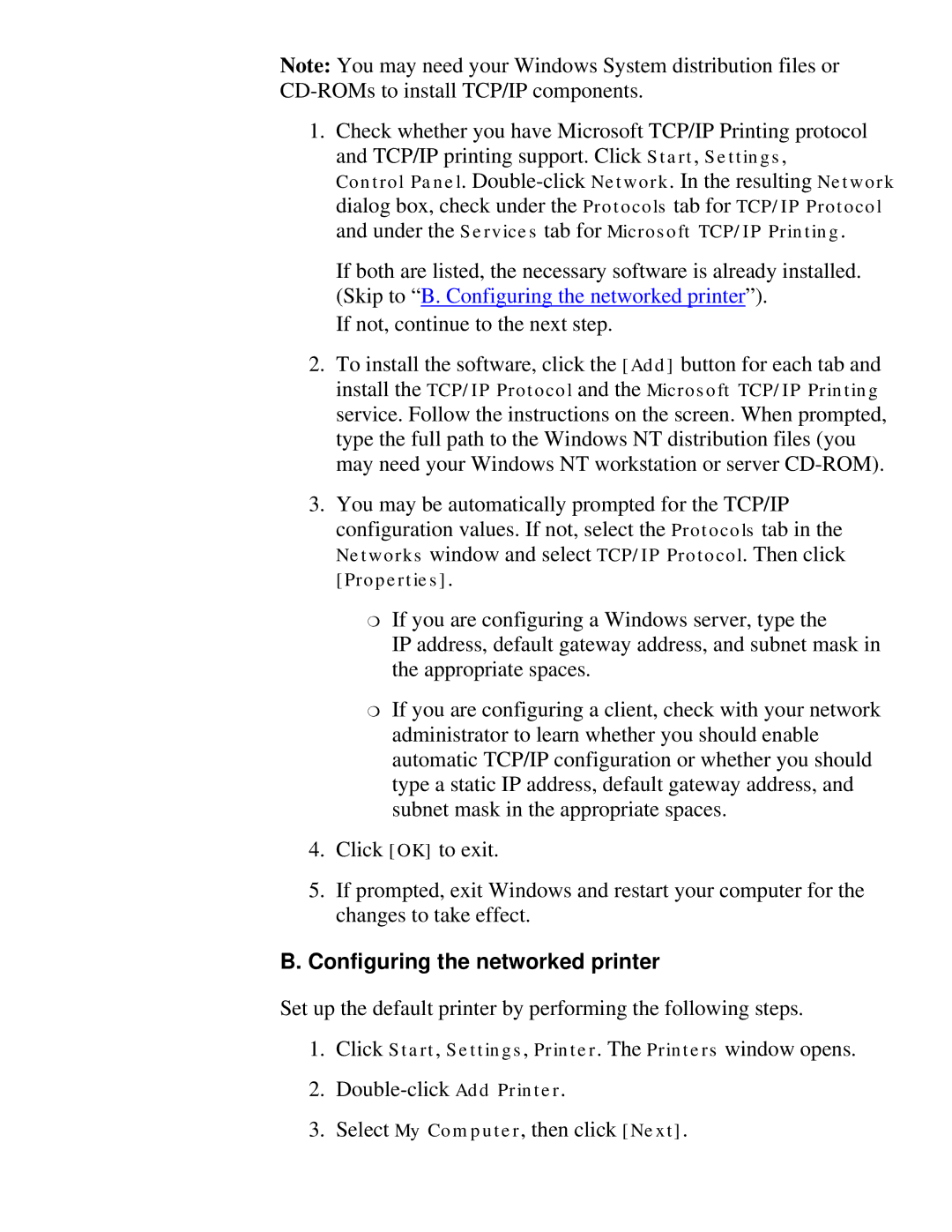Note: You may need your Windows System distribution files or
1.Check whether you have Microsoft TCP/IP Printing protocol and TCP/IP printing support. Click Start, Settings,
Control Panel.
If both are listed, the necessary software is already installed. (Skip to “B. Configuring the networked printer”).
If not, continue to the next step.
2.To install the software, click the [Add] button for each tab and install the TCP/IP Protocol and the Microsoft TCP/IP Printing service. Follow the instructions on the screen. When prompted, type the full path to the Windows NT distribution files (you may need your Windows NT workstation or server
3.You may be automatically prompted for the TCP/IP
configuration values. If not, select the Protocols tab in the Networks window and select TCP/IP Protocol. Then click [Properties].
❍If you are configuring a Windows server, type the
IP address, default gateway address, and subnet mask in the appropriate spaces.
❍If you are configuring a client, check with your network administrator to learn whether you should enable automatic TCP/IP configuration or whether you should type a static IP address, default gateway address, and subnet mask in the appropriate spaces.
4.Click [OK] to exit.
5.If prompted, exit Windows and restart your computer for the changes to take effect.
B.Configuring the networked printer
Set up the default printer by performing the following steps.
1.Click Start, Settings, Printer. The Printers window opens.
2.
3.Select My Computer, then click [Next].