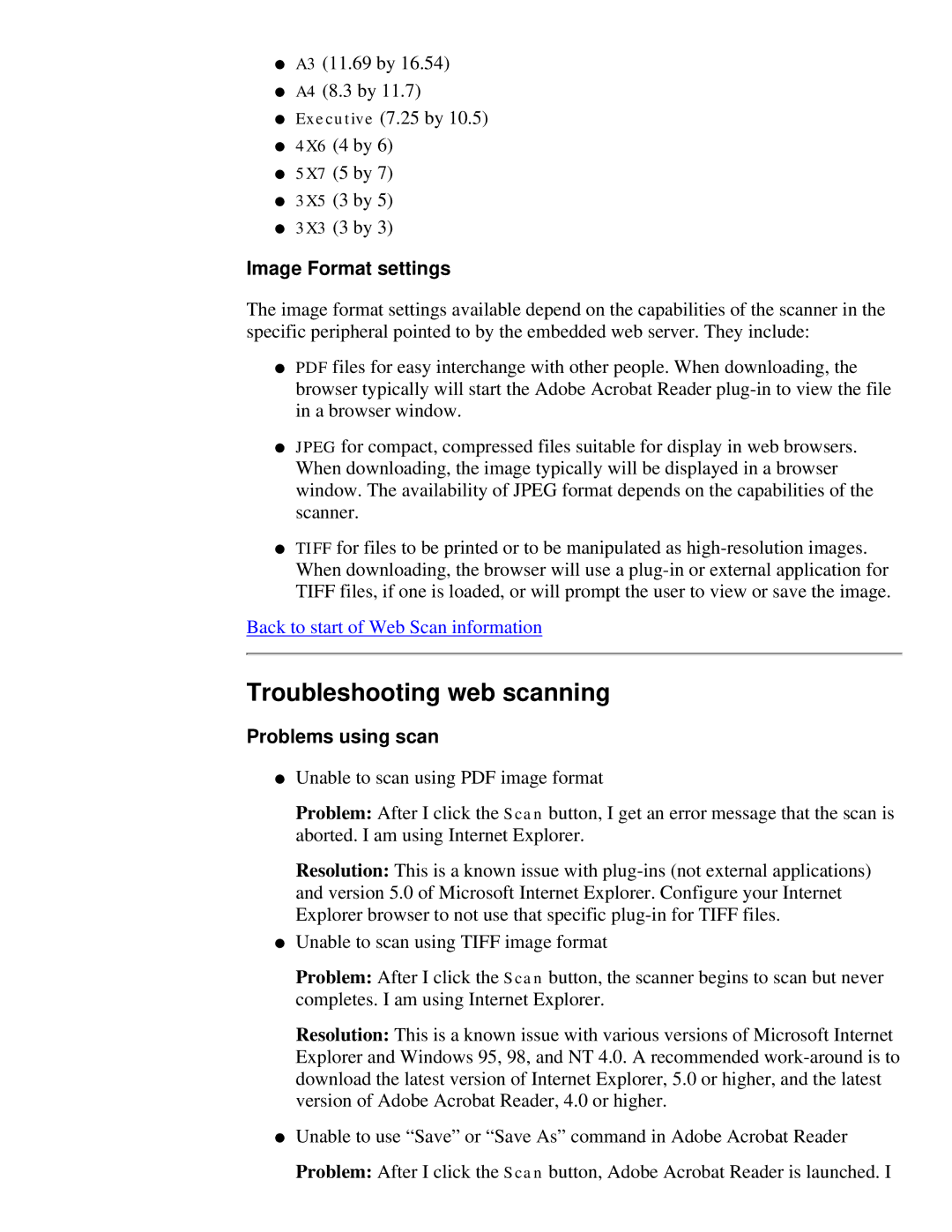●A3 (11.69 by 16.54)
●A4 (8.3 by 11.7)
●Executive (7.25 by 10.5)
●4X6 (4 by 6)
●5X7 (5 by 7)
●3X5 (3 by 5)
●3X3 (3 by 3)
Image Format settings
The image format settings available depend on the capabilities of the scanner in the specific peripheral pointed to by the embedded web server. They include:
●PDF files for easy interchange with other people. When downloading, the browser typically will start the Adobe Acrobat Reader
●JPEG for compact, compressed files suitable for display in web browsers. When downloading, the image typically will be displayed in a browser window. The availability of JPEG format depends on the capabilities of the scanner.
●TIFF for files to be printed or to be manipulated as
Back to start of Web Scan information
Troubleshooting web scanning
Problems using scan
●Unable to scan using PDF image format
Problem: After I click the Scan button, I get an error message that the scan is aborted. I am using Internet Explorer.
Resolution: This is a known issue with
●Unable to scan using TIFF image format
Problem: After I click the Scan button, the scanner begins to scan but never completes. I am using Internet Explorer.
Resolution: This is a known issue with various versions of Microsoft Internet Explorer and Windows 95, 98, and NT 4.0. A recommended
●Unable to use “Save” or “Save As” command in Adobe Acrobat Reader Problem: After I click the Scan button, Adobe Acrobat Reader is launched. I