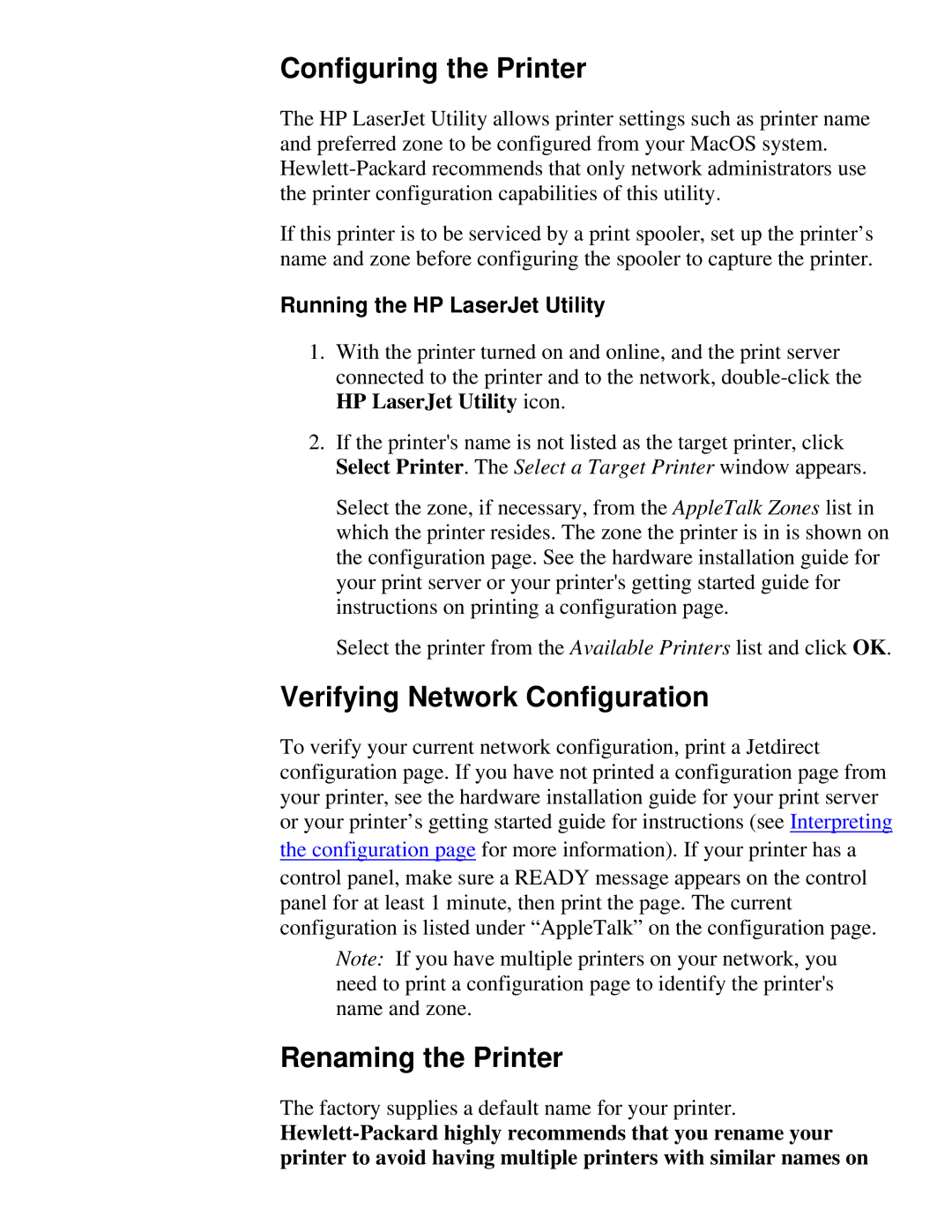Configuring the Printer
The HP LaserJet Utility allows printer settings such as printer name and preferred zone to be configured from your MacOS system.
If this printer is to be serviced by a print spooler, set up the printer’s name and zone before configuring the spooler to capture the printer.
Running the HP LaserJet Utility
1.With the printer turned on and online, and the print server connected to the printer and to the network,
2.If the printer's name is not listed as the target printer, click Select Printer. The Select a Target Printer window appears.
Select the zone, if necessary, from the AppleTalk Zones list in which the printer resides. The zone the printer is in is shown on the configuration page. See the hardware installation guide for your print server or your printer's getting started guide for instructions on printing a configuration page.
Select the printer from the Available Printers list and click OK.
Verifying Network Configuration
To verify your current network configuration, print a Jetdirect configuration page. If you have not printed a configuration page from your printer, see the hardware installation guide for your print server or your printer’s getting started guide for instructions (see Interpreting the configuration page for more information). If your printer has a control panel, make sure a READY message appears on the control panel for at least 1 minute, then print the page. The current configuration is listed under “AppleTalk” on the configuration page.
Note: If you have multiple printers on your network, you need to print a configuration page to identify the printer's name and zone.
Renaming the Printer
The factory supplies a default name for your printer.