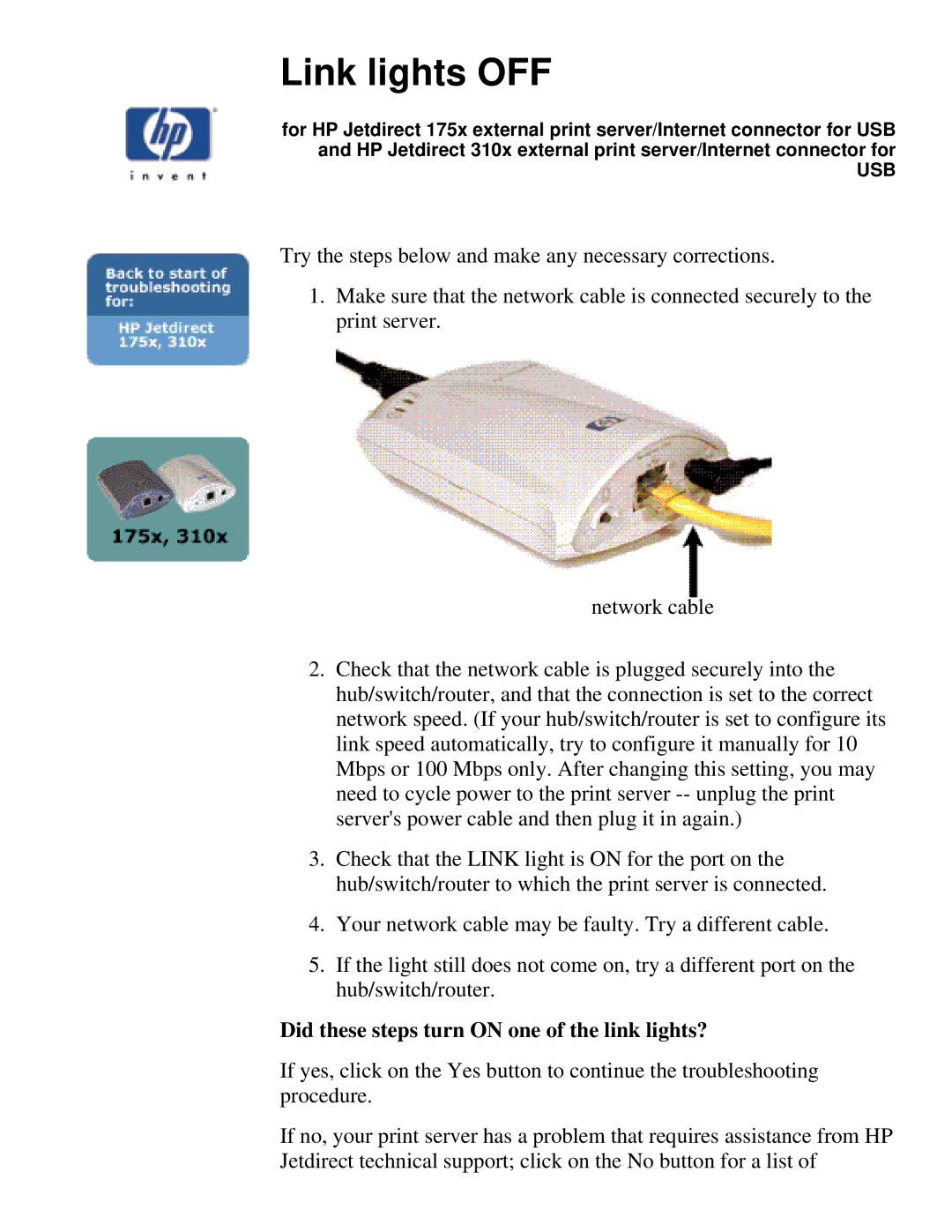Link lights OFF
for HP Jetdirect 175x external print server/Internet connector for USB and HP Jetdirect 310x external print server/Internet connector for
USB
Try the steps below and make any necessary corrections.
1.Make sure that the network cable is connected securely to the print server.
network cable
2.Check that the network cable is plugged securely into the hub/switch/router, and that the connection is set to the correct network speed. (If your hub/switch/router is set to configure its link speed automatically, try to configure it manually for 10 Mbps or 100 Mbps only. After changing this setting, you may need to cycle power to the print server
3.Check that the LINK light is ON for the port on the hub/switch/router to which the print server is connected.
4.Your network cable may be faulty. Try a different cable.
5.If the light still does not come on, try a different port on the hub/switch/router.
Did these steps turn ON one of the link lights?
If yes, click on the Yes button to continue the troubleshooting procedure.
If no, your print server has a problem that requires assistance from HP Jetdirect technical support; click on the No button for a list of