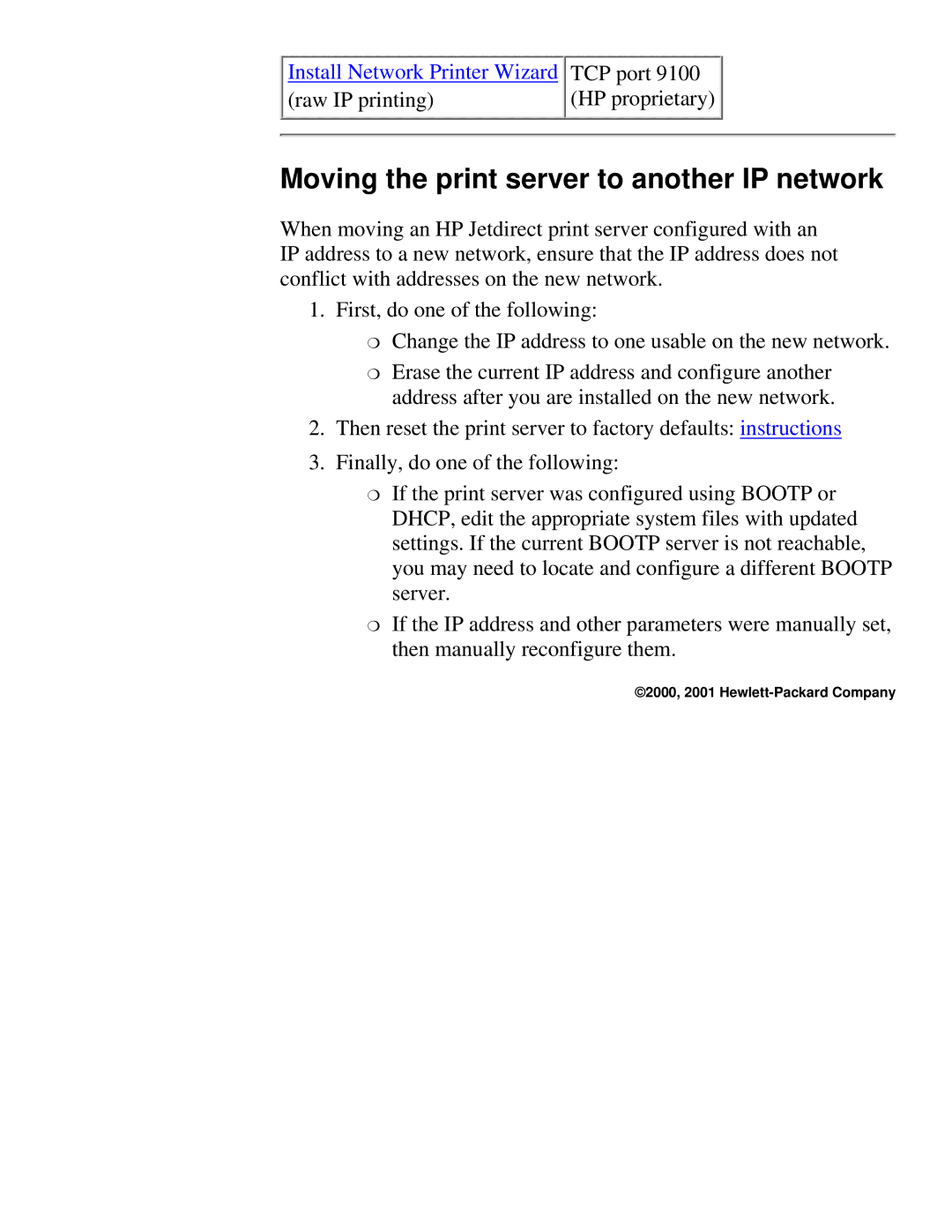Install Network Printer Wizard | TCP port 9100 |
(raw IP printing) | (HP proprietary) |
Moving the print server to another IP network
When moving an HP Jetdirect print server configured with an IP address to a new network, ensure that the IP address does not conflict with addresses on the new network.
1.First, do one of the following:
❍Change the IP address to one usable on the new network.
❍Erase the current IP address and configure another address after you are installed on the new network.
2.Then reset the print server to factory defaults: instructions
3.Finally, do one of the following:
❍If the print server was configured using BOOTP or DHCP, edit the appropriate system files with updated settings. If the current BOOTP server is not reachable, you may need to locate and configure a different BOOTP server.
❍If the IP address and other parameters were manually set, then manually reconfigure them.