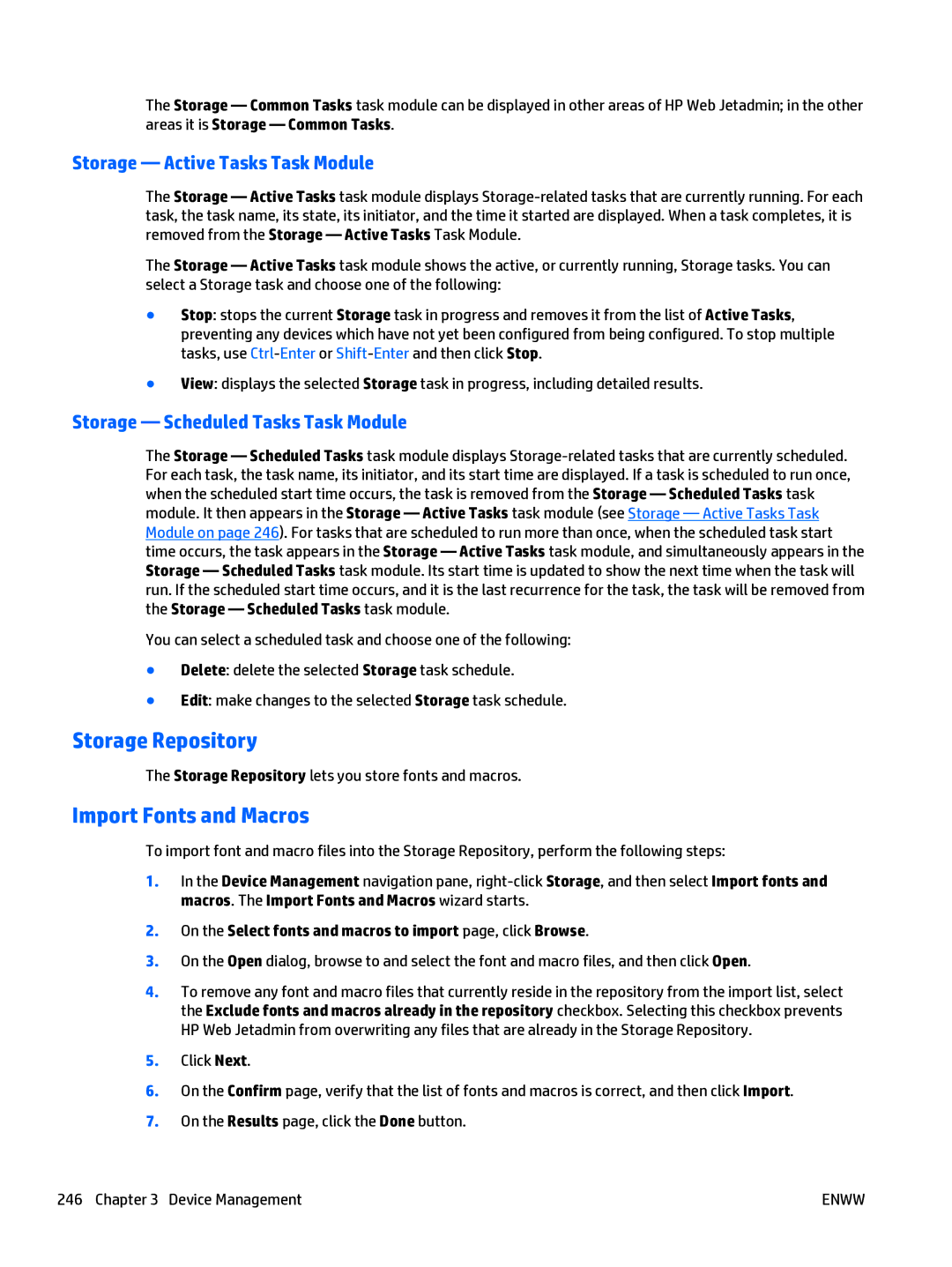The Storage — Common Tasks task module can be displayed in other areas of HP Web Jetadmin; in the other areas it is Storage — Common Tasks.
Storage — Active Tasks Task Module
The Storage — Active Tasks task module displays
The Storage — Active Tasks task module shows the active, or currently running, Storage tasks. You can select a Storage task and choose one of the following:
●Stop: stops the current Storage task in progress and removes it from the list of Active Tasks, preventing any devices which have not yet been configured from being configured. To stop multiple tasks, use
●View: displays the selected Storage task in progress, including detailed results.
Storage — Scheduled Tasks Task Module
The Storage — Scheduled Tasks task module displays
You can select a scheduled task and choose one of the following:
●Delete: delete the selected Storage task schedule.
●Edit: make changes to the selected Storage task schedule.
Storage Repository
The Storage Repository lets you store fonts and macros.
Import Fonts and Macros
To import font and macro files into the Storage Repository, perform the following steps:
1.In the Device Management navigation pane,
2.On the Select fonts and macros to import page, click Browse.
3.On the Open dialog, browse to and select the font and macro files, and then click Open.
4.To remove any font and macro files that currently reside in the repository from the import list, select the Exclude fonts and macros already in the repository checkbox. Selecting this checkbox prevents HP Web Jetadmin from overwriting any files that are already in the Storage Repository.
5.Click Next.
6.On the Confirm page, verify that the list of fonts and macros is correct, and then click Import.
7.On the Results page, click the Done button.
246 Chapter 3 Device Management | ENWW |