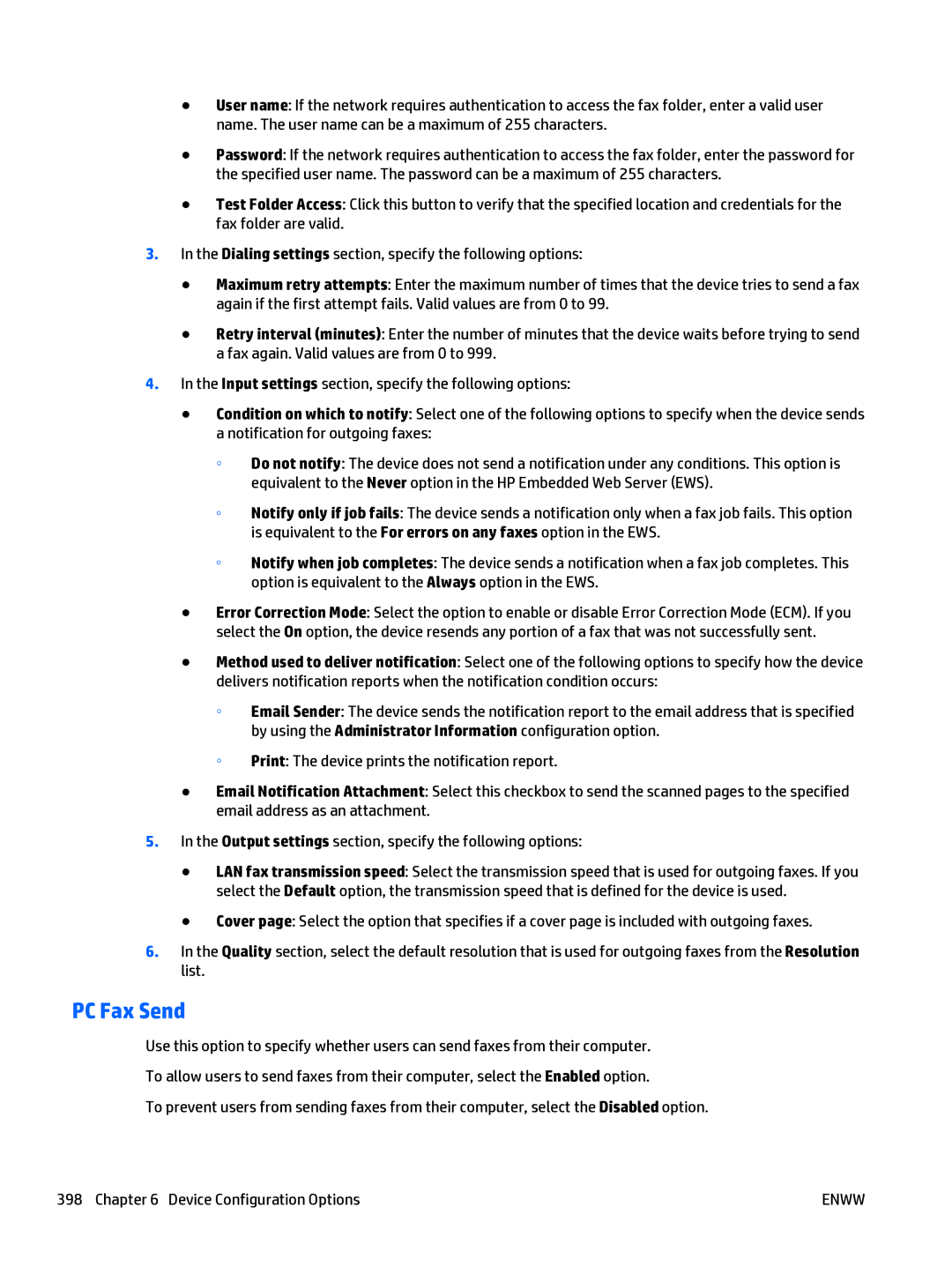●User name: If the network requires authentication to access the fax folder, enter a valid user name. The user name can be a maximum of 255 characters.
●Password: If the network requires authentication to access the fax folder, enter the password for the specified user name. The password can be a maximum of 255 characters.
●Test Folder Access: Click this button to verify that the specified location and credentials for the fax folder are valid.
3.In the Dialing settings section, specify the following options:
●Maximum retry attempts: Enter the maximum number of times that the device tries to send a fax again if the first attempt fails. Valid values are from 0 to 99.
●Retry interval (minutes): Enter the number of minutes that the device waits before trying to send a fax again. Valid values are from 0 to 999.
4.In the Input settings section, specify the following options:
●Condition on which to notify: Select one of the following options to specify when the device sends a notification for outgoing faxes:
◦Do not notify: The device does not send a notification under any conditions. This option is equivalent to the Never option in the HP Embedded Web Server (EWS).
◦Notify only if job fails: The device sends a notification only when a fax job fails. This option is equivalent to the For errors on any faxes option in the EWS.
◦Notify when job completes: The device sends a notification when a fax job completes. This option is equivalent to the Always option in the EWS.
●Error Correction Mode: Select the option to enable or disable Error Correction Mode (ECM). If you select the On option, the device resends any portion of a fax that was not successfully sent.
●Method used to deliver notification: Select one of the following options to specify how the device delivers notification reports when the notification condition occurs:
◦Email Sender: The device sends the notification report to the email address that is specified by using the Administrator Information configuration option.
◦Print: The device prints the notification report.
●Email Notification Attachment: Select this checkbox to send the scanned pages to the specified email address as an attachment.
5.In the Output settings section, specify the following options:
●LAN fax transmission speed: Select the transmission speed that is used for outgoing faxes. If you select the Default option, the transmission speed that is defined for the device is used.
●Cover page: Select the option that specifies if a cover page is included with outgoing faxes.
6.In the Quality section, select the default resolution that is used for outgoing faxes from the Resolution list.
PC Fax Send
Use this option to specify whether users can send faxes from their computer.
To allow users to send faxes from their computer, select the Enabled option.
To prevent users from sending faxes from their computer, select the Disabled option.
398 Chapter 6 Device Configuration Options | ENWW |