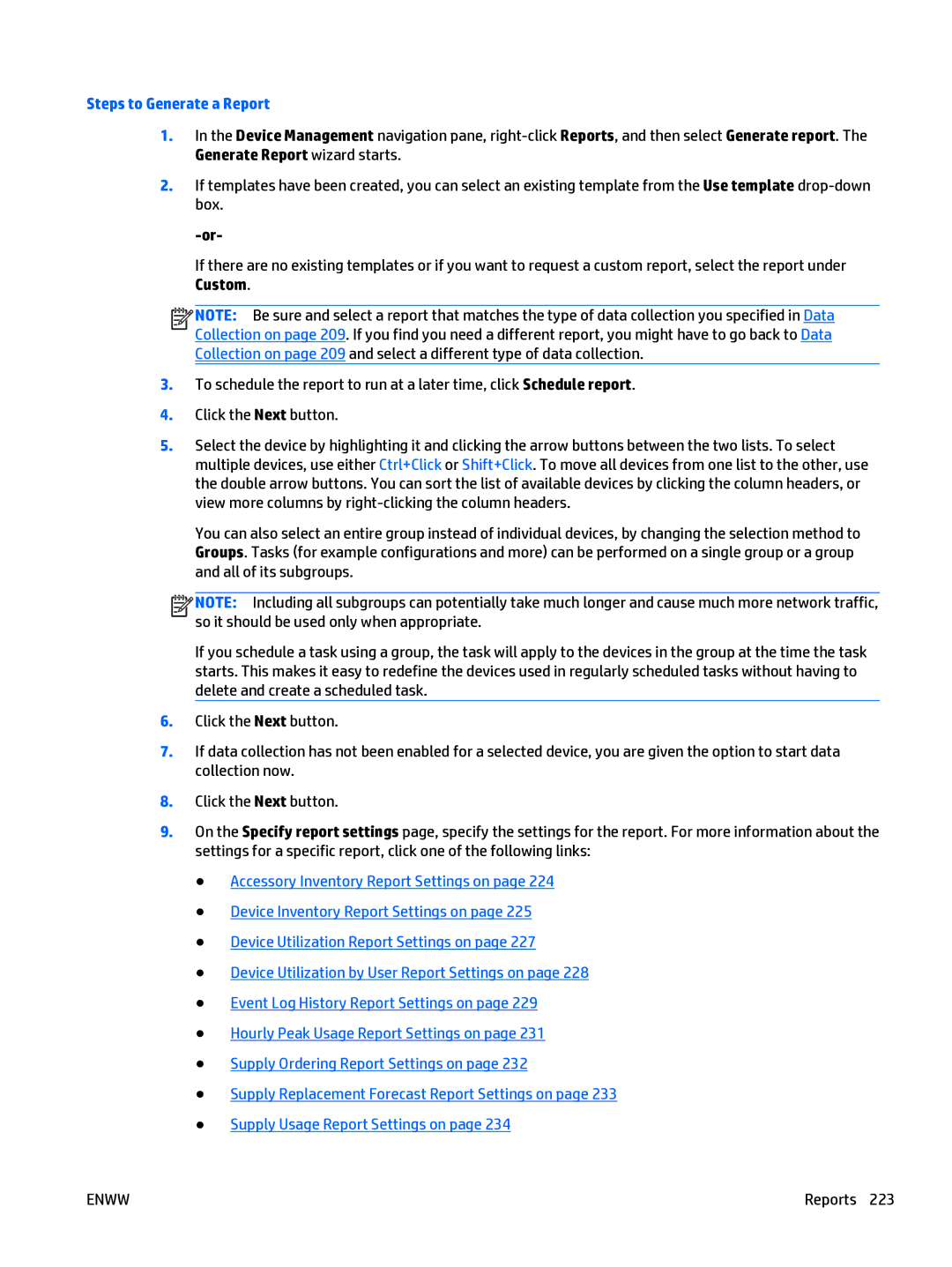Steps to Generate a Report
1.In the Device Management navigation pane,
2.If templates have been created, you can select an existing template from the Use template
If there are no existing templates or if you want to request a custom report, select the report under Custom.
![]()
![]()
![]()
![]() NOTE: Be sure and select a report that matches the type of data collection you specified in Data Collection on page 209. If you find you need a different report, you might have to go back to Data Collection on page 209 and select a different type of data collection.
NOTE: Be sure and select a report that matches the type of data collection you specified in Data Collection on page 209. If you find you need a different report, you might have to go back to Data Collection on page 209 and select a different type of data collection.
3.To schedule the report to run at a later time, click Schedule report.
4.Click the Next button.
5.Select the device by highlighting it and clicking the arrow buttons between the two lists. To select multiple devices, use either Ctrl+Click or Shift+Click. To move all devices from one list to the other, use the double arrow buttons. You can sort the list of available devices by clicking the column headers, or view more columns by
You can also select an entire group instead of individual devices, by changing the selection method to Groups. Tasks (for example configurations and more) can be performed on a single group or a group and all of its subgroups.
![]()
![]()
![]()
![]() NOTE: Including all subgroups can potentially take much longer and cause much more network traffic, so it should be used only when appropriate.
NOTE: Including all subgroups can potentially take much longer and cause much more network traffic, so it should be used only when appropriate.
If you schedule a task using a group, the task will apply to the devices in the group at the time the task starts. This makes it easy to redefine the devices used in regularly scheduled tasks without having to delete and create a scheduled task.
6.Click the Next button.
7.If data collection has not been enabled for a selected device, you are given the option to start data collection now.
8.Click the Next button.
9.On the Specify report settings page, specify the settings for the report. For more information about the settings for a specific report, click one of the following links:
●Accessory Inventory Report Settings on page 224
●Device Inventory Report Settings on page 225
●Device Utilization Report Settings on page 227
●Device Utilization by User Report Settings on page 228
●Event Log History Report Settings on page 229
●Hourly Peak Usage Report Settings on page 231
●Supply Ordering Report Settings on page 232
●Supply Replacement Forecast Report Settings on page 233
●Supply Usage Report Settings on page 234
ENWW | Reports 223 |