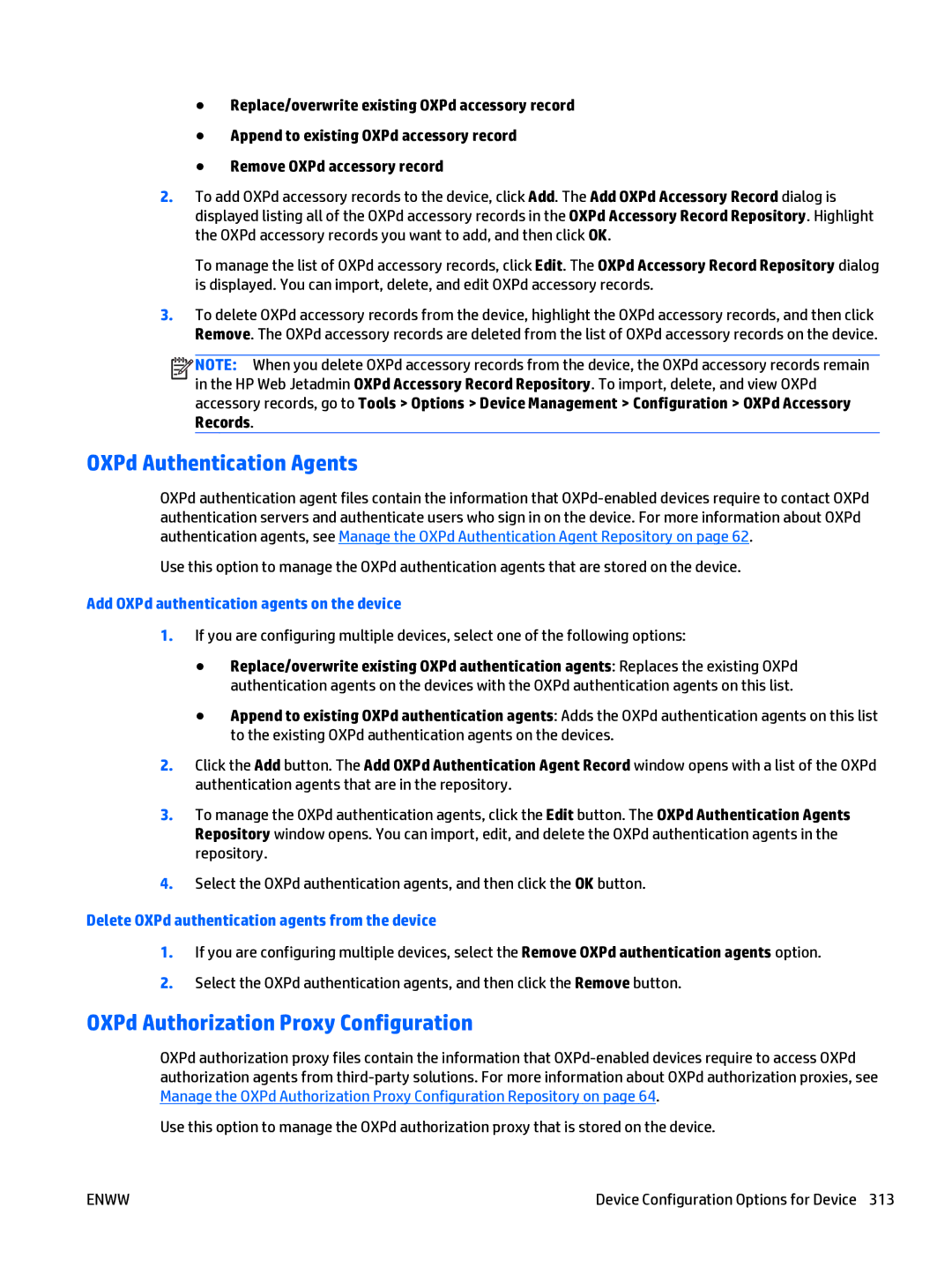●Replace/overwrite existing OXPd accessory record
●Append to existing OXPd accessory record
●Remove OXPd accessory record
2.To add OXPd accessory records to the device, click Add. The Add OXPd Accessory Record dialog is displayed listing all of the OXPd accessory records in the OXPd Accessory Record Repository. Highlight the OXPd accessory records you want to add, and then click OK.
To manage the list of OXPd accessory records, click Edit. The OXPd Accessory Record Repository dialog is displayed. You can import, delete, and edit OXPd accessory records.
3.To delete OXPd accessory records from the device, highlight the OXPd accessory records, and then click Remove. The OXPd accessory records are deleted from the list of OXPd accessory records on the device.
![]()
![]()
![]()
![]() NOTE: When you delete OXPd accessory records from the device, the OXPd accessory records remain in the HP Web Jetadmin OXPd Accessory Record Repository. To import, delete, and view OXPd accessory records, go to Tools > Options > Device Management > Configuration > OXPd Accessory Records.
NOTE: When you delete OXPd accessory records from the device, the OXPd accessory records remain in the HP Web Jetadmin OXPd Accessory Record Repository. To import, delete, and view OXPd accessory records, go to Tools > Options > Device Management > Configuration > OXPd Accessory Records.
OXPd Authentication Agents
OXPd authentication agent files contain the information that
Use this option to manage the OXPd authentication agents that are stored on the device.
Add OXPd authentication agents on the device
1.If you are configuring multiple devices, select one of the following options:
●Replace/overwrite existing OXPd authentication agents: Replaces the existing OXPd authentication agents on the devices with the OXPd authentication agents on this list.
●Append to existing OXPd authentication agents: Adds the OXPd authentication agents on this list to the existing OXPd authentication agents on the devices.
2.Click the Add button. The Add OXPd Authentication Agent Record window opens with a list of the OXPd authentication agents that are in the repository.
3.To manage the OXPd authentication agents, click the Edit button. The OXPd Authentication Agents Repository window opens. You can import, edit, and delete the OXPd authentication agents in the repository.
4.Select the OXPd authentication agents, and then click the OK button.
Delete OXPd authentication agents from the device
1.If you are configuring multiple devices, select the Remove OXPd authentication agents option.
2.Select the OXPd authentication agents, and then click the Remove button.
OXPd Authorization Proxy Configuration
OXPd authorization proxy files contain the information that
Use this option to manage the OXPd authorization proxy that is stored on the device.
ENWW | Device Configuration Options for Device 313 |