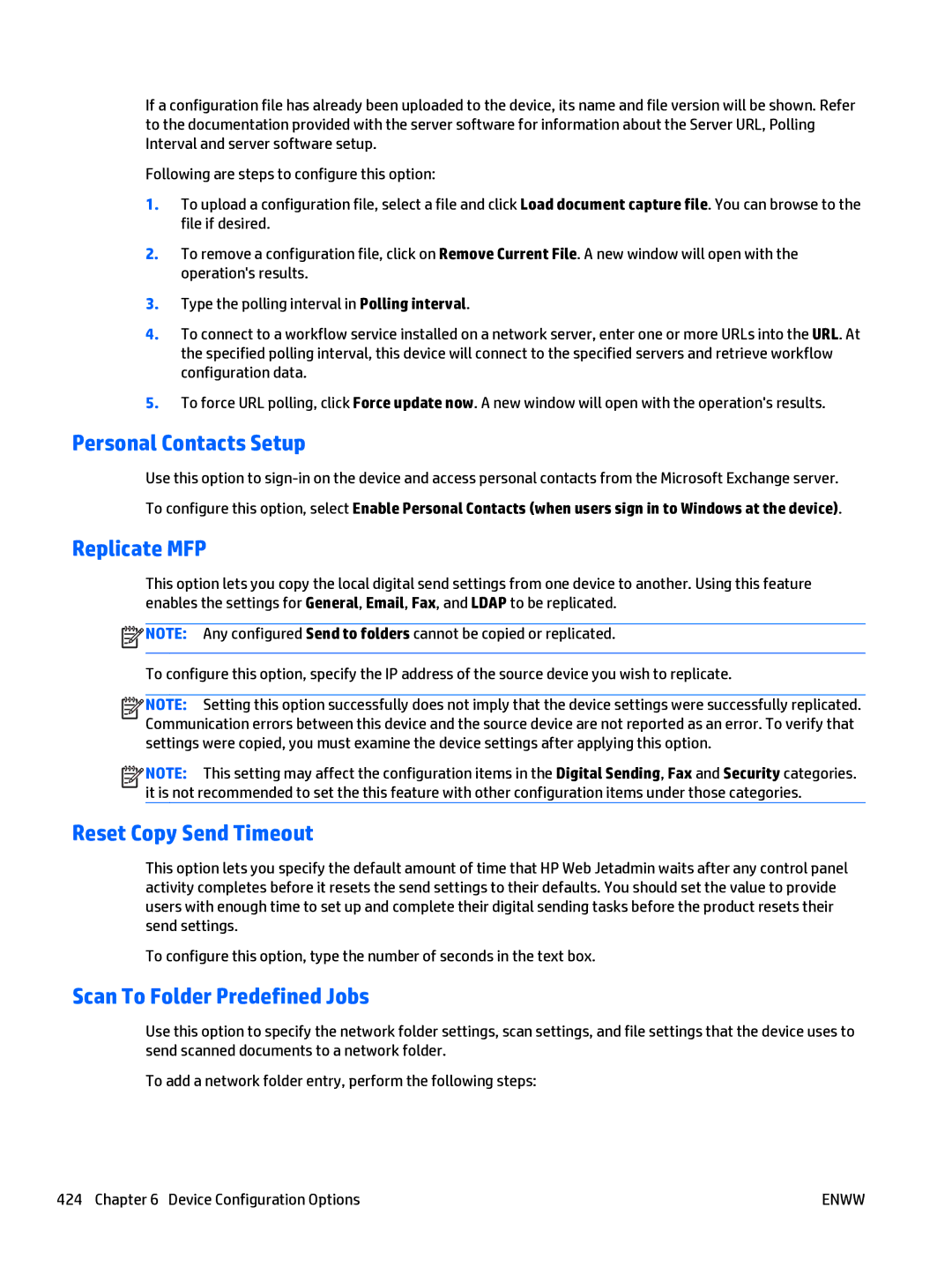If a configuration file has already been uploaded to the device, its name and file version will be shown. Refer to the documentation provided with the server software for information about the Server URL, Polling Interval and server software setup.
Following are steps to configure this option:
1.To upload a configuration file, select a file and click Load document capture file. You can browse to the file if desired.
2.To remove a configuration file, click on Remove Current File. A new window will open with the operation's results.
3.Type the polling interval in Polling interval.
4.To connect to a workflow service installed on a network server, enter one or more URLs into the URL. At the specified polling interval, this device will connect to the specified servers and retrieve workflow configuration data.
5.To force URL polling, click Force update now. A new window will open with the operation's results.
Personal Contacts Setup
Use this option to
To configure this option, select Enable Personal Contacts (when users sign in to Windows at the device).
Replicate MFP
This option lets you copy the local digital send settings from one device to another. Using this feature enables the settings for General, Email, Fax, and LDAP to be replicated.
![]() NOTE: Any configured Send to folders cannot be copied or replicated.
NOTE: Any configured Send to folders cannot be copied or replicated.
To configure this option, specify the IP address of the source device you wish to replicate.
![]()
![]()
![]()
![]() NOTE: Setting this option successfully does not imply that the device settings were successfully replicated. Communication errors between this device and the source device are not reported as an error. To verify that settings were copied, you must examine the device settings after applying this option.
NOTE: Setting this option successfully does not imply that the device settings were successfully replicated. Communication errors between this device and the source device are not reported as an error. To verify that settings were copied, you must examine the device settings after applying this option.
![]()
![]()
![]()
![]() NOTE: This setting may affect the configuration items in the Digital Sending, Fax and Security categories. it is not recommended to set the this feature with other configuration items under those categories.
NOTE: This setting may affect the configuration items in the Digital Sending, Fax and Security categories. it is not recommended to set the this feature with other configuration items under those categories.
Reset Copy Send Timeout
This option lets you specify the default amount of time that HP Web Jetadmin waits after any control panel activity completes before it resets the send settings to their defaults. You should set the value to provide users with enough time to set up and complete their digital sending tasks before the product resets their send settings.
To configure this option, type the number of seconds in the text box.
Scan To Folder Predefined Jobs
Use this option to specify the network folder settings, scan settings, and file settings that the device uses to send scanned documents to a network folder.
To add a network folder entry, perform the following steps:
424 Chapter 6 Device Configuration Options | ENWW |