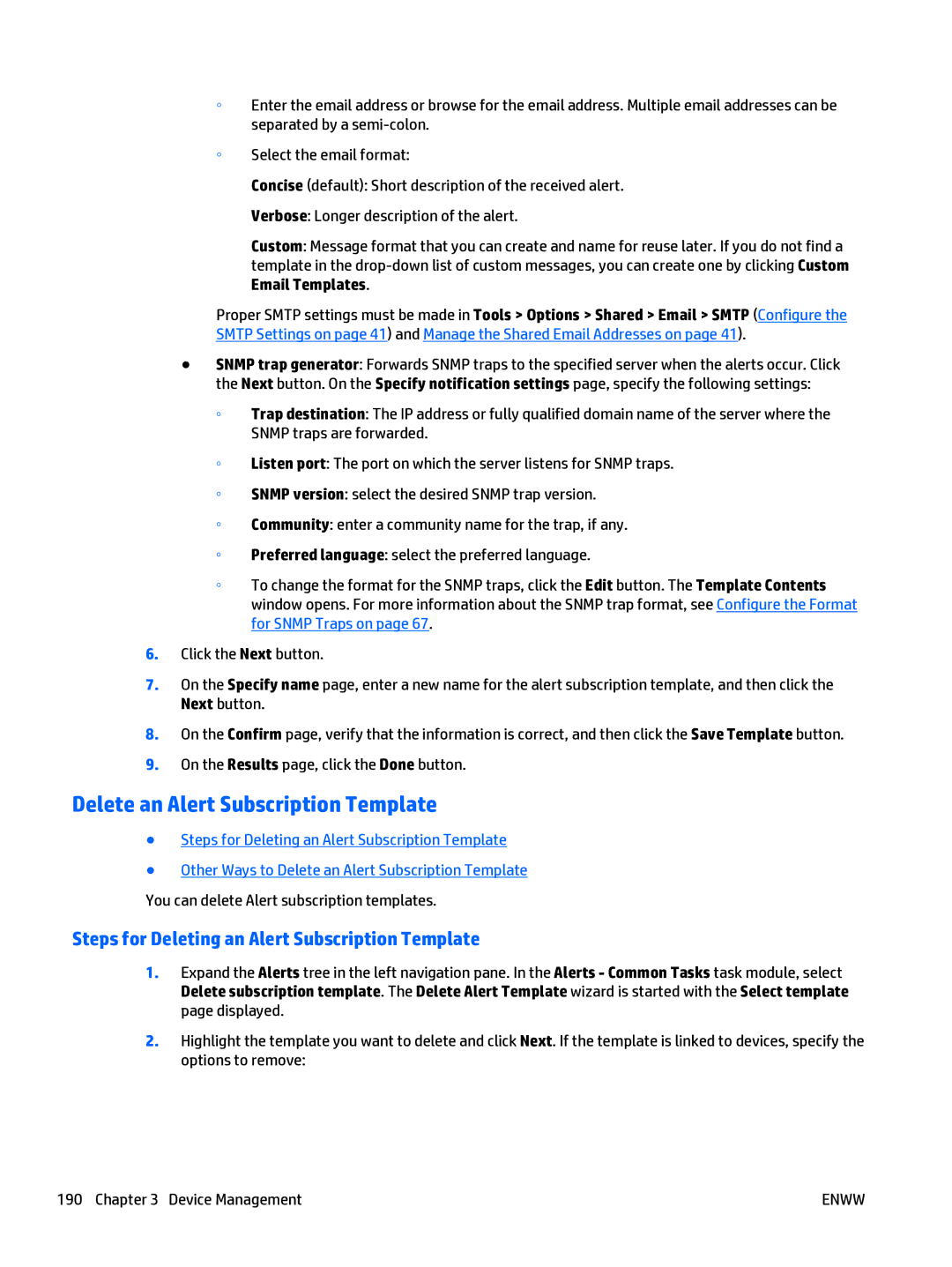◦Enter the email address or browse for the email address. Multiple email addresses can be separated by a
◦Select the email format:
Concise (default): Short description of the received alert.
Verbose: Longer description of the alert.
Custom: Message format that you can create and name for reuse later. If you do not find a template in the
Proper SMTP settings must be made in Tools > Options > Shared > Email > SMTP (Configure the SMTP Settings on page 41) and Manage the Shared Email Addresses on page 41).
●SNMP trap generator: Forwards SNMP traps to the specified server when the alerts occur. Click the Next button. On the Specify notification settings page, specify the following settings:
◦Trap destination: The IP address or fully qualified domain name of the server where the SNMP traps are forwarded.
◦Listen port: The port on which the server listens for SNMP traps.
◦SNMP version: select the desired SNMP trap version.
◦Community: enter a community name for the trap, if any.
◦Preferred language: select the preferred language.
◦To change the format for the SNMP traps, click the Edit button. The Template Contents window opens. For more information about the SNMP trap format, see Configure the Format for SNMP Traps on page 67.
6.Click the Next button.
7.On the Specify name page, enter a new name for the alert subscription template, and then click the Next button.
8.On the Confirm page, verify that the information is correct, and then click the Save Template button.
9.On the Results page, click the Done button.
Delete an Alert Subscription Template
●Steps for Deleting an Alert Subscription Template
●Other Ways to Delete an Alert Subscription Template You can delete Alert subscription templates.
Steps for Deleting an Alert Subscription Template
1.Expand the Alerts tree in the left navigation pane. In the Alerts - Common Tasks task module, select Delete subscription template. The Delete Alert Template wizard is started with the Select template page displayed.
2.Highlight the template you want to delete and click Next. If the template is linked to devices, specify the options to remove:
190 Chapter 3 Device Management | ENWW |