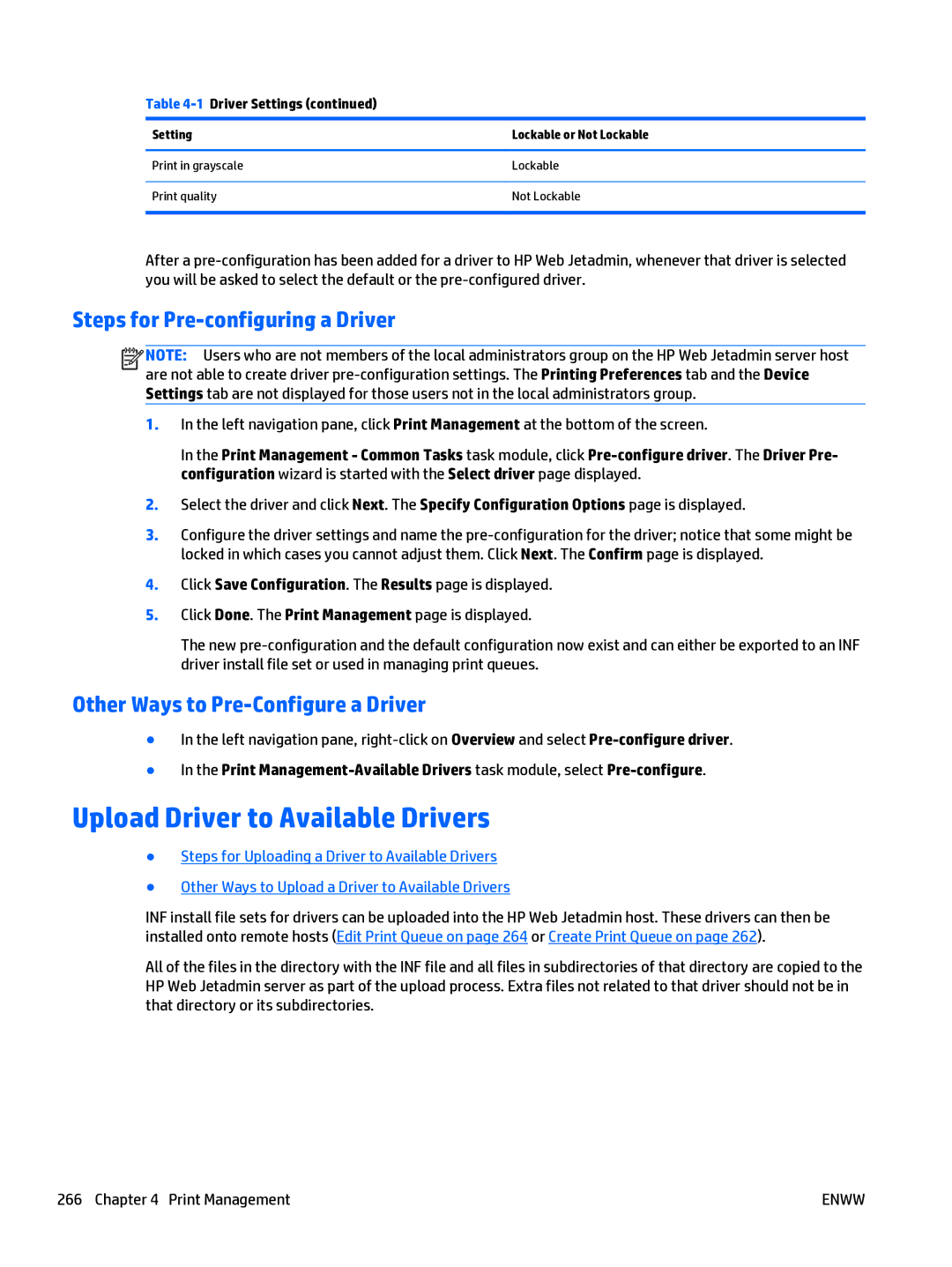Table 4-1 Driver Settings (continued)
Setting | Lockable or Not Lockable |
|
|
Print in grayscale | Lockable |
|
|
Print quality | Not Lockable |
|
|
After a
Steps for Pre-configuring a Driver
![]()
![]()
![]()
![]() NOTE: Users who are not members of the local administrators group on the HP Web Jetadmin server host are not able to create driver
NOTE: Users who are not members of the local administrators group on the HP Web Jetadmin server host are not able to create driver
1.In the left navigation pane, click Print Management at the bottom of the screen.
In the Print Management - Common Tasks task module, click
2.Select the driver and click Next. The Specify Configuration Options page is displayed.
3.Configure the driver settings and name the
4.Click Save Configuration. The Results page is displayed.
5.Click Done. The Print Management page is displayed.
The new
Other Ways to Pre-Configure a Driver
●In the left navigation pane,
●In the Print
Upload Driver to Available Drivers
●Steps for Uploading a Driver to Available Drivers
●Other Ways to Upload a Driver to Available Drivers
INF install file sets for drivers can be uploaded into the HP Web Jetadmin host. These drivers can then be installed onto remote hosts (Edit Print Queue on page 264 or Create Print Queue on page 262).
All of the files in the directory with the INF file and all files in subdirectories of that directory are copied to the HP Web Jetadmin server as part of the upload process. Extra files not related to that driver should not be in that directory or its subdirectories.
266 Chapter 4 Print Management | ENWW |