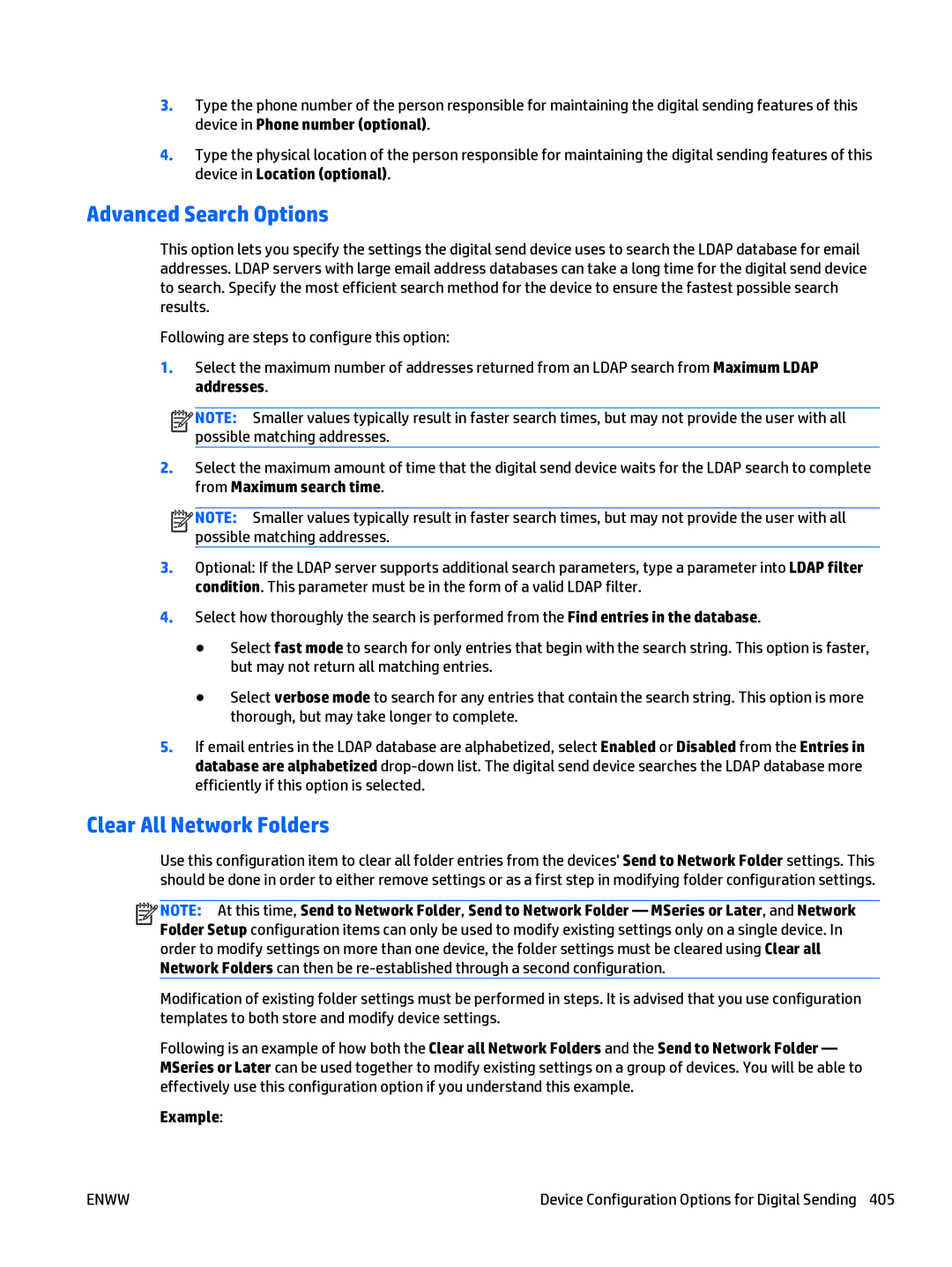3.Type the phone number of the person responsible for maintaining the digital sending features of this device in Phone number (optional).
4.Type the physical location of the person responsible for maintaining the digital sending features of this device in Location (optional).
Advanced Search Options
This option lets you specify the settings the digital send device uses to search the LDAP database for email addresses. LDAP servers with large email address databases can take a long time for the digital send device to search. Specify the most efficient search method for the device to ensure the fastest possible search results.
Following are steps to configure this option:
1.Select the maximum number of addresses returned from an LDAP search from Maximum LDAP addresses.
![]()
![]()
![]()
![]() NOTE: Smaller values typically result in faster search times, but may not provide the user with all possible matching addresses.
NOTE: Smaller values typically result in faster search times, but may not provide the user with all possible matching addresses.
2.Select the maximum amount of time that the digital send device waits for the LDAP search to complete from Maximum search time.
![]()
![]()
![]()
![]() NOTE: Smaller values typically result in faster search times, but may not provide the user with all possible matching addresses.
NOTE: Smaller values typically result in faster search times, but may not provide the user with all possible matching addresses.
3.Optional: If the LDAP server supports additional search parameters, type a parameter into LDAP filter condition. This parameter must be in the form of a valid LDAP filter.
4.Select how thoroughly the search is performed from the Find entries in the database.
●Select fast mode to search for only entries that begin with the search string. This option is faster, but may not return all matching entries.
●Select verbose mode to search for any entries that contain the search string. This option is more thorough, but may take longer to complete.
5.If email entries in the LDAP database are alphabetized, select Enabled or Disabled from the Entries in database are alphabetized
Clear All Network Folders
Use this configuration item to clear all folder entries from the devices' Send to Network Folder settings. This should be done in order to either remove settings or as a first step in modifying folder configuration settings.
![]()
![]()
![]()
![]() NOTE: At this time, Send to Network Folder, Send to Network Folder — MSeries or Later, and Network Folder Setup configuration items can only be used to modify existing settings only on a single device. In order to modify settings on more than one device, the folder settings must be cleared using Clear all Network Folders can then be
NOTE: At this time, Send to Network Folder, Send to Network Folder — MSeries or Later, and Network Folder Setup configuration items can only be used to modify existing settings only on a single device. In order to modify settings on more than one device, the folder settings must be cleared using Clear all Network Folders can then be
Modification of existing folder settings must be performed in steps. It is advised that you use configuration templates to both store and modify device settings.
Following is an example of how both the Clear all Network Folders and the Send to Network Folder — MSeries or Later can be used together to modify existing settings on a group of devices. You will be able to effectively use this configuration option if you understand this example.
Example:
ENWW | Device Configuration Options for Digital Sending 405 |