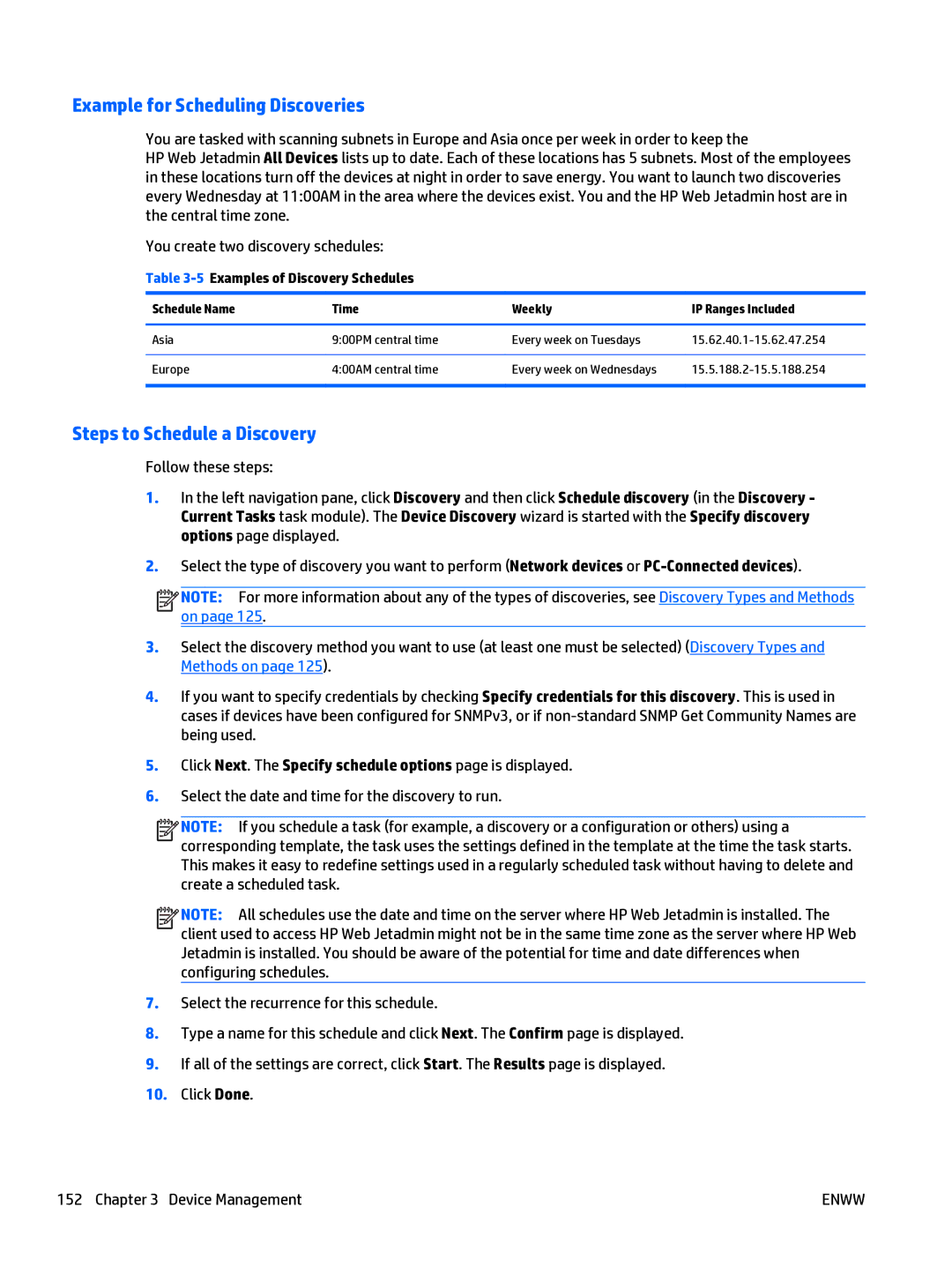Example for Scheduling Discoveries
You are tasked with scanning subnets in Europe and Asia once per week in order to keep the
HP Web Jetadmin All Devices lists up to date. Each of these locations has 5 subnets. Most of the employees in these locations turn off the devices at night in order to save energy. You want to launch two discoveries every Wednesday at 11:00AM in the area where the devices exist. You and the HP Web Jetadmin host are in the central time zone.
You create two discovery schedules:
Table 3-5 Examples of Discovery Schedules
Schedule Name | Time | Weekly | IP Ranges Included |
|
|
|
|
Asia | 9:00PM central time | Every week on Tuesdays | |
|
|
|
|
Europe | 4:00AM central time | Every week on Wednesdays | |
|
|
|
|
Steps to Schedule a Discovery
Follow these steps:
1.In the left navigation pane, click Discovery and then click Schedule discovery (in the Discovery - Current Tasks task module). The Device Discovery wizard is started with the Specify discovery options page displayed.
2.Select the type of discovery you want to perform (Network devices or
![]()
![]()
![]()
![]() NOTE: For more information about any of the types of discoveries, see Discovery Types and Methods on page 125.
NOTE: For more information about any of the types of discoveries, see Discovery Types and Methods on page 125.
3.Select the discovery method you want to use (at least one must be selected) (Discovery Types and Methods on page 125).
4.If you want to specify credentials by checking Specify credentials for this discovery. This is used in cases if devices have been configured for SNMPv3, or if
5.Click Next. The Specify schedule options page is displayed.
6.Select the date and time for the discovery to run.
![]()
![]()
![]()
![]() NOTE: If you schedule a task (for example, a discovery or a configuration or others) using a corresponding template, the task uses the settings defined in the template at the time the task starts. This makes it easy to redefine settings used in a regularly scheduled task without having to delete and create a scheduled task.
NOTE: If you schedule a task (for example, a discovery or a configuration or others) using a corresponding template, the task uses the settings defined in the template at the time the task starts. This makes it easy to redefine settings used in a regularly scheduled task without having to delete and create a scheduled task.
![]()
![]()
![]()
![]() NOTE: All schedules use the date and time on the server where HP Web Jetadmin is installed. The client used to access HP Web Jetadmin might not be in the same time zone as the server where HP Web Jetadmin is installed. You should be aware of the potential for time and date differences when configuring schedules.
NOTE: All schedules use the date and time on the server where HP Web Jetadmin is installed. The client used to access HP Web Jetadmin might not be in the same time zone as the server where HP Web Jetadmin is installed. You should be aware of the potential for time and date differences when configuring schedules.
7.Select the recurrence for this schedule.
8.Type a name for this schedule and click Next. The Confirm page is displayed.
9.If all of the settings are correct, click Start. The Results page is displayed.
10.Click Done.
152 Chapter 3 Device Management | ENWW |