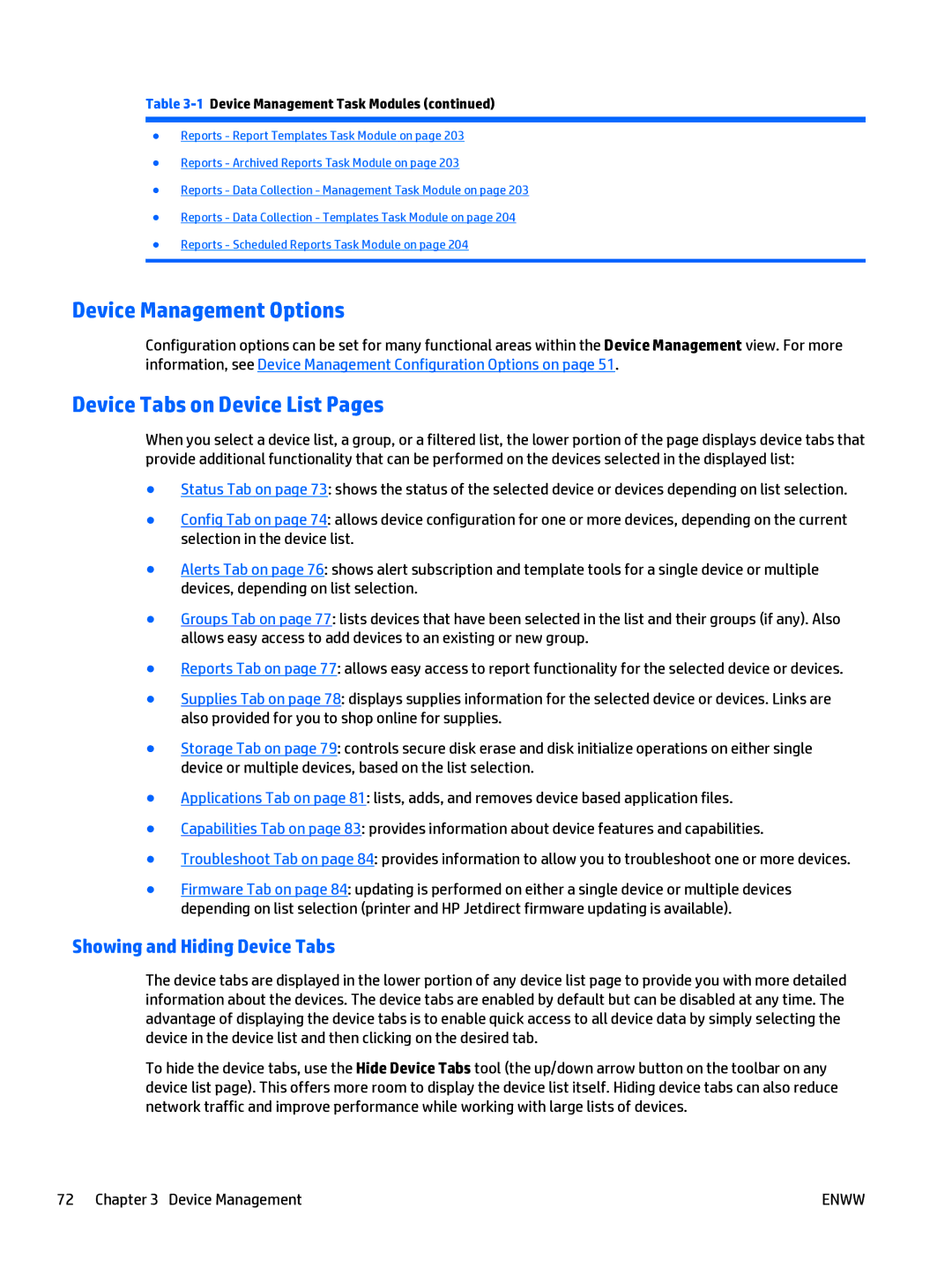Table 3-1 Device Management Task Modules (continued)
●Reports - Report Templates Task Module on page 203
●Reports - Archived Reports Task Module on page 203
●Reports - Data Collection - Management Task Module on page 203
●Reports - Data Collection - Templates Task Module on page 204
●Reports - Scheduled Reports Task Module on page 204
Device Management Options
Configuration options can be set for many functional areas within the Device Management view. For more information, see Device Management Configuration Options on page 51.
Device Tabs on Device List Pages
When you select a device list, a group, or a filtered list, the lower portion of the page displays device tabs that provide additional functionality that can be performed on the devices selected in the displayed list:
●Status Tab on page 73: shows the status of the selected device or devices depending on list selection.
●Config Tab on page 74: allows device configuration for one or more devices, depending on the current selection in the device list.
●Alerts Tab on page 76: shows alert subscription and template tools for a single device or multiple devices, depending on list selection.
●Groups Tab on page 77: lists devices that have been selected in the list and their groups (if any). Also allows easy access to add devices to an existing or new group.
●Reports Tab on page 77: allows easy access to report functionality for the selected device or devices.
●Supplies Tab on page 78: displays supplies information for the selected device or devices. Links are also provided for you to shop online for supplies.
●Storage Tab on page 79: controls secure disk erase and disk initialize operations on either single device or multiple devices, based on the list selection.
●Applications Tab on page 81: lists, adds, and removes device based application files.
●Capabilities Tab on page 83: provides information about device features and capabilities.
●Troubleshoot Tab on page 84: provides information to allow you to troubleshoot one or more devices.
●Firmware Tab on page 84: updating is performed on either a single device or multiple devices depending on list selection (printer and HP Jetdirect firmware updating is available).
Showing and Hiding Device Tabs
The device tabs are displayed in the lower portion of any device list page to provide you with more detailed information about the devices. The device tabs are enabled by default but can be disabled at any time. The advantage of displaying the device tabs is to enable quick access to all device data by simply selecting the device in the device list and then clicking on the desired tab.
To hide the device tabs, use the Hide Device Tabs tool (the up/down arrow button on the toolbar on any device list page). This offers more room to display the device list itself. Hiding device tabs can also reduce network traffic and improve performance while working with large lists of devices.
72 Chapter 3 Device Management | ENWW |