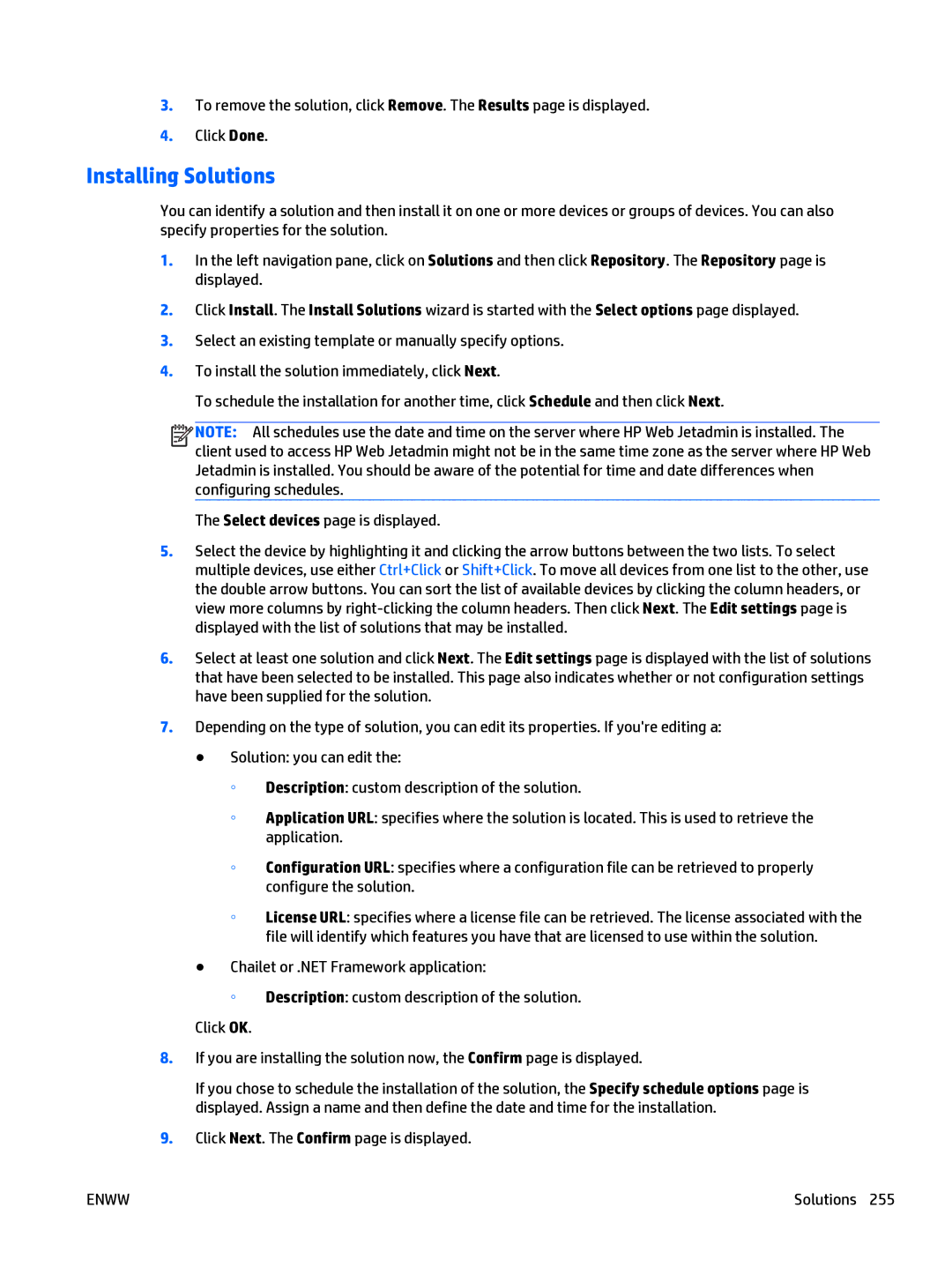3.To remove the solution, click Remove. The Results page is displayed.
4.Click Done.
Installing Solutions
You can identify a solution and then install it on one or more devices or groups of devices. You can also specify properties for the solution.
1.In the left navigation pane, click on Solutions and then click Repository. The Repository page is displayed.
2.Click Install. The Install Solutions wizard is started with the Select options page displayed.
3.Select an existing template or manually specify options.
4.To install the solution immediately, click Next.
To schedule the installation for another time, click Schedule and then click Next.
![]()
![]()
![]()
![]() NOTE: All schedules use the date and time on the server where HP Web Jetadmin is installed. The client used to access HP Web Jetadmin might not be in the same time zone as the server where HP Web Jetadmin is installed. You should be aware of the potential for time and date differences when configuring schedules.
NOTE: All schedules use the date and time on the server where HP Web Jetadmin is installed. The client used to access HP Web Jetadmin might not be in the same time zone as the server where HP Web Jetadmin is installed. You should be aware of the potential for time and date differences when configuring schedules.
The Select devices page is displayed.
5.Select the device by highlighting it and clicking the arrow buttons between the two lists. To select multiple devices, use either Ctrl+Click or Shift+Click. To move all devices from one list to the other, use the double arrow buttons. You can sort the list of available devices by clicking the column headers, or view more columns by
6.Select at least one solution and click Next. The Edit settings page is displayed with the list of solutions that have been selected to be installed. This page also indicates whether or not configuration settings have been supplied for the solution.
7.Depending on the type of solution, you can edit its properties. If you're editing a:
●Solution: you can edit the:
◦Description: custom description of the solution.
◦Application URL: specifies where the solution is located. This is used to retrieve the application.
◦Configuration URL: specifies where a configuration file can be retrieved to properly configure the solution.
◦License URL: specifies where a license file can be retrieved. The license associated with the file will identify which features you have that are licensed to use within the solution.
●Chailet or .NET Framework application:
◦Description: custom description of the solution.
Click OK.
8.If you are installing the solution now, the Confirm page is displayed.
If you chose to schedule the installation of the solution, the Specify schedule options page is displayed. Assign a name and then define the date and time for the installation.
9.Click Next. The Confirm page is displayed.
ENWW | Solutions 255 |