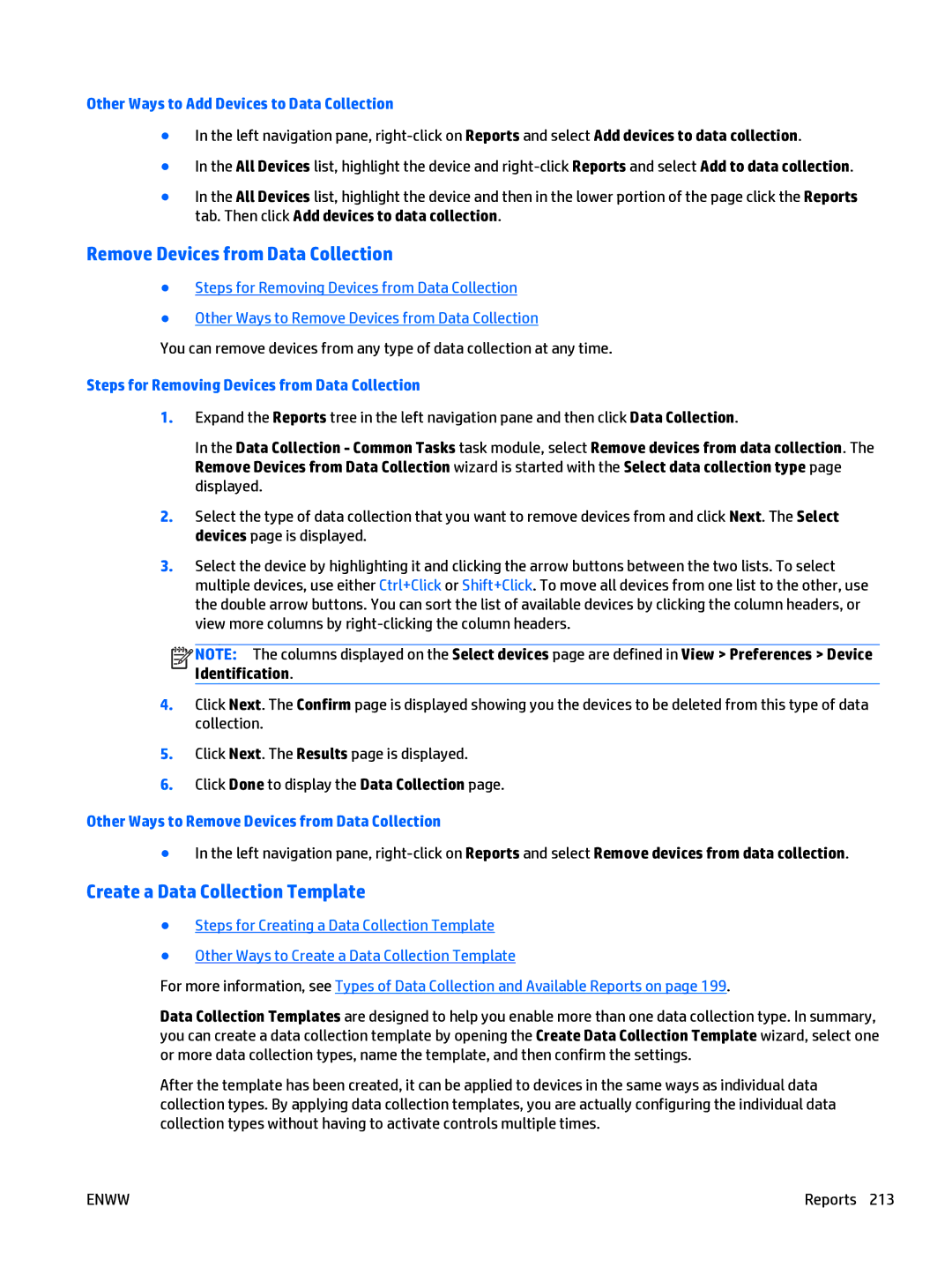Other Ways to Add Devices to Data Collection
●In the left navigation pane,
●In the All Devices list, highlight the device and
●In the All Devices list, highlight the device and then in the lower portion of the page click the Reports tab. Then click Add devices to data collection.
Remove Devices from Data Collection
●Steps for Removing Devices from Data Collection
●Other Ways to Remove Devices from Data Collection
You can remove devices from any type of data collection at any time.
Steps for Removing Devices from Data Collection
1.Expand the Reports tree in the left navigation pane and then click Data Collection.
In the Data Collection - Common Tasks task module, select Remove devices from data collection. The Remove Devices from Data Collection wizard is started with the Select data collection type page displayed.
2.Select the type of data collection that you want to remove devices from and click Next. The Select devices page is displayed.
3.Select the device by highlighting it and clicking the arrow buttons between the two lists. To select multiple devices, use either Ctrl+Click or Shift+Click. To move all devices from one list to the other, use the double arrow buttons. You can sort the list of available devices by clicking the column headers, or view more columns by
![]()
![]()
![]()
![]() NOTE: The columns displayed on the Select devices page are defined in View > Preferences > Device Identification.
NOTE: The columns displayed on the Select devices page are defined in View > Preferences > Device Identification.
4.Click Next. The Confirm page is displayed showing you the devices to be deleted from this type of data collection.
5.Click Next. The Results page is displayed.
6.Click Done to display the Data Collection page.
Other Ways to Remove Devices from Data Collection
●In the left navigation pane,
Create a Data Collection Template
●Steps for Creating a Data Collection Template
●Other Ways to Create a Data Collection Template
For more information, see Types of Data Collection and Available Reports on page 199.
Data Collection Templates are designed to help you enable more than one data collection type. In summary, you can create a data collection template by opening the Create Data Collection Template wizard, select one or more data collection types, name the template, and then confirm the settings.
After the template has been created, it can be applied to devices in the same ways as individual data collection types. By applying data collection templates, you are actually configuring the individual data collection types without having to activate controls multiple times.
ENWW | Reports 213 |