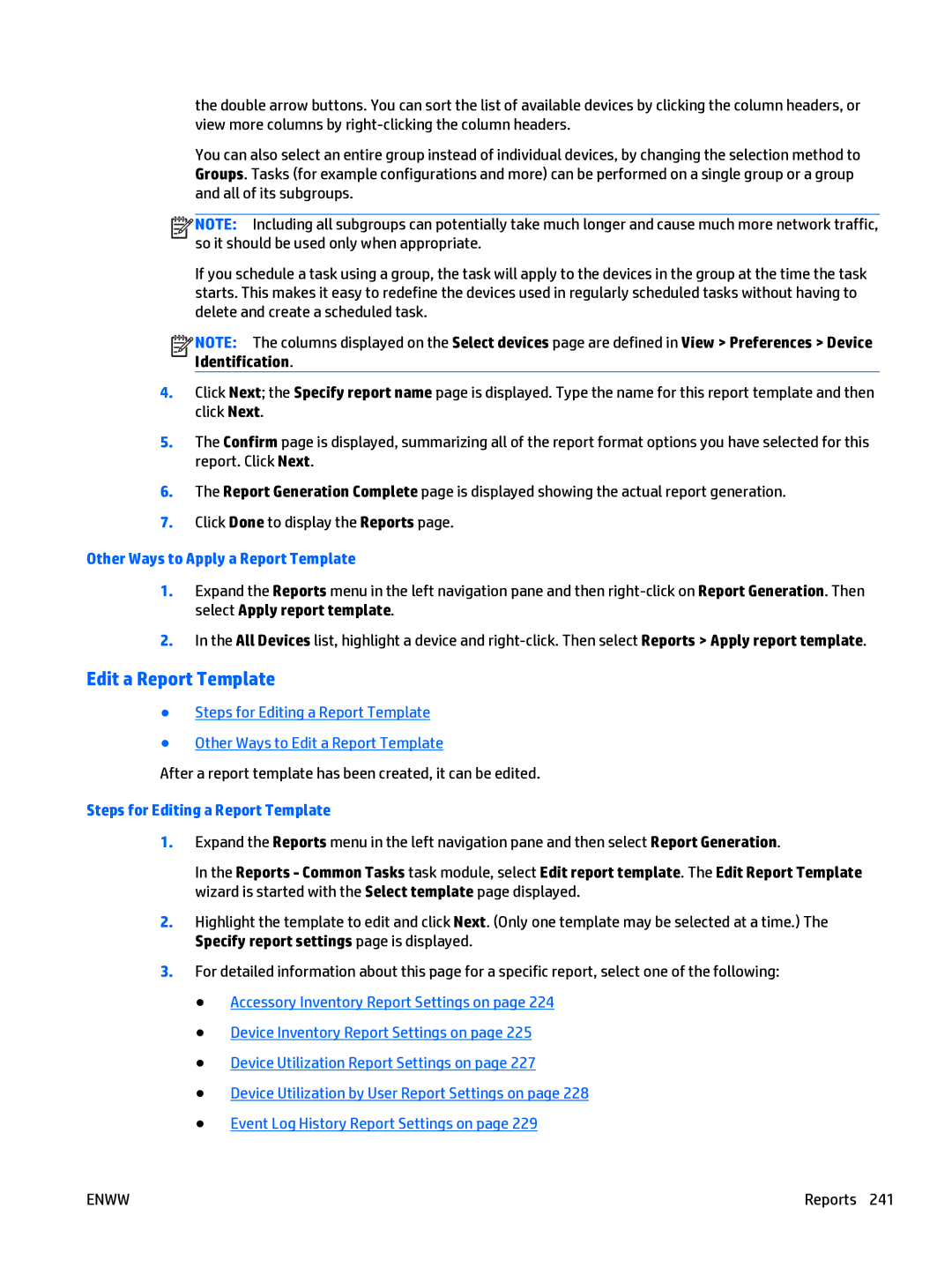the double arrow buttons. You can sort the list of available devices by clicking the column headers, or view more columns by
You can also select an entire group instead of individual devices, by changing the selection method to Groups. Tasks (for example configurations and more) can be performed on a single group or a group and all of its subgroups.
![]()
![]()
![]()
![]() NOTE: Including all subgroups can potentially take much longer and cause much more network traffic, so it should be used only when appropriate.
NOTE: Including all subgroups can potentially take much longer and cause much more network traffic, so it should be used only when appropriate.
If you schedule a task using a group, the task will apply to the devices in the group at the time the task starts. This makes it easy to redefine the devices used in regularly scheduled tasks without having to delete and create a scheduled task.
![]()
![]()
![]()
![]() NOTE: The columns displayed on the Select devices page are defined in View > Preferences > Device Identification.
NOTE: The columns displayed on the Select devices page are defined in View > Preferences > Device Identification.
4.Click Next; the Specify report name page is displayed. Type the name for this report template and then click Next.
5.The Confirm page is displayed, summarizing all of the report format options you have selected for this report. Click Next.
6.The Report Generation Complete page is displayed showing the actual report generation.
7.Click Done to display the Reports page.
Other Ways to Apply a Report Template
1.Expand the Reports menu in the left navigation pane and then
2.In the All Devices list, highlight a device and
Edit a Report Template
●Steps for Editing a Report Template
●Other Ways to Edit a Report Template
After a report template has been created, it can be edited.
Steps for Editing a Report Template
1.Expand the Reports menu in the left navigation pane and then select Report Generation.
In the Reports - Common Tasks task module, select Edit report template. The Edit Report Template wizard is started with the Select template page displayed.
2.Highlight the template to edit and click Next. (Only one template may be selected at a time.) The Specify report settings page is displayed.
3.For detailed information about this page for a specific report, select one of the following:
●Accessory Inventory Report Settings on page 224
●Device Inventory Report Settings on page 225
●Device Utilization Report Settings on page 227
●Device Utilization by User Report Settings on page 228
●Event Log History Report Settings on page 229
ENWW | Reports 241 |