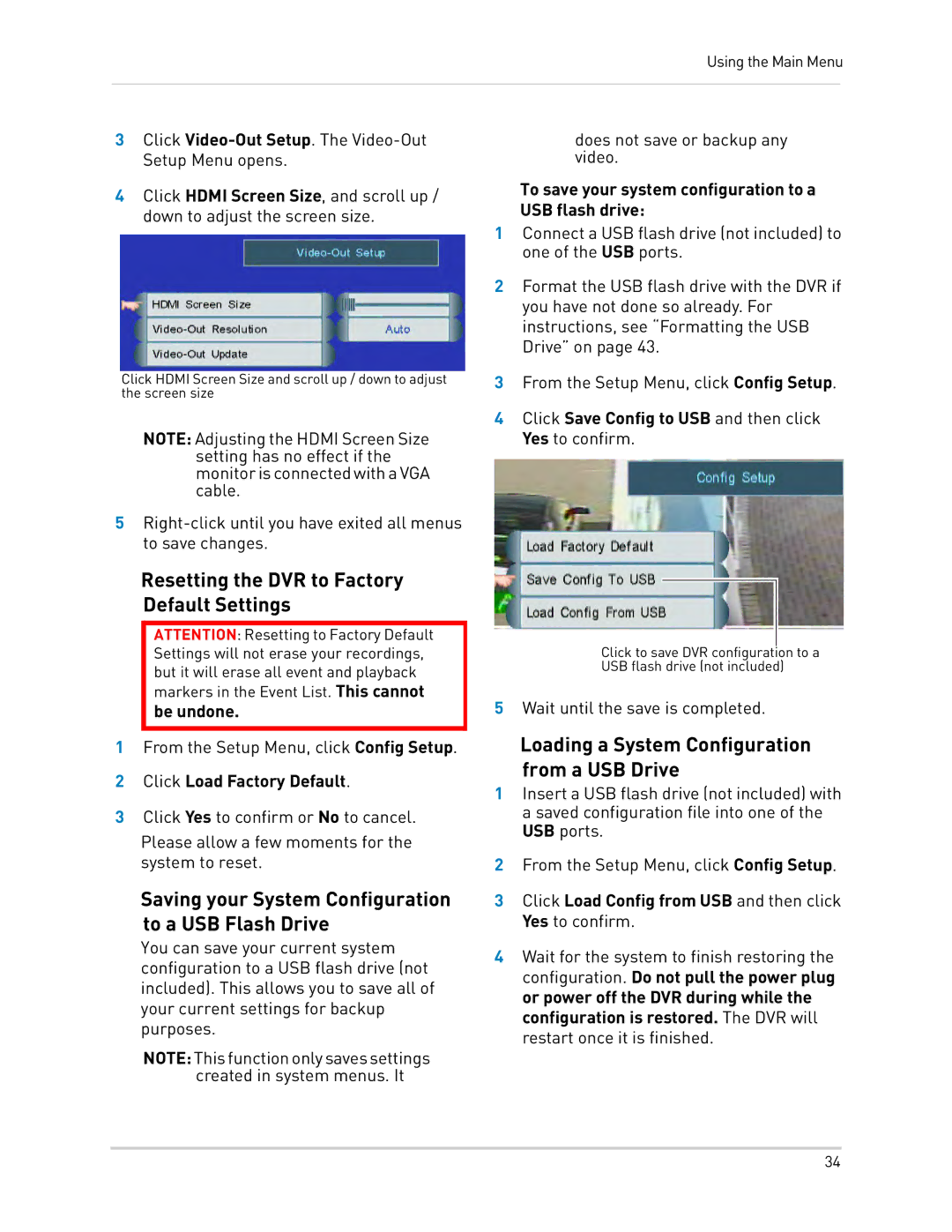Using the Main Menu
3Click
4Click HDMI Screen Size, and scroll up / down to adjust the screen size.
Click HDMI Screen Size and scroll up / down to adjust the screen size
NOTE: Adjusting the HDMI Screen Size setting has no effect if the monitorisconnectedwithaVGA cable.
5
Resetting the DVR to Factory Default Settings
ATTENTION: Resetting to Factory Default Settings will not erase your recordings, but it will erase all event and playback markers in the Event List. This cannot
be undone.
1From the Setup Menu, click Config Setup.
2Click Load Factory Default.
3Click Yes to confirm or No to cancel.
Please allow a few moments for the system to reset.
Saving your System Configuration to a USB Flash Drive
You can save your current system configuration to a USB flash drive (not included). This allows you to save all of your current settings for backup purposes.
NOTE:Thisfunctiononlysavessettings created in system menus. It
does not save or backup any video.
To save your system configuration to a USB flash drive:
1Connect a USB flash drive (not included) to one of the USB ports.
2Format the USB flash drive with the DVR if you have not done so already. For instructions, see “Formatting the USB Drive” on page 43.
3From the Setup Menu, click Config Setup.
4Click Save Config to USB and then click Yes to confirm.
Click to save DVR configuration to a
USB flash drive (not included)
5Wait until the save is completed.
Loading a System Configuration from a USB Drive
1Insert a USB flash drive (not included) with a saved configuration file into one of the USB ports.
2From the Setup Menu, click Config Setup.
3Click Load Config from USB and then click Yes to confirm.
4Wait for the system to finish restoring the configuration. Do not pull the power plug or power off the DVR during while the configuration is restored. The DVR will restart once it is finished.
34