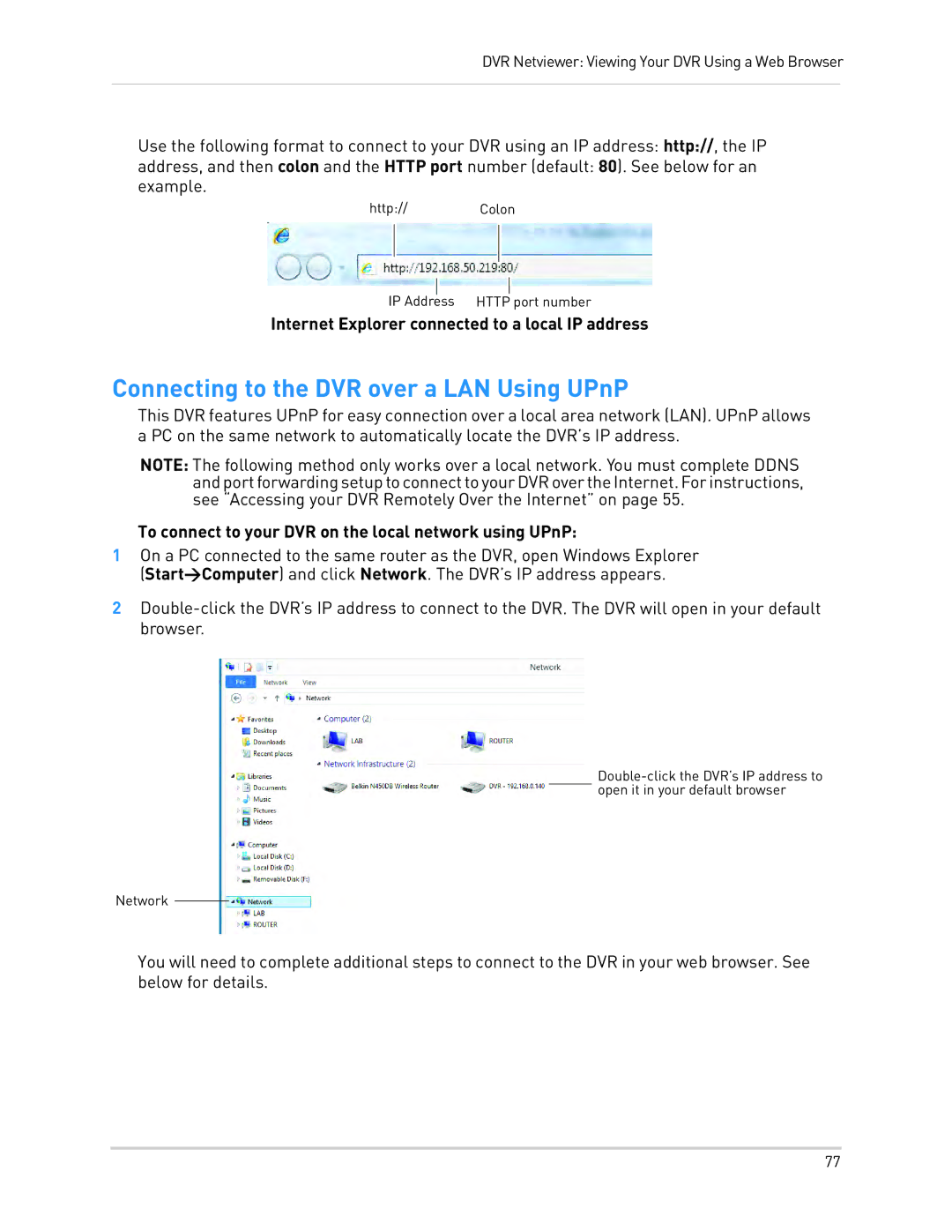DVR Netviewer: Viewing Your DVR Using a Web Browser
Use the following format to connect to your DVR using an IP address: http://, the IP
address, and then colon and the HTTP port number (default: 80). See below for an example.
http:// Colon
IP Address HTTP port number
Internet Explorer connected to a local IP address
Connecting to the DVR over a LAN Using UPnP
This DVR features UPnP for easy connection over a local area network (LAN). UPnP allows a PC on the same network to automatically locate the DVR’s IP address.
NOTE: The following method only works over a local network. You must complete DDNS andportforwardingsetuptoconnecttoyourDVRovertheInternet.Forinstructions, see “Accessing your DVR Remotely Over the Internet” on page 55.
To connect to your DVR on the local network using UPnP:
1On a PC connected to the same router as the DVR, open Windows Explorer (Start>Computer) and click Network. The DVR’s IP address appears.
2
Network
You will need to complete additional steps to connect to the DVR in your web browser. See below for details.
77