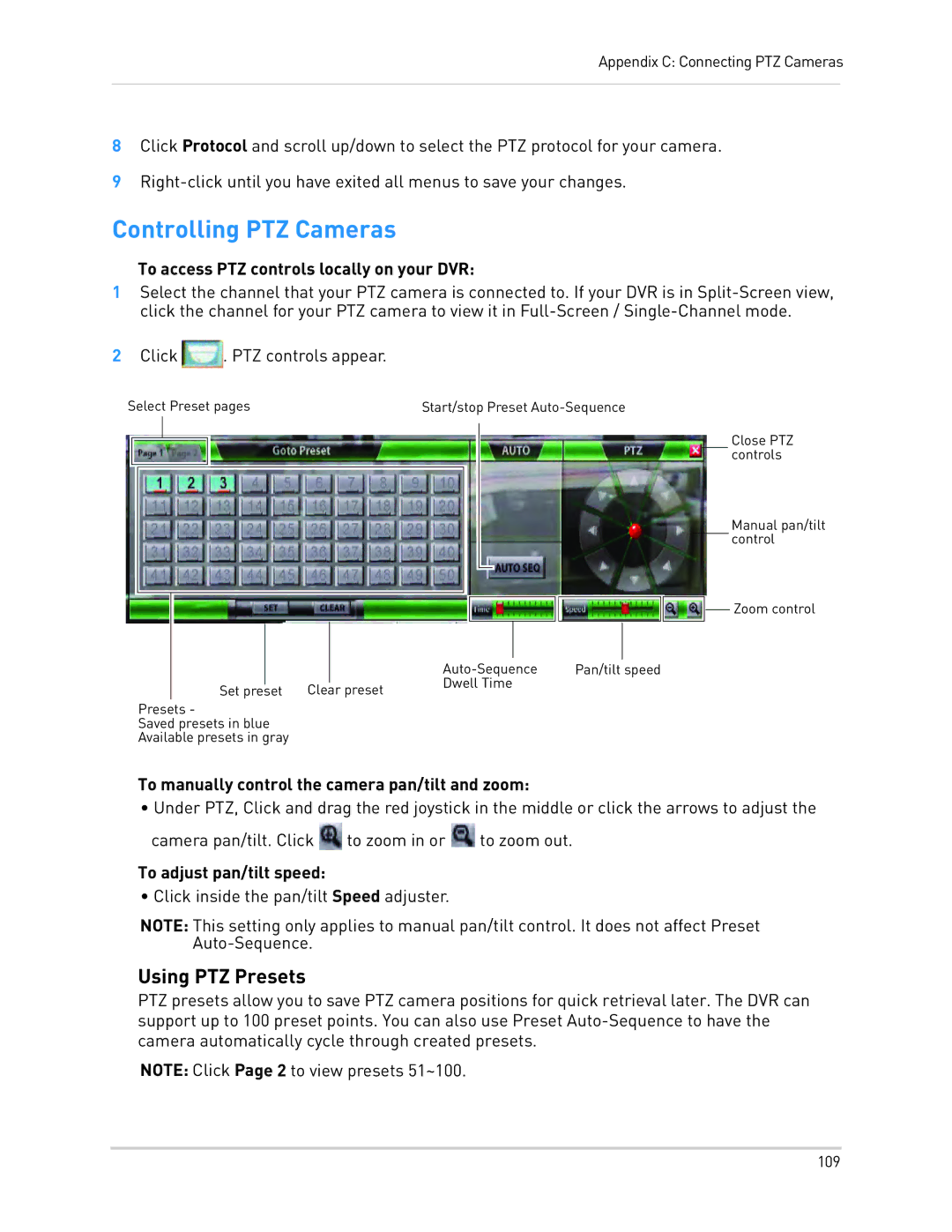Appendix C: Connecting PTZ Cameras
8Click Protocol and scroll up/down to select the PTZ protocol for your camera.
9
Controlling PTZ Cameras
To access PTZ controls locally on your DVR:
1Select the channel that your PTZ camera is connected to. If your DVR is in
2Click ![]() . PTZ controls appear.
. PTZ controls appear.
Select Preset pages | Start/stop Preset |
|
|
| Close PTZ |
|
|
| controls |
|
|
| Manual pan/tilt |
|
|
| control |
|
|
| Zoom control |
|
| Pan/tilt speed | |
Set preset | Clear preset | Dwell Time |
|
|
| ||
Presets - |
|
|
|
Saved presets in blue |
|
|
|
Available presets in gray |
|
|
|
To manually control the camera pan/tilt and zoom:
•Under PTZ, Click and drag the red joystick in the middle or click the arrows to adjust the camera pan/tilt. Click ![]() to zoom in or
to zoom in or ![]() to zoom out.
to zoom out.
To adjust pan/tilt speed:
• Click inside the pan/tilt Speed adjuster.
NOTE: This setting only applies to manual pan/tilt control. It does not affect Preset
Using PTZ Presets
PTZ presets allow you to save PTZ camera positions for quick retrieval later. The DVR can support up to 100 preset points. You can also use Preset
NOTE: Click Page 2 to view presets 51~100.
109