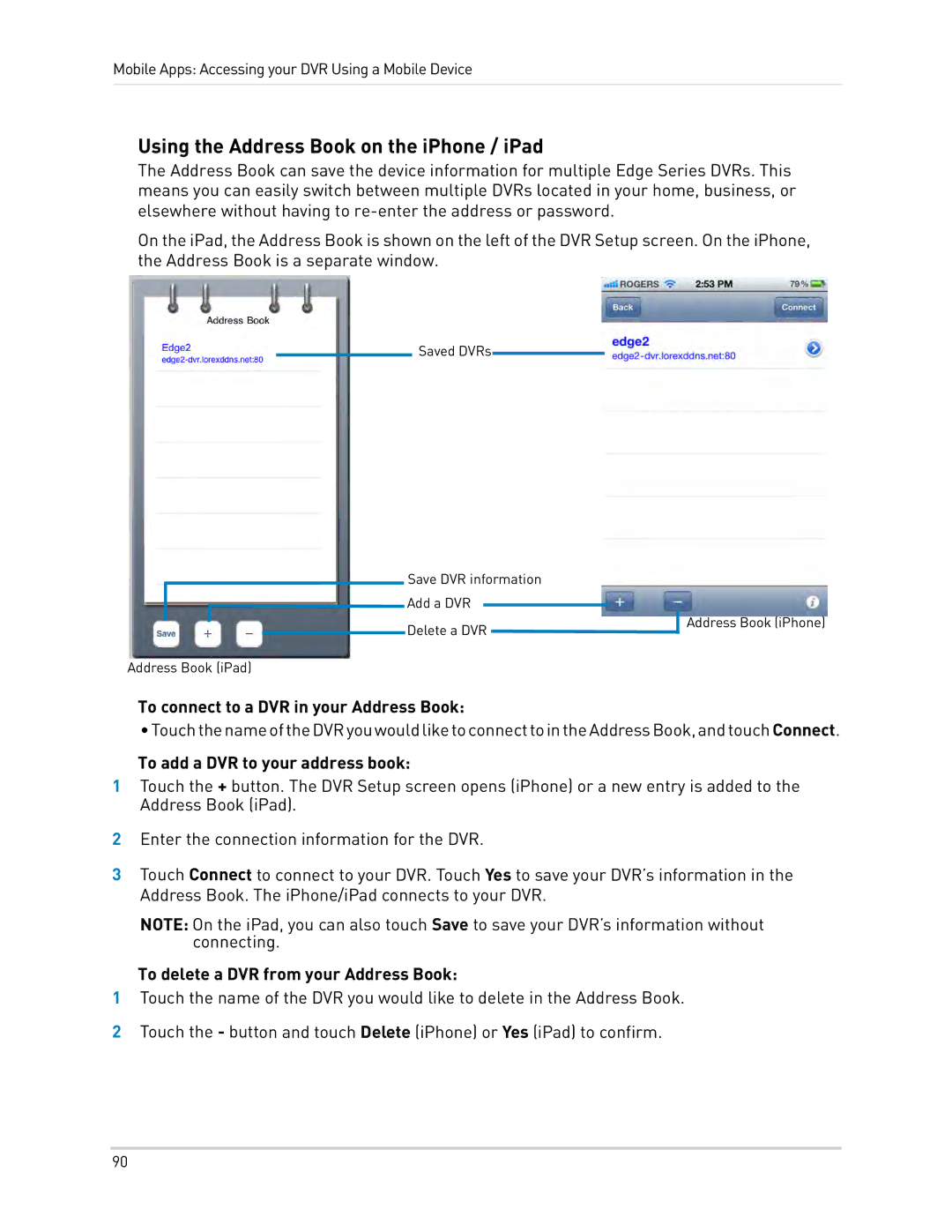Mobile Apps: Accessing your DVR Using a Mobile Device
Using the Address Book on the iPhone / iPad
The Address Book can save the device information for multiple Edge Series DVRs. This means you can easily switch between multiple DVRs located in your home, business, or elsewhere without having to
On the iPad, the Address Book is shown on the left of the DVR Setup screen. On the iPhone, the Address Book is a separate window.
Saved DVRs
Save DVR information
![]() Add a DVR
Add a DVR
Delete a DVR ![]()
![]()
Address Book (iPad)
To connect to a DVR in your Address Book:
Address Book (iPhone)
•TouchthenameoftheDVRyouwouldliketoconnecttointheAddressBook,andtouchConnect.
To add a DVR to your address book:
1Touch the + button. The DVR Setup screen opens (iPhone) or a new entry is added to the Address Book (iPad).
2Enter the connection information for the DVR.
3Touch Connect to connect to your DVR. Touch Yes to save your DVR’s information in the Address Book. The iPhone/iPad connects to your DVR.
NOTE: On the iPad, you can also touch Save to save your DVR’s information without connecting.
To delete a DVR from your Address Book:
1Touch the name of the DVR you would like to delete in the Address Book.
2Touch the - button and touch Delete (iPhone) or Yes (iPad) to confirm.
90