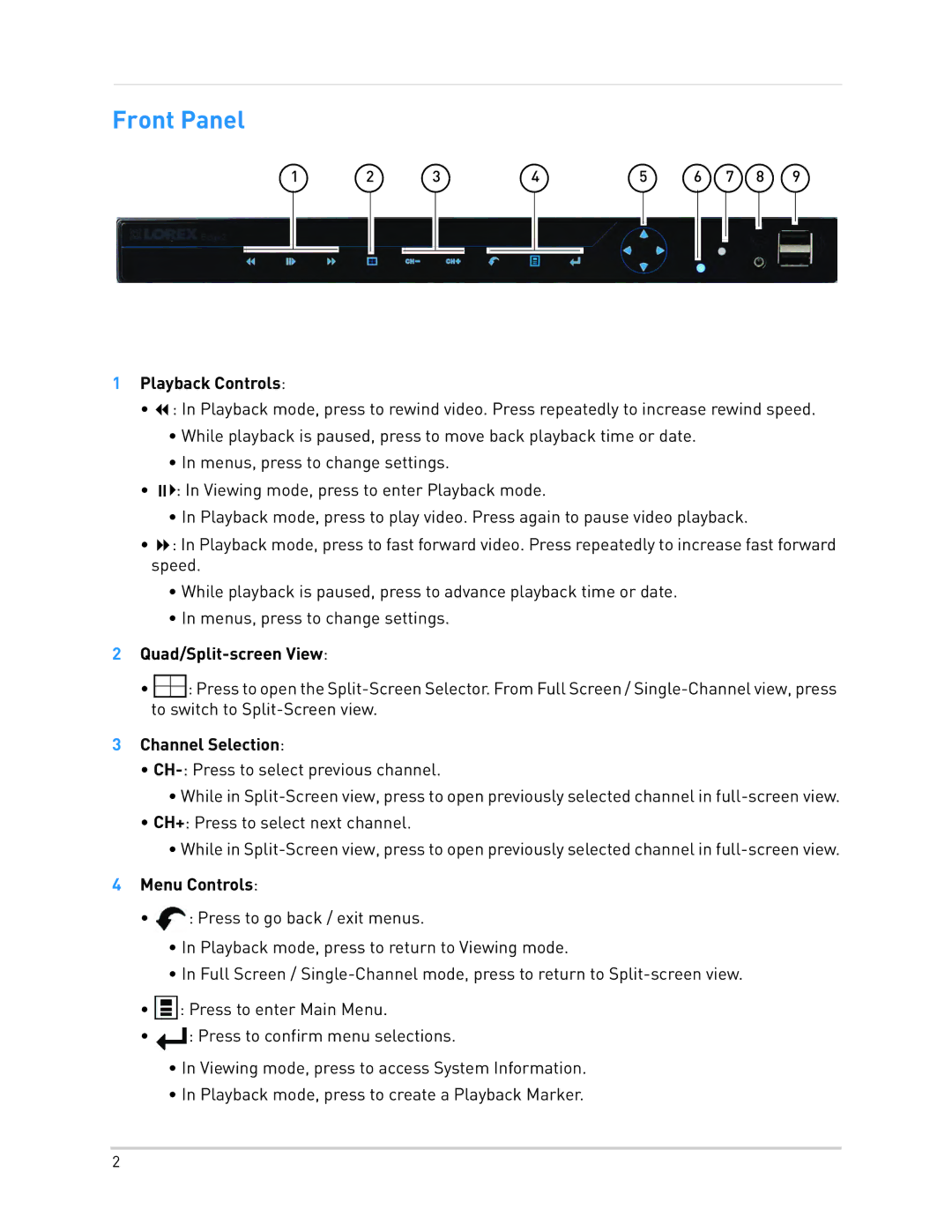Front Panel
1 | 2 | 3 | 4 | 5 | 6 | 7 | 8 | 9 |
1Playback Controls:
•: In Playback mode, press to rewind video. Press repeatedly to increase rewind speed.
•While playback is paused, press to move back playback time or date.
•In menus, press to change settings.
•: In Viewing mode, press to enter Playback mode.
•In Playback mode, press to play video. Press again to pause video playback.
•: In Playback mode, press to fast forward video. Press repeatedly to increase fast forward speed.
•While playback is paused, press to advance playback time or date.
•In menus, press to change settings.
2Quad/Split-screen View:
•![]()
![]()
![]() : Press to open the
: Press to open the
3Channel Selection:
•
•While in
•CH+: Press to select next channel.
•While in
4Menu Controls:
•![]() : Press to go back / exit menus.
: Press to go back / exit menus.
•In Playback mode, press to return to Viewing mode.
•In Full Screen /
•![]() : Press to enter Main Menu.
: Press to enter Main Menu.
•![]() : Press to confirm menu selections.
: Press to confirm menu selections.
•In Viewing mode, press to access System Information.
•In Playback mode, press to create a Playback Marker.
2