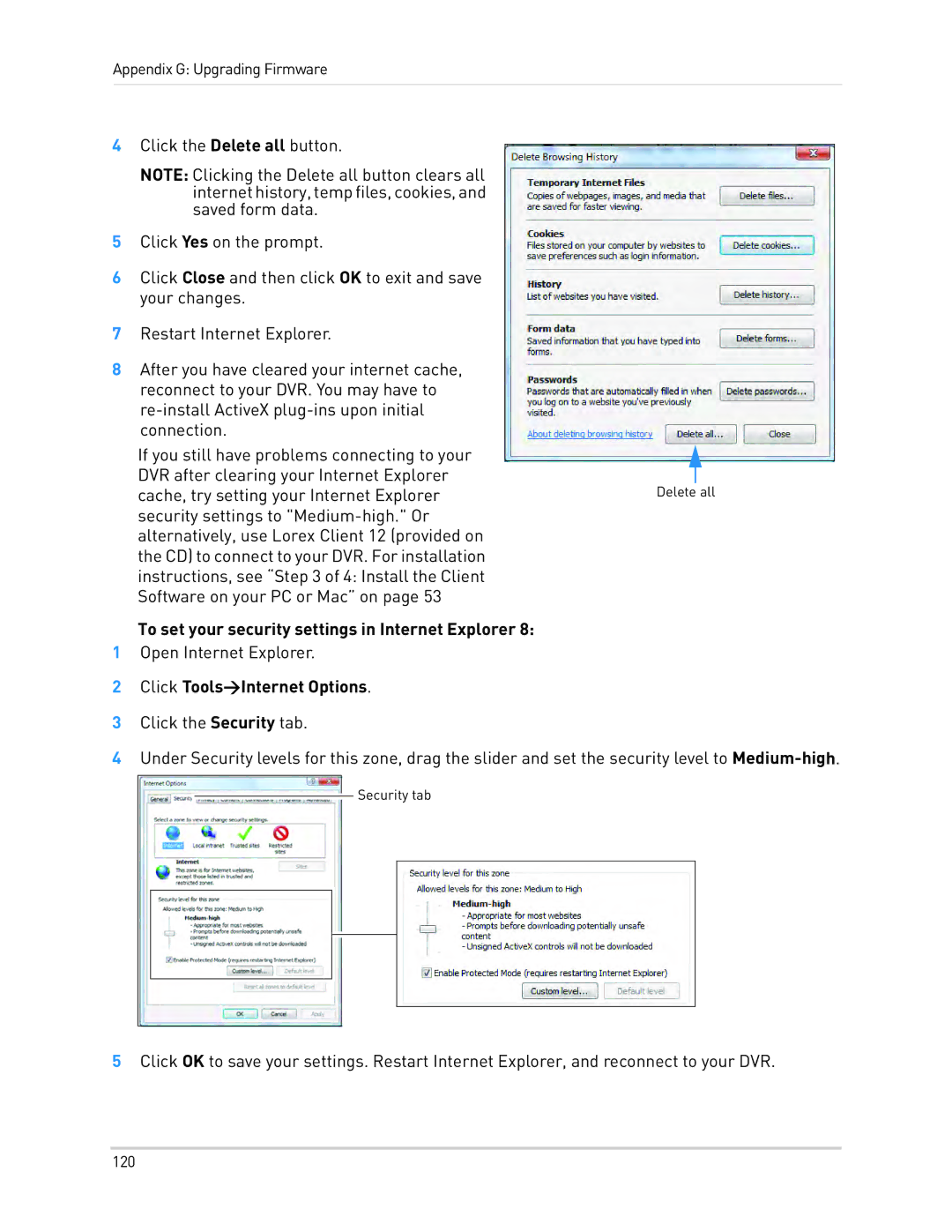Appendix G: Upgrading Firmware
4Click the Delete all button.
NOTE: Clicking the Delete all button clears all internethistory,tempfiles,cookies,and saved form data.
5Click Yes on the prompt.
6Click Close and then click OK to exit and save your changes.
7Restart Internet Explorer.
8After you have cleared your internet cache, reconnect to your DVR. You may have to
If you still have problems connecting to your DVR after clearing your Internet Explorer
cache, try setting your Internet ExplorerDelete all security settings to
alternatively, use Lorex Client 12 (provided on the CD) to connect to your DVR. For installation instructions, see “Step 3 of 4: Install the Client Software on your PC or Mac” on page 53
To set your security settings in Internet Explorer 8:
1Open Internet Explorer.
2Click Tools>Internet Options.
3Click the Security tab.
4Under Security levels for this zone, drag the slider and set the security level to
![]() Security tab
Security tab
5Click OK to save your settings. Restart Internet Explorer, and reconnect to your DVR.
120