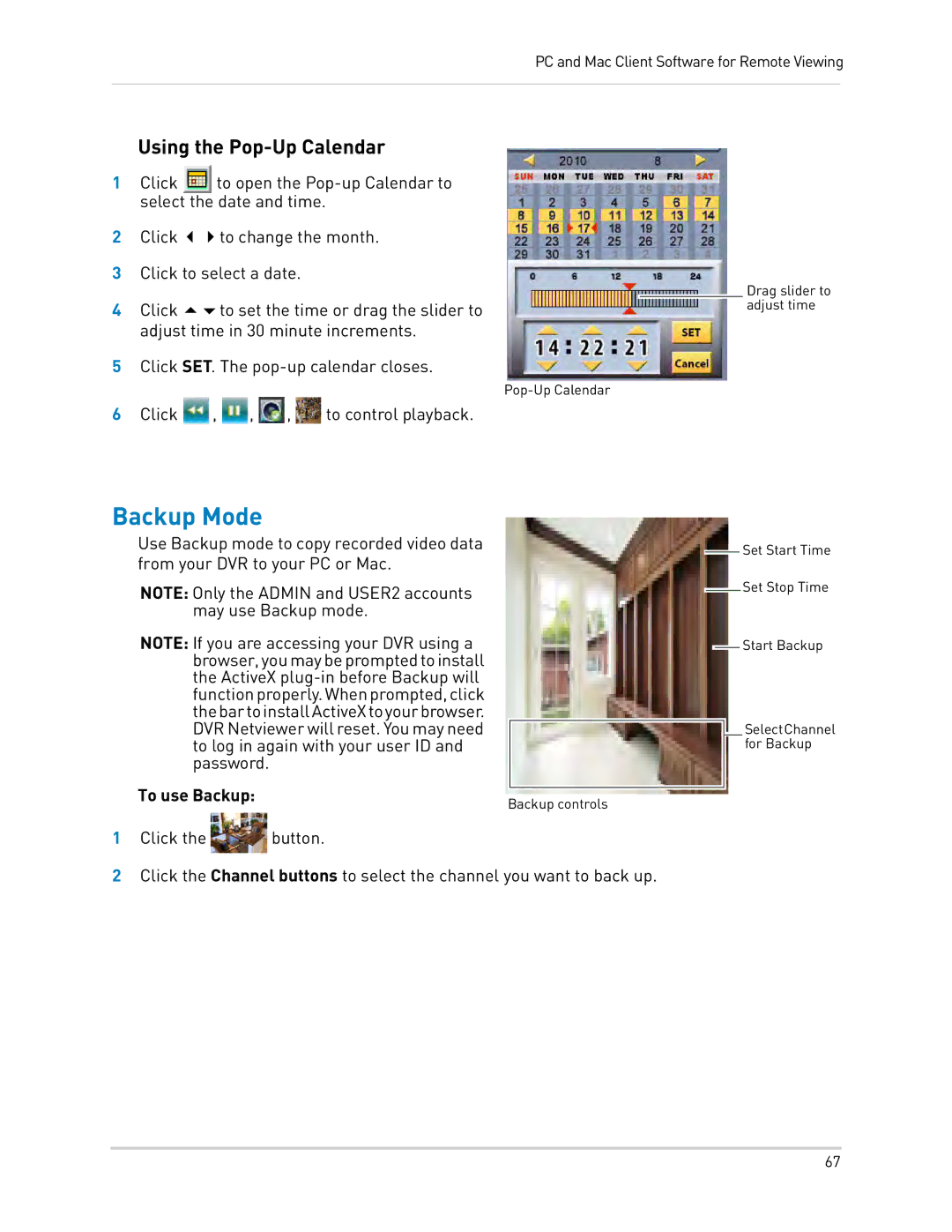PC and Mac Client Software for Remote Viewing
Using the Pop-Up Calendar
1Click ![]() to open the
to open the
2Click to change the month.
3Click to select a date.
4Click to set the time or drag the slider to adjust time in 30 minute increments.
5Click SET. The
6Click ![]() ,
, ![]() ,
, ![]() ,
, ![]() to control playback.
to control playback.
Backup Mode
Use Backup mode to copy recorded video data from your DVR to your PC or Mac.
NOTE: Only the ADMIN and USER2 accounts may use Backup mode.
NOTE: If you are accessing your DVR using a browser,youmaybepromptedtoinstall the ActiveX
To use Backup: | Backup controls |
| |
1 Click the | button. |
Drag slider to adjust time
![]() Set Start Time
Set Start Time
![]() Set Stop Time
Set Stop Time
![]() Start Backup
Start Backup
SelectChannel for Backup
2Click the Channel buttons to select the channel you want to back up.
67