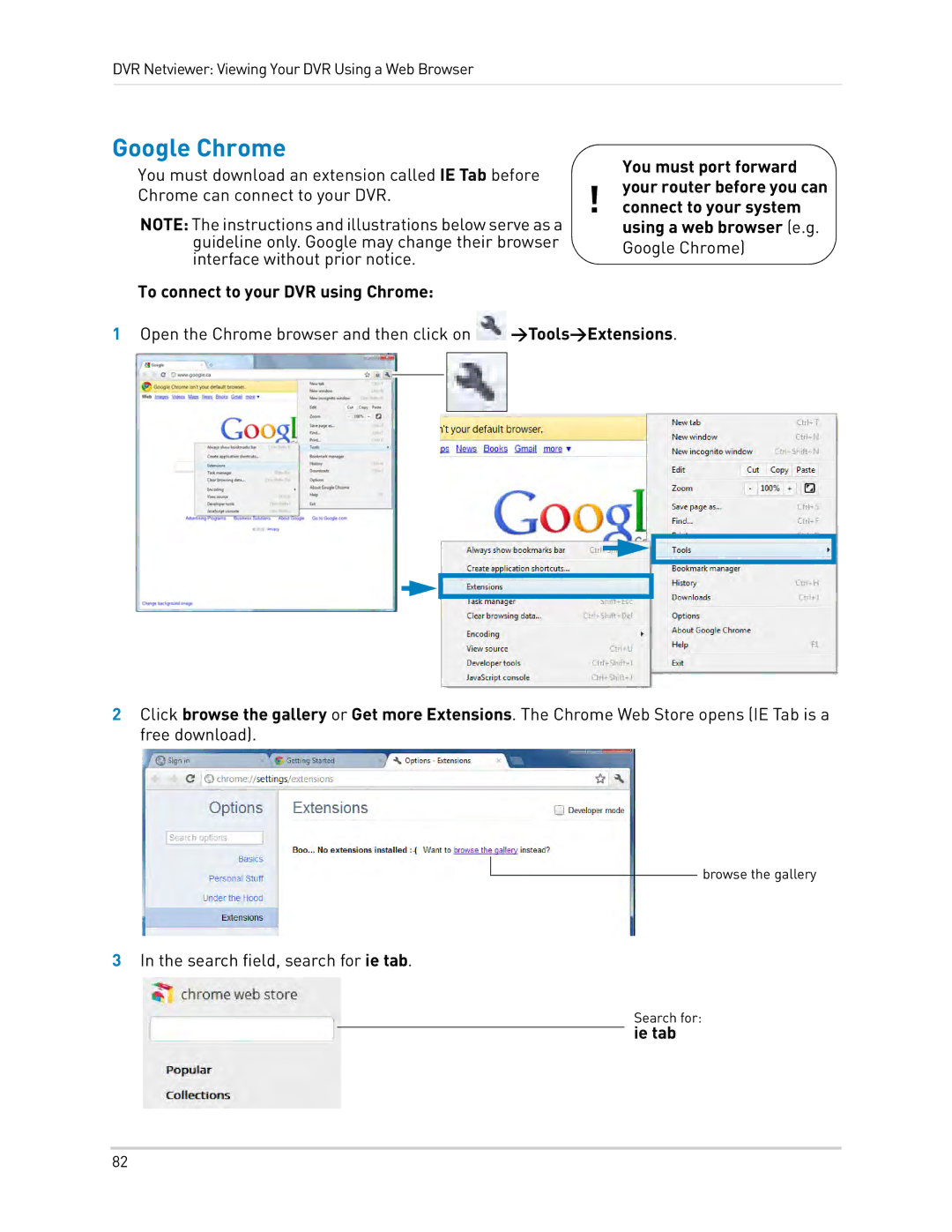DVR Netviewer: Viewing Your DVR Using a Web Browser
Google Chrome
You must download an extension called IE Tab before | ! | You must port forward | |
your router before you can | |||
Chrome can connect to your DVR. | |||
connect to your system | |||
NOTE: The instructions and illustrations below serve as a | |||
| using a web browser (e.g. | ||
guideline only. Google may change their browser |
| Google Chrome) | |
interface without prior notice. |
| ||
|
|
To connect to your DVR using Chrome:
1Open the Chrome browser and then click on ![]() >Tools>Extensions.
>Tools>Extensions.
2Click browse the gallery or Get more Extensions. The Chrome Web Store opens (IE Tab is a free download).
browse the gallery
3In the search field, search for ie tab.
Search for:
ie tab
82