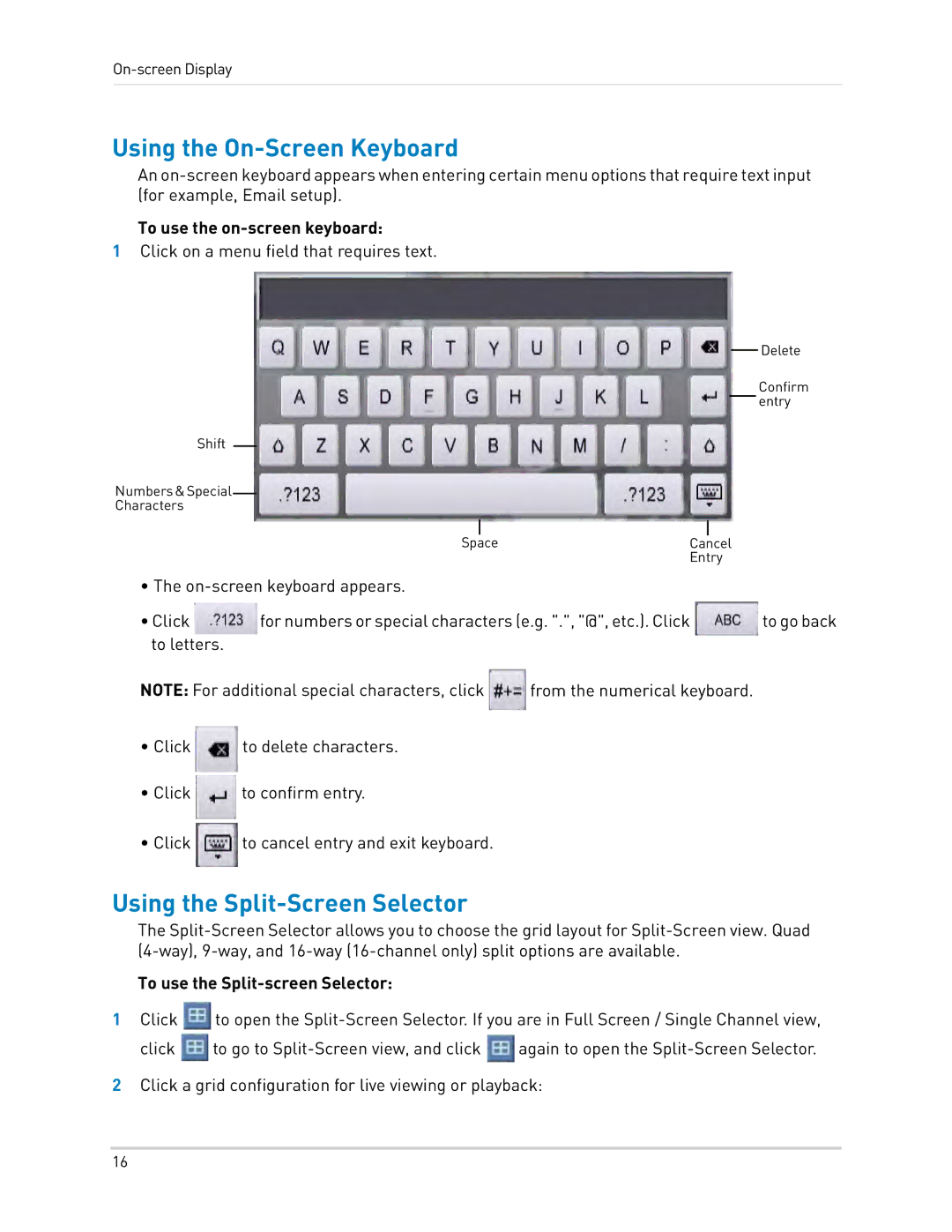On-screen Display
Using the On-Screen Keyboard
An
To use the on-screen keyboard:
1Click on a menu field that requires text.
Delete
Confirm entry
Shift
Numbers&Special
Characters
Space | Cancel |
| Entry |
•The
•Click ![]() for numbers or special characters (e.g. ".", "@", etc.). Click
for numbers or special characters (e.g. ".", "@", etc.). Click ![]() to go back to letters.
to go back to letters.
NOTE: For additional special characters, click | from the numerical keyboard. | ||
• Click |
| to delete characters. |
|
• Click |
| to confirm entry. |
|
|
| ||
• Click |
| to cancel entry and exit keyboard. |
|
|
| ||
Using the Split-Screen Selector
The
To use the Split-screen Selector:
1Click ![]() to open the
to open the ![]() to go to
to go to ![]() again to open the
again to open the
2Click a grid configuration for live viewing or playback:
16