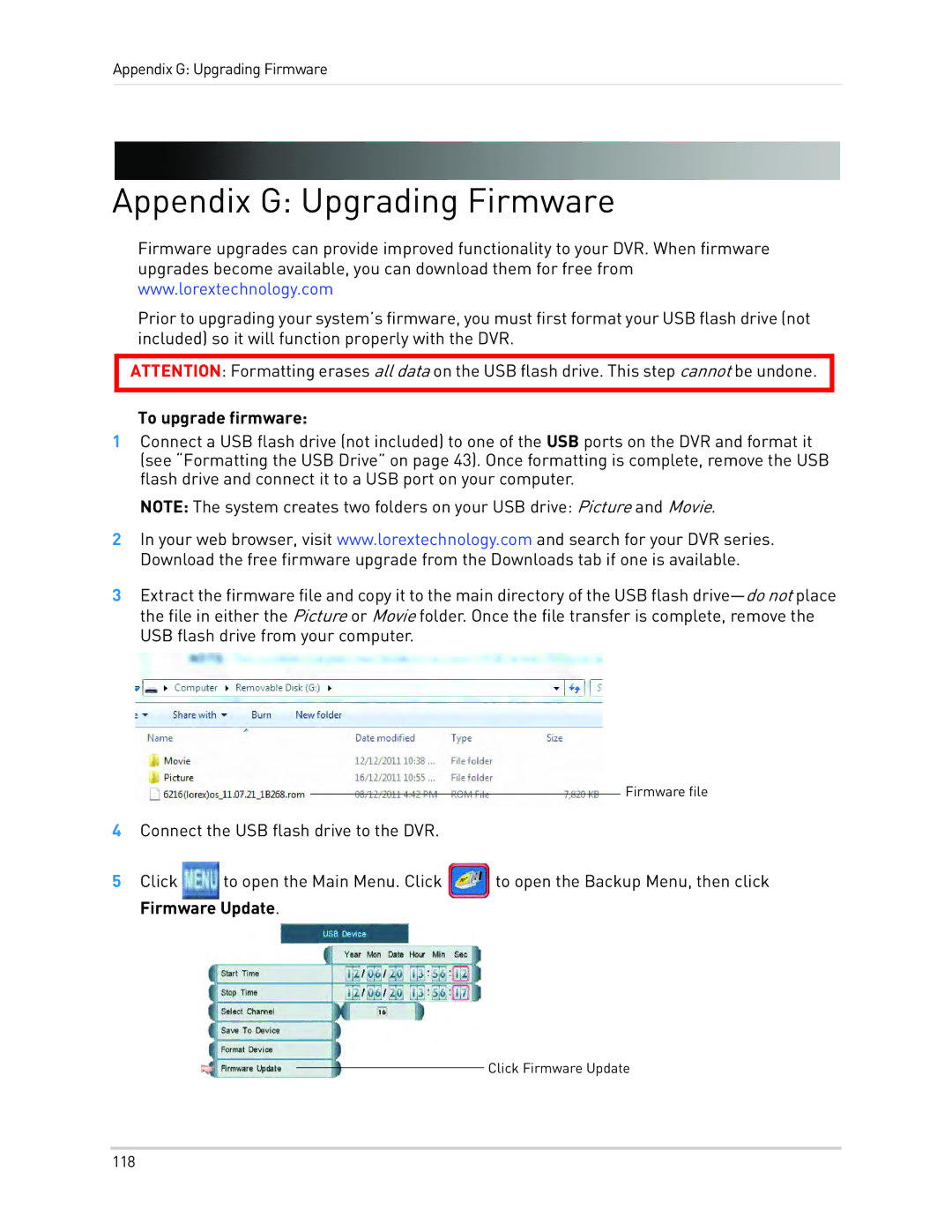Appendix G: Upgrading Firmware
Appendix G: Upgrading Firmware
Firmware upgrades can provide improved functionality to your DVR. When firmware upgrades become available, you can download them for free from www.lorextechnology.com
Prior to upgrading your system’s firmware, you must first format your USB flash drive (not included) so it will function properly with the DVR.
ATTENTION: Formatting erases all data on the USB flash drive. This step cannot be undone.
To upgrade firmware:
1Connect a USB flash drive (not included) to one of the USB ports on the DVR and format it (see “Formatting the USB Drive” on page 43). Once formatting is complete, remove the USB flash drive and connect it to a USB port on your computer.
NOTE: The system creates two folders on your USB drive: Picture and Movie.
2In your web browser, visit www.lorextechnology.com and search for your DVR series. Download the free firmware upgrade from the Downloads tab if one is available.
3Extract the firmware file and copy it to the main directory of the USB flash
Firmware file
4Connect the USB flash drive to the DVR.
5Click ![]() to open the Main Menu. Click
to open the Main Menu. Click ![]() to open the Backup Menu, then click Firmware Update.
to open the Backup Menu, then click Firmware Update.
Click Firmware Update
118