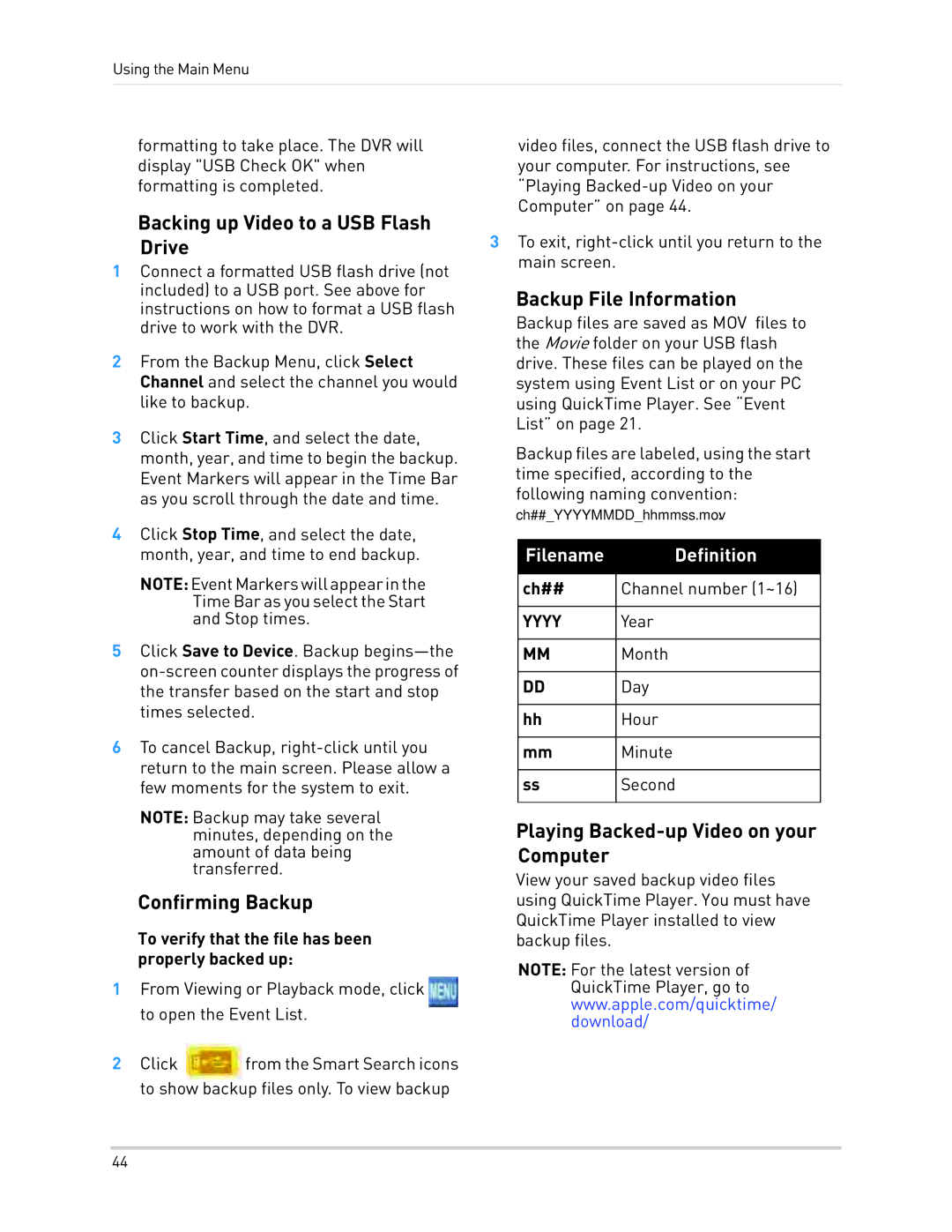Using the Main Menu
formatting to take place. The DVR will display "USB Check OK" when formatting is completed.
Backing up Video to a USB Flash Drive
1Connect a formatted USB flash drive (not included) to a USB port. See above for instructions on how to format a USB flash drive to work with the DVR.
2From the Backup Menu, click Select Channel and select the channel you would like to backup.
3Click Start Time, and select the date, month, year, and time to begin the backup. Event Markers will appear in the Time Bar as you scroll through the date and time.
4Click Stop Time, and select the date, month, year, and time to end backup.
NOTE:EventMarkerswillappearinthe Time Bar as you select the Start and Stop times.
5Click Save to Device. Backup
6To cancel Backup,
NOTE: Backup may take several minutes, depending on the amount of data being transferred.
Confirming Backup
To verify that the file has been properly backed up:
1From Viewing or Playback mode, click ![]() to open the Event List.
to open the Event List.
2Click ![]() from the Smart Search icons to show backup files only. To view backup
from the Smart Search icons to show backup files only. To view backup
video files, connect the USB flash drive to your computer. For instructions, see “Playing
3To exit,
Backup File Information
Backup files are saved as MOV files to the Movie folder on your USB flash drive. These files can be played on the system using Event List or on your PC using QuickTime Player. See “Event List” on page 21.
Backup files are labeled, using the start time specified, according to the following naming convention:
ch##_YYYYMMDD_hhmmss.mov:
Filename | Definition |
|
|
ch## | Channel number (1~16) |
|
|
YYYY | Year |
|
|
MM | Month |
|
|
DD | Day |
|
|
hh | Hour |
|
|
mm | Minute |
|
|
ss | Second |
|
|
Playing Backed-up Video on your Computer
View your saved backup video files using QuickTime Player. You must have QuickTime Player installed to view backup files.
NOTE: For the latest version of QuickTime Player, go to www.apple.com/quicktime/ download/
44