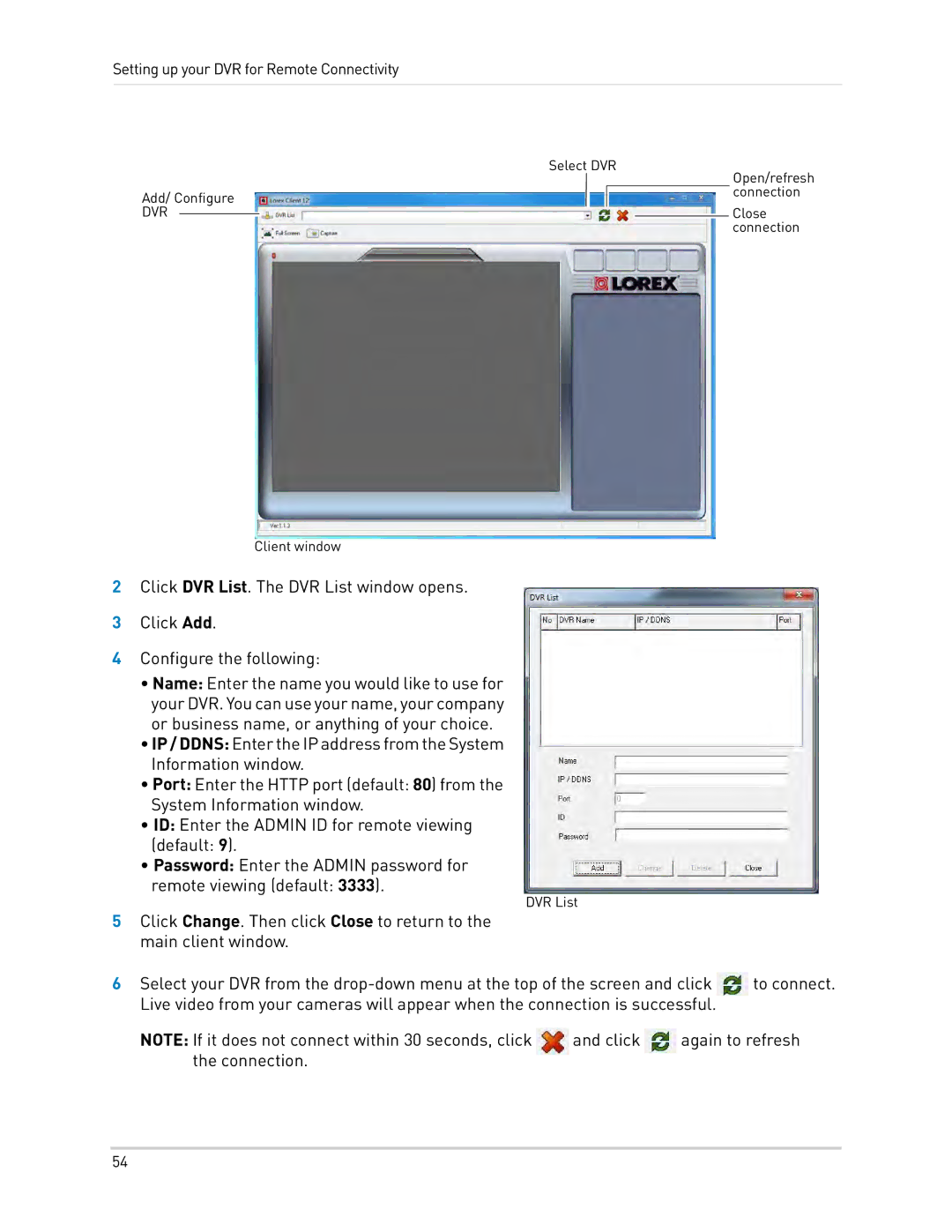Setting up your DVR for Remote Connectivity
|
|
|
| Select DVR | ||||
|
|
|
|
|
|
|
| Open/refresh |
Add/ Configure |
|
|
|
|
|
| connection | |
|
| |||||||
|
|
|
|
|
|
| ||
DVR |
|
|
|
|
|
|
| Close |
|
|
|
|
| ||||
|
|
| ||||||
|
|
|
|
|
|
|
| connection |
Client window
2Click DVR List. The DVR List window opens.
3Click Add.
4Configure the following:
•Name: Enter the name you would like to use for your DVR. You can use your name, your company or business name, or anything of your choice.
•IP / DDNS: EntertheIPaddressfromtheSystem Information window.
•Port: Enter the HTTP port (default: 80) from the System Information window.
•ID: Enter the ADMIN ID for remote viewing
(default: 9).
•Password: Enter the ADMIN password for
remote viewing (default: 3333).
DVR List
5Click Change. Then click Close to return to the main client window.
6Select your DVR from the ![]() to connect. Live video from your cameras will appear when the connection is successful.
to connect. Live video from your cameras will appear when the connection is successful.
NOTE: If it does not connect within 30 seconds, click![]() and click
and click ![]() again to refresh the connection.
again to refresh the connection.
54